How to Recover Missing or Disappeared Photos from Your iPhone
"Suddenly hundreds of photos disappeared from iPhone 6, and I have no clue why. I am really worried whether I will be able to recover them back or not. Does this happen to others as well?"-an email from an iPhone user read.
This issue of photos disappearing from people's iPhone has been troubling a lot of users. Not only have the photos disappeared from iPhone 6 but also other models like iPhone 7/7s or iPhone 6s/6s plus etc. have also suffered the same problem. Photos are not only going missing from the camera roll, but iPhone is deleting them as well. There can be many reasons behind this. Read on to our article to find out the reasons and how to fix this major problem most iPhone user face.
Why Did My Photos Disappear from My iPhone?
Listed below are probable reasons:
1. Updating to iOS 12 or restoring from an unknown backup.
2. Someone has accidentally deleted your photos without you noticing it.
3. You have logged into a different iCloud Account, or iPhone Photo Sync is disabled.
4. You have hidden your photos; hence they are missing from the camera roll.
After knowing how you could have gotten your photos deleted from your iPhone, let us now focus on the ways of fixing it.
3 Easy Ways to Recover Disappeared Pictures on iPhone XS/XS Max/XR/X/8/8 Plus/7/6S/6/SE/5s
Even without a backup present in your iCloud or iTunes, you do not need to worry about getting back your disappeared photos. Tenorshare UltData program is an easy way of recovering back any data (not only pictures but also contacts, messages, Whatsapp chats) even after jailbreak, factory reset settings or an iOS upgrade.
Retrieve missing photos on iPhone without backup:
Step 1: Connect your iPhone to your computer in which you have downloaded Ultdata. Run the iPhone data recovery program on your PC and make sure your device is also switched on. The program will detect your device if it is securely connected to your computer.
Step 2: When your computer detects your iPhone, you can selectively choose the files, here photos, which you want to recover.

Step 3: After scanning the selected photos will show up, and other unchecked file options will be blocked. The UltData allows you to recover only what you need by helping you preview the items. After ticking the required photos, click on Recover and chose a path to save your photos.

Selectively restore disappeared photos from iTunes backup:
If you have backed up or synced your iOS device to iTunes backup on your computer, then on account of any mishap, like photos disappeared from iPhone after an update, you can recover back your desired data by extracting from iTunes backup. A step by step guide to do so:
Step 1: Launch UltData on your computer and select "Recover Data from iTunes backup File".
After that, the program will automatically detect all the files that are backed up in your computer and list them. Select the backup file you need and start scanning.

Step 2: After the scanning is over, you can preview all the data that has been found on your device. On the left side, click on the categories, and you can preview the details of the files in the right-hand pane. Select those you need.
Step 4: Tap Recover and within minutes you will get back your lost files on your computer.
Download disappeared photos from ICloud backup without restoring device:
If your photos are not present on your device or even in the iTunes backup file, then you can switch to this method where you can check whether your files are there in the iCloud backup file. Read on to find out how:
Step 1: Run Tenor Share Ultdata on your computer and select "Recover data from iCloud Backup File". You will be able to see a window like this where you have to log in using your iCloud account ID and password.
Step 2: A list of iCloud backups will be shown. Select the backup file you require and then click on 'Next' to download that iClous backup file. Then click on OK button to scan files within the iCloud backup.

Step 3: After the scanning is over, preview and select the photos you want to restore and click on Recover to save them on your computer.
These are the different options from which you can choose to restore photos that have disappeared from your iPhone.
Extra Tip: How to Backup iPhone Photos to Avoid Further Data Loss?
You should be careful with your precious photos and have them backed up so that the next time you do not have to cry over "why all my photos disappeared from my iPhone?" Here's how you can do so:
Backup iPhone Photos in iCloud:
It is capable of storing up to 2GB of data and encrypts the backup data.
Step 1: Connect your device to a Wi-Fi network.
Step 2: Go to Settings -> [your name] and tap iCloud. If you are using iOS 10.2 or less, then go to Settings, scroll down and select iCloud.
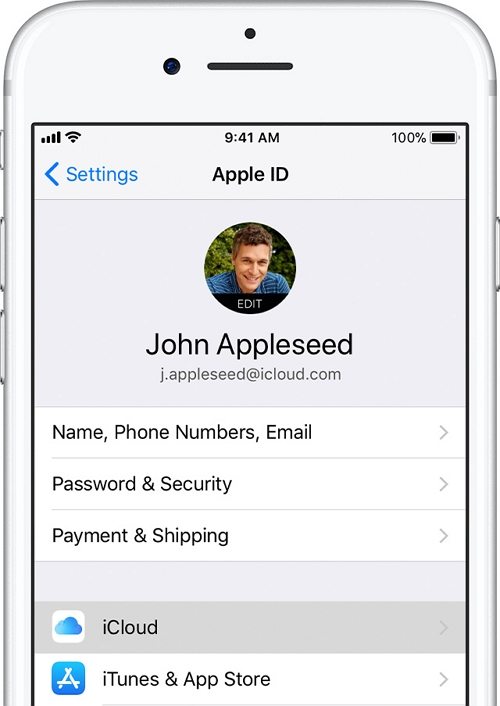
Step 3: Tap iCloud Backup. Make sure iCloud backup is turned on.
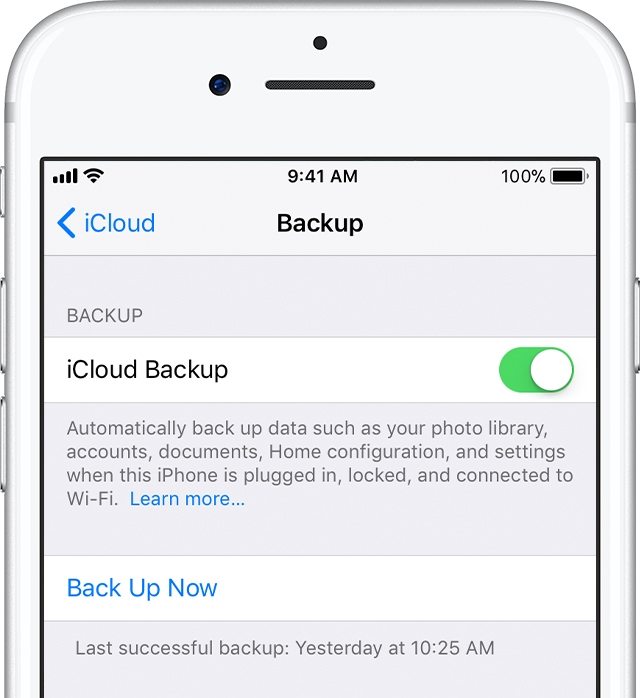
Step 4: Tap Backup Now. Stay connected to your Wi-Fi until the process completes.
Backup iPhone Photos in iTunes:
It stores a backup on your PC depending on the available space. It also offers encrypted backups.
Step 1: launch iTunes on your PC and connect your device there.
Step 2: Select your iPhone model when it appears on your interface (if it is connected securely).
If you intend to save your Health and Activity data from your iOS device or Apple Watch, you must encrypt your backup: Select the box called Encrypt [device] backup and create a memorable password. If you don't need to save your Health and Activity data, you can make a backup that isn't encrypted. Just click Back Up Now.
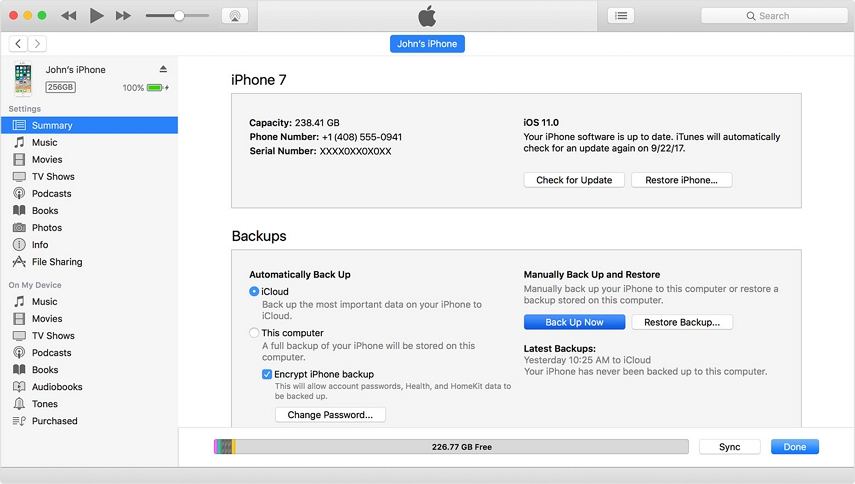
Step 3: On the Summary screen in iTunes, you can see if the backup finished successfully. See the time and date under latest backup.
Other than using iCloud or iTunes as a backup, you can also use the Tenorshare iCareFone to back up the data on your iOS devices and restore them back in case of data loss. Also, this program allows you to selectively backup your photos and thus saves your valuable time.
Speak Your Mind
Leave a Comment
Create your review for Tenorshare articles







