Enter a Password to Protect Your iPhone Backup
Your iPhone is one of the most secure ecosystems you may have ever come across. It offers you a completely closed environment that safeguards your security from anything that may come your way and harm your device. However, most of the consumers tend to forget that it is essential to take care of their security needs. Security of your data is most important, and that is exactly what we will focus on here and will guide you on how to enter a password to protect your iPhone backup.
- Part1: How to Protect iPhone Backup by Adding a Password?
- Part2: What If Forgot iPhone Backup Password?
- Part3: Encrypt iPhone Backup Option Greyed out, What to Do
Part 1:How to Protect iPhone Backup by Adding a Password?
Of course, backing up your iPhone data from time to time is essential enough for avoiding any of those situations where your data may be lost due to any technical issues with your phone. But, given the fact that your iPhone has your entire life within its data, isn't it a little frightening to imagine a situation where your iPhone data is leaked out? Encrypting your iPhone backup by means of a password is what you are expected to do as the first measure.
Enter a password to protect your iPhone backup and you are assured of a bulletproof security for your iPhone data. In fact, this will translate your back up data into a secret language, and no one will be able to get access to it without the actual password.
iPhone offers you an easy to use an option to encrypt your iTunes backup. Here are the steps you can follow to encrypt iPhone backup by adding a password in iTunes .
Step 1: Connect your iPhone to the computer and wait till it is detected by iTunes. Then click on your device shown on iTunes
Step 2: In the next screen, click on Summary on the left-hand menu bar.
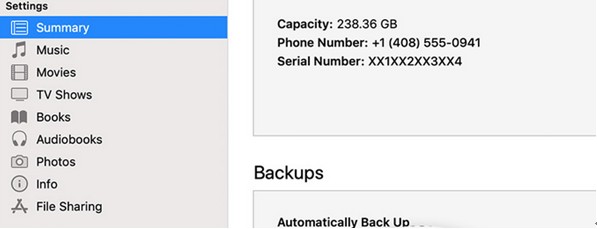
Step 3: Click on the checkbox that enables the option Encrypt iPhone Backup. You will need to enter a password of your choice once you enable it.
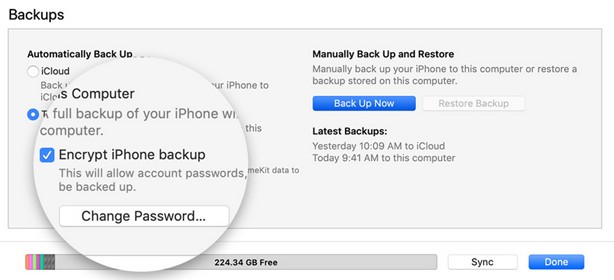
Here is how you would enter a password to protect your iPhone backup on iTunes. Make sure that you are creating a really stronger password for an enhanced protection.
Once all those steps are configured, iTunes will create your backup with a complete encryption. You should be able to confirm if the backup has been encrypted by checking it out after it is created.
Notice the lock icon next to the backup. This will indicate that the backup needs a password to be restored or viewed.
Part 1:What If Forgot iPhone Backup Password?
That was how you could enter a password to protect your iPhone backup. But, it should also mean you need to remember the password to for an accurate restoration. So, what if you forget the password?
You need not to worry. We present one of the best options for recovering your password. The Tenorshare 4uKey - iTunes Backup comes to your rescue here. Follow these steps for the best results.
Step 1: Download and install Tenorshare 4uKey - iTunes Backup in your computer.
Step 2: From the main interface, select Retrieve iTunes backup password option.

Step 3: This will list out all the backups saved on your computer. Choose the backup you want to find the password for and click on Next.

Step 4: In the next step, you will need to choose the password recovery method you want to use. Tenorshare offers you three different modes to choose from.

Step 5: Once you have configured all the settings, click on Start. The Backup unlocker will begin looking for the password. The exact time taken will be dependent upon the complexity of the password and the mode you have chosen for the password retrieval.

You can stop it midway if you have something come up that needs an urgent attention and resume it later on.
Step 6: Once the password is found, the tool lets you know through a pop-up. Use it to unlock your encrypted iPhone backup.

Part 3: Encrypt iPhone Backup Option Greyed out, What to Do?
In some cases, the option for checking or unchecking the Encrypt iPhone backup may be greyed out when you try to turn off the iPhone backup encryption. Of course, it is not recommended to uncheck the option for an enhanced security, but there may be cases where you will be forced to uncheck it to address any of the issues with your backup that you may be going through. How would you sort out such issues?
However, the issue is not as difficult as it appears to be. You should be able to handle it rather easily and get your ability to uncheck or check the option.
Follow the steps here below
Tap on the Settings option on your iPhone menu, choose the option General from among the options available.
In the Profiles section, chose your current profile and delete it.
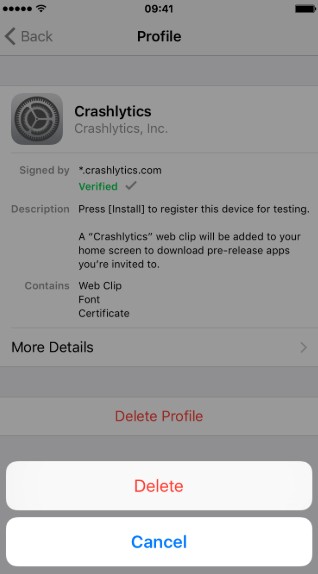
This will remove the greyed out option for the Encrypted iPhone backup.
Conclusion
Encrypting your iPhone data or your iPhone backup is an important task you need to take care of. Ensure that you enter a password to protect your iPhone backup for an enhanced security. Even if you forget the password, you should be able to recover it by using the professional iTunes backup password recovery tool we have explained above.
Enhance your security with the encrypted backups for your iPhone. This will avoid the chances of your data being snooped upon by others.
Speak Your Mind
Leave a Comment
Create your review for Tenorshare articles







