How to Change iPhone Backup Password with Ease
iTunes has made it extremely easy for you to create backups of all data stored on your iPhone. However, when you create a backup that includes your passwords, you will need to enable encryption along with a password. If you ever wish to change that password for some reason, the following guide will teach you how to change backup password for iPhone XR/XS Max/XS/X/8/8 Plus/7/Plus/6/6 Plus.
People change their iPhone backup passwords for a variety of reasons. Maybe someone has found out your password and so you want to change iPhone backup password. Or maybe your current password is too complex to type and you wish to replace it with a simpler one.
Regardless of the cause, the following guide should help you change iTunes backup password using various methods on your computer. Let's check out what those methods are.
Part 1: 2 Methods to Change iPhone Backup Password
There are actually multiple ways to change the password for your iPhone backup and we have covered two of those for you here in this guide. You are recommended to go with the first method if you already know the password of your iTunes backups. However, if you have forgotten the password for your encrypted backups, the second method will help you out.
Method 1: Change iPhone Backup Password in iTunes
iTunes allows you to do both set a password for your backups as well as change the password of the backups on your computer. Since you have likely set up a password for your backups, you are familiar with the procedure and following the following steps to change the password would not be too difficult for you.
Connect your iPhone to your computer and launch the iTunes app on your computer.
Click on your device in the app, access the option that says Summary, and click on the button that says Change Password.
Enter in your current password and then enter the new password you wish to use and click on Change Password.
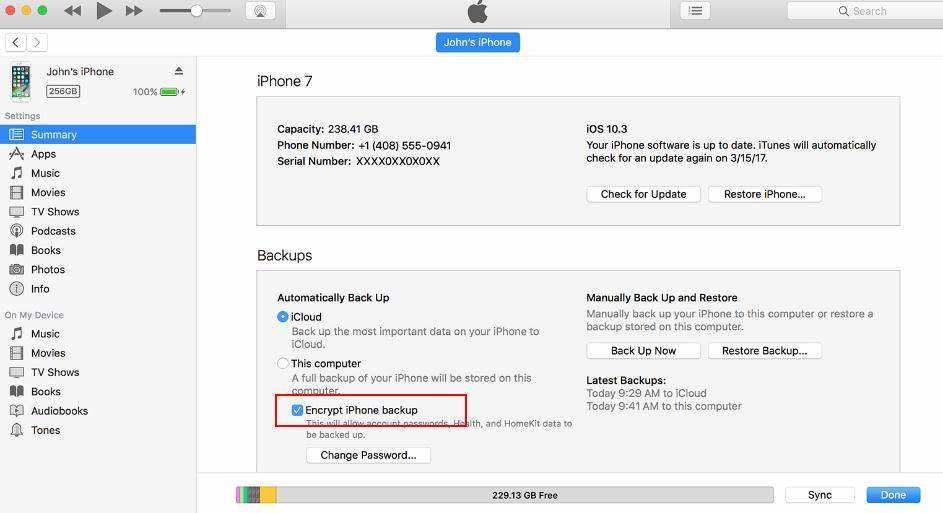
Your old password should be replaced with your newly created password. This new password is what you will be required to enter the next time you restore your iPhone backup.
That is how to change iTunes backup password using the iTunes
Method 2: Change iPhone Backup Password with 4uKey - iTunes Backup
If you have forgotten the password for your iPhone backups, you are not out of luck yet. There is a way to figure out the password for your backups and then you can use the standard iTunes procedure to change your password.
What makes it possible for you to recover your iTunes backup password is a software called 4uKey - iTunes Backup. It allows you to recover the passwords for your iTunes backups in a few clicks and the following shows how you can do it.
Step 1: Download and run the software on your computer. When the software opens, click on the option that says Retrieve iTunes backup password.

Step 2: On the following screen, all of your iPhone backups will be shown. Click on the one you wish to decrypt and then click on the button that says Next.

Step 3: You will be presented with a list of attacks to choose for password recovery. If you are not sure what to choose, go for the most basic one which is Dictionary Attack. Then, click on Start.Depending on what attack you have chosen, you may have to specify a few options for it.

Step 4:The following screen will be shown when the software tries to recover the password for your backups. Be patient while it does so.

Step 5: When it's done, you will be able to view the password for your backup on your screen. Click on the Copy button to copy it to your clipboard.

There you go. You may now use the retrieved password in the iTunes app to change the password for your iPhone backups.
That is how to change encrypt iPhone backup password using a third-party software.
Part 2: How to Remove iTunes Backup Encryption
If you think remembering passwords for your iPhone backups is way too much of a hassle for you, you can disable the iTunes encryption feature and you will no longer have to remember any passwords to restore backups.
If you are not sure how to remove encryptions from iTunes backups, the following shows how to do it using the 4uKey - iTunes Backup software.
Step 1: Download and launch the software on your computer. When it launches, click on the option that says Remove backup encryption settings.

Step 2:Connect your iPhone to your computer using a suitable cable and click on the button that says Start to start the procedure.
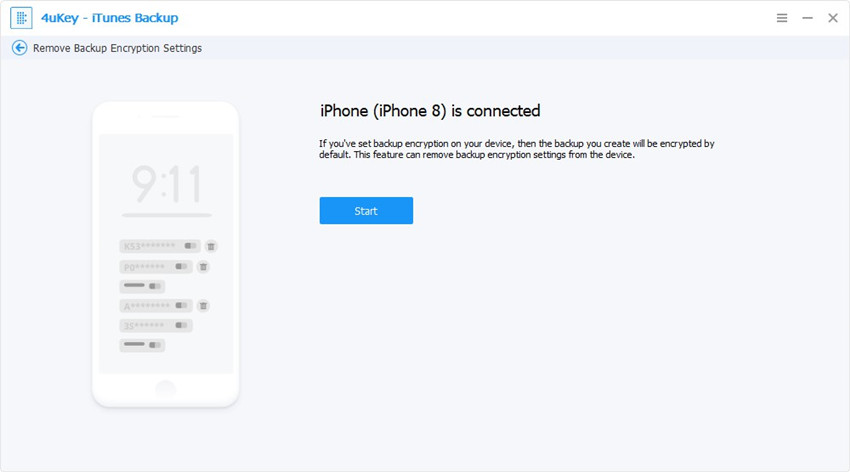
Step 3:The software will start your backup password and you will see the following on your screen.

Step 4: When the password has been successfully removed, the following screen will appear.

That's all there is to it. The encryption settings have been successfully removed.
Conclusion:
If you want to change iPhone backup password, the above guide should help you do it using various ways, especially using the iTunes backup recovery tool-Tenorshare. It also shows how you can remove the encryption settings in case you are not interested in keeping any passwords for your backups at all.
Speak Your Mind
Leave a Comment
Create your review for Tenorshare articles







