UltData - Best iPhone Data Recovery Tool
Recover Deleted & Lost Data from iOS Devices Easily, No Backup Needed!
UltData: Best iPhone Recovery Tool
Recover Lost iPhone Data without Backup
How to recover deleted notes on iphone 17? Accidentally lost an important note on your iPhone 17? You’re not the only one to raise these problem. Despite the iPhone 17’s powerful features, it’s still common for notes to get deleted or disappear unexpectedly. The good news is that in 2025, there are several fast and effective ways to restore them—whether you’ve got a backup, no backup at all, or even if the notes were permanently removed without iCloud. In this guide, we’ll walk you through the reasons notes go missing, clear recovery methods, and practical tips to make sure it doesn’t happen again.
There are several common reasons why notes might go missing on your iPhone 17:
Accidental Deletion -- It's easy to delete notes by mistake, or to empty the "Recently Deleted" folder without realizing it, causing permanent loss.
iOS Glitches or Updates -- Occasionally, updating to the latest iOS version can lead to temporary syncing or display issues, making notes appear missing.
iCloud Sync Errors -- If iCloud syncing is turned off or interrupted, your notes might not show up across all devices.
Multiple Account Confusion -- Notes linked to Gmail, Outlook, or other email accounts may seem to disappear if you're checking a different account.
Storage Limitations -- Limited iPhone storage can prevent new notes from saving properly, sometimes resulting in data loss.
Understanding these reasons is important, as the appropriate recovery method may vary depending on the cause of the missing notes.
There are several effective methods to recover deleted notes on your iPhone 17, depending on whether you have a backup available or not:
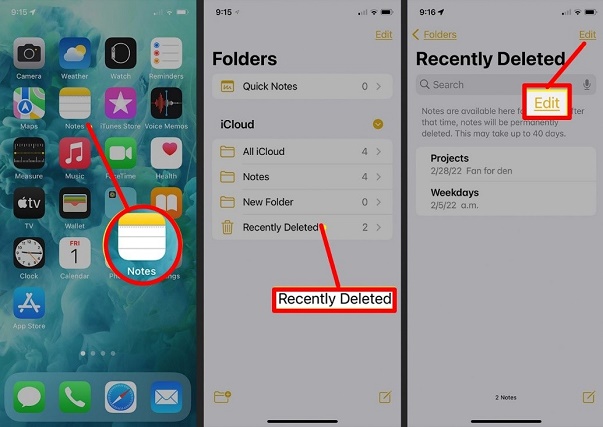
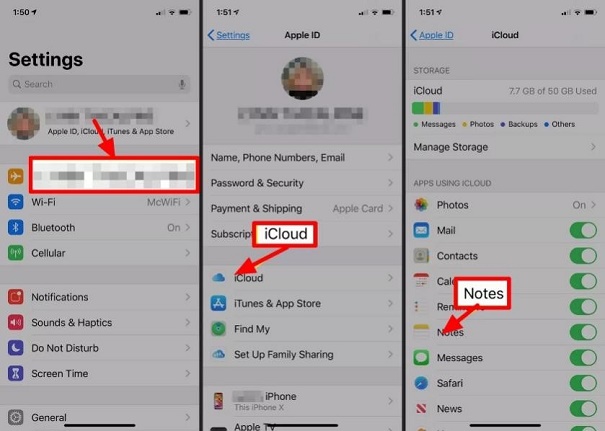
Another option is to restore from a backup saved on your computer using iTunes.
If you don't have any backup, you can still recover deleted notes with the help of third-party recovery software.
UltData iPhone Data Recovery is one of the most reliable tools for iOS data recovery, designed to scan your iPhone 17 directly and retrieve lost files---even if they were permanently deleted and no backup exists.
Unlike traditional restore methods, UltData allows you to recover specific notes without wiping or overwriting your current data. It supports multiple file types, works with the latest iOS, and provides a user-friendly interface that guides you step by step.
Go to the official website and start by installing UltData on your Windows PC or Mac.
Open UltData on your computer. In UltData, select “Recover Data from iOS Device”, or choose to recover from iTunes Backup or iCloud Backup if you prefer those methods.

Use a USB cable to connect your iPhone to your computer. Make sure to unlock the device and tap Trust when prompted so that UltData recognizes your iPhone.

Select the types of data you want to recover—such as videos—and launch the scan. UltData will analyze your device and compile a list of recoverable items.

After scanning, you can preview the discovered items. Switching between “Show All” and “Show Only Deleted” can help you pinpoint the exact files you want to recover.

Preventing note loss is always better than recovery. Follow these tips:
Yes. You can use a trusted tool like UltData to recover permanently deleted notes---even if you don't have an iCloud backup. It allows selective recovery without overwriting current data.
The quickest way is to check the Recently Deleted folder in the Notes app---deleted notes are stored there for up to 30 days and can be restored with a tap.
Yes, restoring from an iCloud backup will overwrite your phone's current data with the backup's contents. That's why tools like UltData---which recover specific notes without data loss---offer a safer alternative.
Enable iCloud sync, regularly back up your iPhone 17 via iTunes, use organized folders, and always check the Recently Deleted folder before emptying it.
In 2025, you have multiple quick and reliable ways to recover deleted notes on your iPhone 17---whether you have a backup or not. Start by checking the Recently Deleted folder for easy recovery. If that fails, you can recover data from iCloud or recover data from iTunes, though both methods will overwrite your current data. If you have no backup, UltData offers a powerful and safe solution: it allows you to directly scan your iPhone 17, preview recoverable notes, and restore them selectively---without erasing existing content. To prevent note loss in future, keep iCloud sync enabled, perform regular backups, organize your notes properly, and always verify before emptying deleted items. With these steps and tools, you'll be well-prepared to retrieve lost notes and safeguard your data going forward.


Tenorshare UltData - Best iPhone Data Recovery Software
then write your review
Leave a Comment
Create your review for Tenorshare articles

By Jenefey Aaron
2025-12-12 / iPhone 17