4uKey - One-Click Easy iPhone/iPad Unlocker
Unlock Screen Lock/Apple ID/MDM/Screen Time Passcode Instantly
Easy iPhone/iPad Unlocker
Unlock iPhone Passcode Instantly
“A friend sold me an iPhone 17, claiming it was unlocked, but it’s actually locked. Now he won’t refund me, and I’m stuck with a phone I can’t use.How can I unlock my iPhone 17on my own without a passcode?”
If you forgot your iPhone 17 passcode or bought a used phone that’s still locked, don’t worry, there are many ways to unlock it. In this guide, we’ll show you how to unlock iPhone 17 without passcode or Face ID with 6 best methods. Each method is mentioned with its pros and cons, and when it’s ideal in a particular situation. So, you can pick a suitable one!
Here’s how to unlock iPhone without passcode or Face ID in 6 ways. Each method has its advantages and limitations and suits a specific scenario. So, pick the one that suits your needs:
If you’re thinking, “How do you get an iPhone unlocked,” Tenorshare 4uKey offers the best and fastest solution to unlock your iPhone 17. It doesn’t require complicated steps and can bypass a passcode or Face ID to regain access to your phone. Here’s what more it offers:
Here’s how to unlock iPhone without passcode in 2025 with 4uKey:


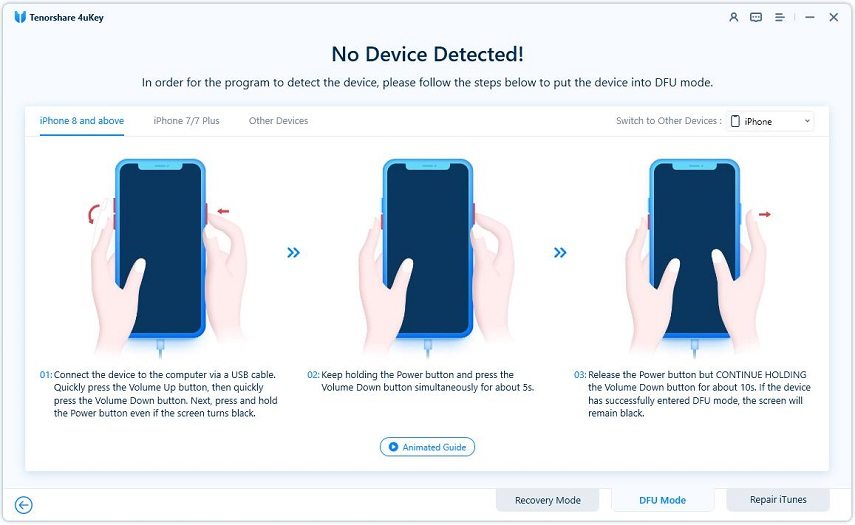


Pros
Cons
Why Recommended: It’s best for unlocking the latest iPhone 17 quickly with high success. The tool supports the latest iOS versions, including Betas, and iPhone models, and requires no technical skills or jailbreaking to operate. It is also ideal if you want to remove a different type of lock from your phone.
You can also unlock iPhone 17 without passcode via factory reset with iTunes. Factory resetting an iPhone with iTunes erases all data, apps, and settings, including passwords, returning it to its original state. Here’s how to unlock iPhone without password via iTunes:
Step 1: Connect your iPhone 17 to a computer with a USB cable.
Step 2: Then, open iTunes (on Windows or macOS Mojave/earlier) or Finder (on macOS Catalina/later)
Step 3: Put your iPhone 17 in Recovery Mode:
Step 4: In iTunes/Finder, choose “Restore.” Then, confirm with “Restore and Update.”
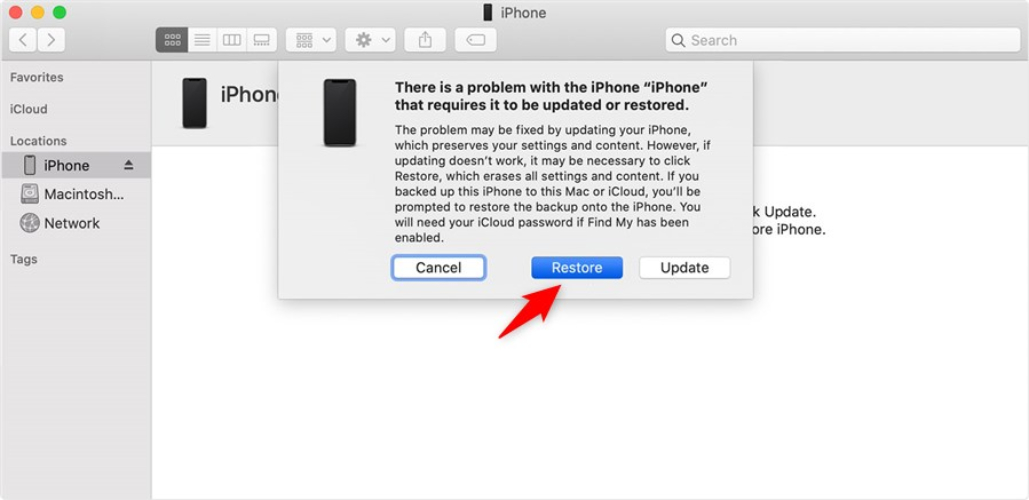
Step 5: Wait while the software downloads, and the iPhone is reset.
Step 6: After the restart, follow the on-screen steps to set up your iPhone 17. Restore from backup if available.
Pros
Cons
Why Recommended: Factory resetting with iTunes is useful if you’ve forgotten your passcode or if your iPhone has been disabled. But you have a backup and computer at hand and simply want a fresh start with a clean iOS install.
The “Erase iPhone” option in iCloud’s “Find My iPhone” feature lets you remotely erase all data from your iPhone 17. While originally for protecting your personal information in case your iPhone gets stolen, it can also bypass iPhone passcode in 2025, if you forgot it. Here’s how to unlock iPhone without password for free with the “Find My iPhone” feature:
Step 1: Open the “Find My” app on another iPhone, iPad, or Mac. You can also open “Find My” via icloud.com/find. Then, head to “All Devices.”
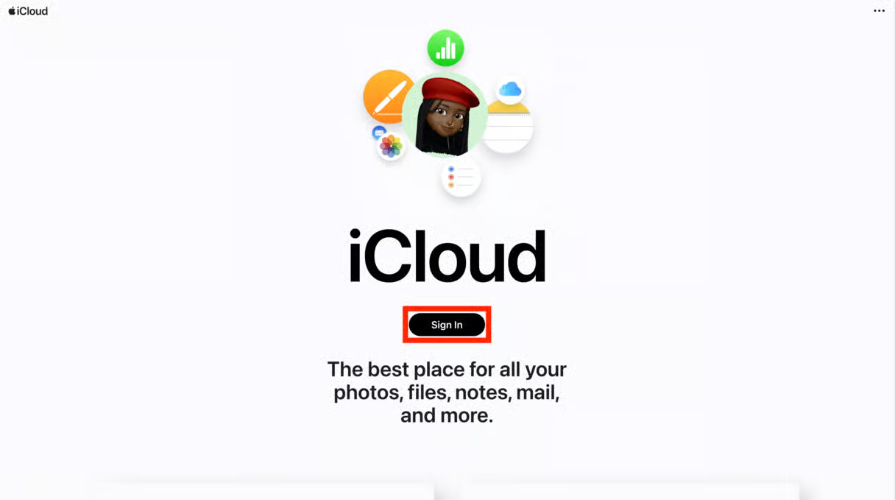
Step 2: Select your iPhone 17 you want to erase. Tap “Erase This Device.” Then, hit “Continue.”
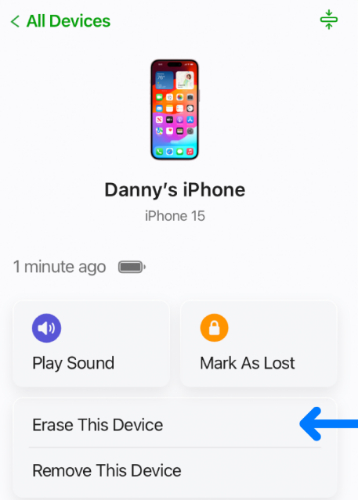
Step 3: If asked, add a phone number or message for the lock screen. Click “Erase.”
Step 4: Enter your Apple ID password to confirm (you’ll also get a confirmation email).
Step 5: If the iPhone is online, erasing starts right away. If offline, it begins once it reconnects.
Step 6: After erasing, the iPhone 17 restarts and shows the setup screen. You can set it up new or restore from a backup.
Pros
Cons
Why Recommended: Using “Find My iPhone” is ideal to unlock your iPhone 17 if you’ve forgotten the passcode and can’t access it. But this only functions if you’ve already activated this feature and have a backup for your phone.
This method exploits bugs in old iOS versions, like 8 to 10.1, to let users bypass the lock screen through Siri to access contacts, photos, or messages. Here’s how to unlock iPhone 17 without passcode with Siri exploit:
Step 1: Turn on “Siri.” Ask, “What time is it?” When the time shows, click the “Clock” icon to open “World Clock.” Step 2: Tap “+” in the top right to add a new clock. Type random words. Then, long-press to select.
Step 3: Click “Share.” Then, choose “Messages.” You can also access contacts and your photos.
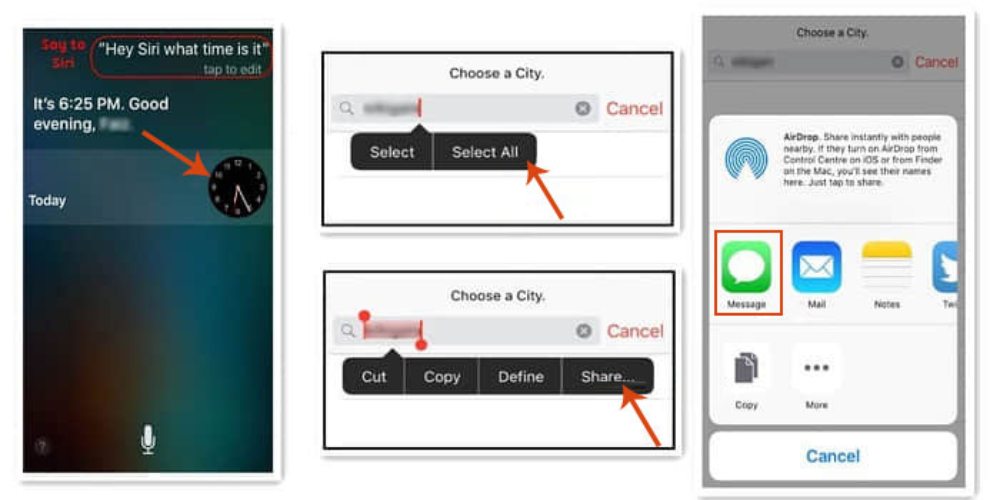
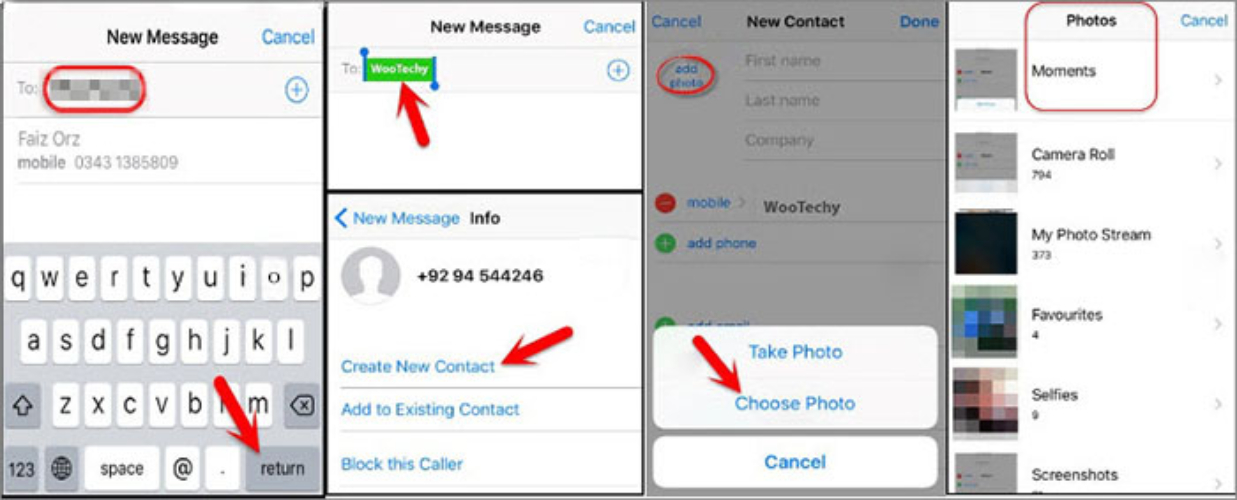
Why Recommended: It’s an easy way to unlock your iPhone 17 if you’ve activated Siri and are using an old iOS.
The “Emergency Call” method takes advantage of a bug in older iOS versions to unlock an iPhone without a passcode. This option appears when you enter the wrong passcode and includes a series of button presses. Here’s how to unlock iPhone without passcode without resetting it with the “Emergency Call” bug:
Step 1: Unlock the iPhone 17 and enter a wrong passcode. Then, dismiss the screen, unlock again, and tap “Emergency Call.”
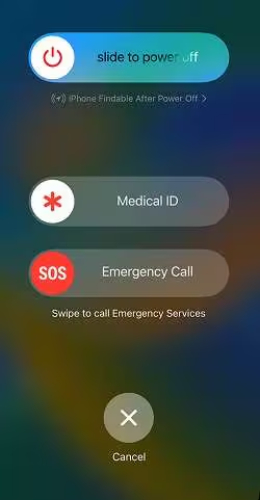
Step 2: Hold the “Power” button until the slider shows. Next, click “Cancel” (top bar turns blue).
Step 3: Dial “112.” Click “Call.” Then, quickly choose “Cancel.” Press the “Power” button to turn the screen off. Then, turn it back on.
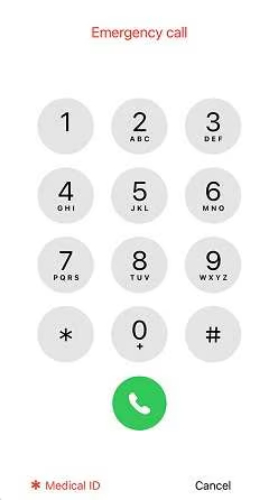
Step 4: Hold the “Power” button for ~3 seconds. Then, select “Emergency Call” before the slider appears. This will unlock your iPhone 17.
Pros
Cons
Why Recommended: It’s ideal if you’re running an old iOS on your iPhone 17 and don’t want to reset it to unlock it.
If nothing works out, you can contact Apple Support to unlock your iPhone 17. Apple can’t unlock an iPhone without erasing its data, as a security measure. To regain access, you must prove ownership with details like the purchase receipt or serial number, and you’ll need the Apple ID and password linked to the device. Whereas if your iPhone 17 is locked to a specific carrier, you’ll have to contact your carrier by phone or their website to request an unlock.
Pros
Cons
Why Recommended: Contacting your carrier is ideal if your iPhone 17 is locked to a carrier, as Apple can’t unlock your carrier-locked phone. But if it isn’t locked to a carrier, you can reach out to Apple Support and ask them to unlock your iPhone 17 if you’re the original owner.
If you want to know how to unlock iPhone 17 without passcode or Face ID, there are several ways to do that. Try employing iTunes, iCloud’s Find My iPhone, Siri, or Emergency Call exploits, or contact Apple Support or your carrier. But some methods erase all your data, others only support older iOS versions, and some are limited to carrier unlocking.
So, if you’re looking for a simple, fast, and reliable all-in-one solution, Tenorshare 4uKey is the best option to unlock your iPhone 17 without a passcode. It can bypass different types of locks, supports the latest iOS and iPhone models, and works without complicated steps. So, Try Tenorshare 4uKey now.

then write your review
Leave a Comment
Create your review for Tenorshare articles

Easily Unlock iPhone passcode/Apple ID/iCloud Activation Lock/MDM
100% successful unlock
By Jenefey Aaron
2025-12-05 / iPhone 17