Guideline for Tenorshare UltData
Guideline for Win
Try UltData Now
Selectively extract and recover data from your iTunes backup. No overwrite and support preview before recovery.
Recovering data from iTunes backup can be a preferable choice, if you unable to restore data from iOS 26/18/17/16/15/14 and iPhone 17/Air/Pro(Max). But before starting, please ensure that your iTunes has backed up the data you want. Otherwise, you cannot recover data as you think.
Step 1 Switch to iTunes Backup Recovery Mode
Please choose "Recover Data from iTunes" option. You can scan and preview your backup data from iTunes through this function.

Step 2 Select iTunes Backup
After you launch "Recover Data from iTunes" option, UltData will automatically display all iTunes backup on the computer. You can distinguish these backup files according to device name, backup date, model or size. Select the backup file which has the data you want and click "Next" button.

![]() Note:
Note:
If your iTunes backup file is not stored in the default path, you have to manually import the backup file. Click "Import now" and find the specific backup file, then add it to UltData.
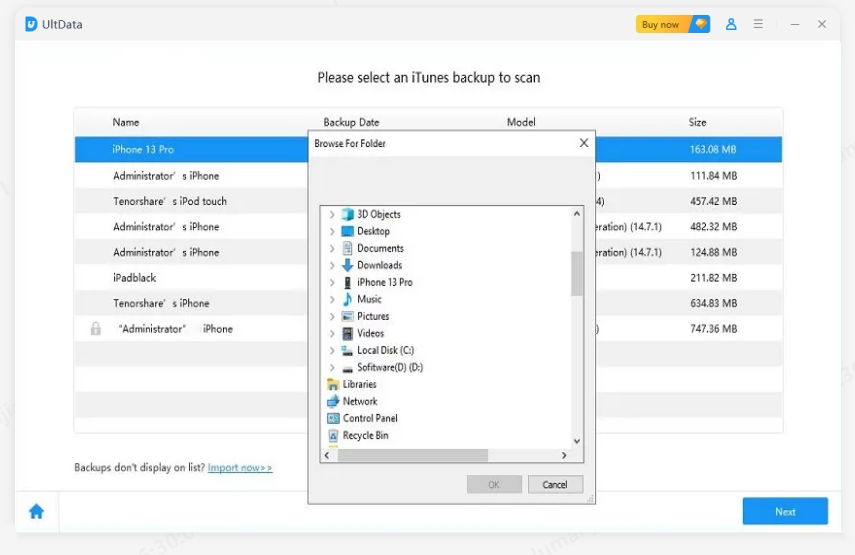
Step 3 Scanning iTunes Backup File
After you select the iTunes backup file you want to restore, you will see the page below. Please choose what you would like to scan and recover, then tap on "Scan" to next step.

Step 4 Preview Lost Files from iTunes Backup
Detailed contents are found according to the category they belong to. Please tap on a specific category on the left to expand detailed data. The scan results contain both existing and deleted items, you can choose "Show Only Deleted" to filter deleted data.

Step 5 Recover Data from iTunes Backup
Check the files you need and click "Recover to PC". Just wait a moment, you can recover data successfully.

Now you can see the recovered data to check if it is recovered completely. If the recovered pictures cannot be opened, we suggest you try again.
Was this page Helpful ?
Still Need Help?
Just contact our support team and we will reply to you within 24 hours on business days.
Contact Support