then write your review
4uKey - One-Click Easy iPhone/iPad Unlocker
Unlock Screen Lock/Apple ID/MDM/Screen Time Passcode Instantly
Easy iPhone/iPad Unlocker
Unlock iPhone Passcode Instantly
Have you forgotten your iPhone 17 passcode but need to prepare it for a fresh start? In such a case, you’ll definitely want to know how to factory reset an iPhone without password. In this guide, we’ll outline various methods to reset an iPhone 17 without a password for different situations. For each method, we’ll exchange how they work, the pros and cons, and when they are the best choice. By the end, you will know which reset method is right for your situation!
If you want to know how to factory reset an iPhone without password, Tenorshare 4uKey is the best tool for this task. It can also factory reset a locked iPhone without iTunes/iCloud, and also remove Apple ID and Activation Lock after resetting.
The tool also offers to remove numerous iPhone locks. Here are 4uKey’s core features:
Here’s how to factory reset iPhone without Apple ID password with Tenorshare 4uKey:




Pros
Cons
Why Recommended: It’s ideal when you don’t remember your iPhone 17 passcode or wish to reset without Apple ID password/iTunes/iCloud. The tool is also best for removing Apple ID and Activation Lock after resetting and numerous iPhone locks.
If you know the passcode to your iPhone 17, you can use its “Settings” app to perform a factory reset without using a computer. This method doesn’t reinstall iOS, only erases your data and settings. It’s all done on your iPhone in just a few taps and usually takes only a few minutes. That makes it faster and keeps your phone on the same iOS version you already have. Here’s how to factory reset iPhone 17 using Settings.
Step 1: Open “Settings” on your iPhone 17. Then, tap “General.”
Step 2: Move down. Click “Transfer or Reset iPhone.” Select “Erase All Content and Settings” or “Reset.” Hit “Continue.” Then enter your passcode.
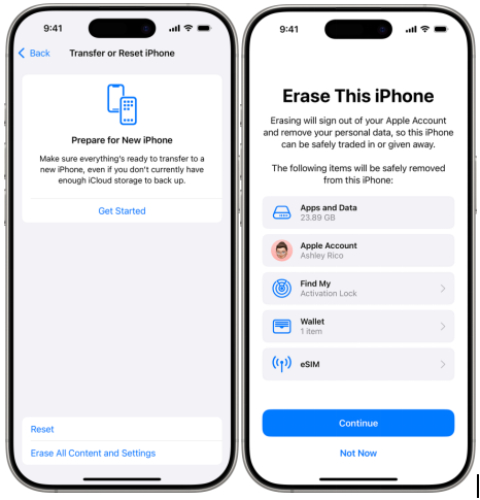
Pros
Cons
Why Recommended: It’s ideal if you know your iPhone passcode and don’t want to use a computer for factory resetting.
A factory reset using Recovery Mode is a deeper reset method for locked iPhones, mainly used for troubleshooting. It requires connecting the iPhone to a computer and pressing a button sequence to enter a special state. From there, the computer can update the software or fully erase and reinstall iOS. Here’s how to factory reset iPhone with buttons:
Step 1: Connect your iPhone 17 to a computer with iTunes/Finder installed. Then, put your phone into Recovery Mode:
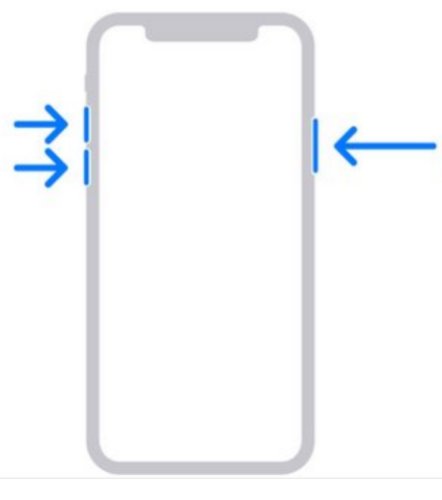
Step 2: iTunes/Finder will recognize your iPhone 17 in Recovery Mode. In iTunes/Finder. Choose “Restore.” Next, hit “Restore and Update.”
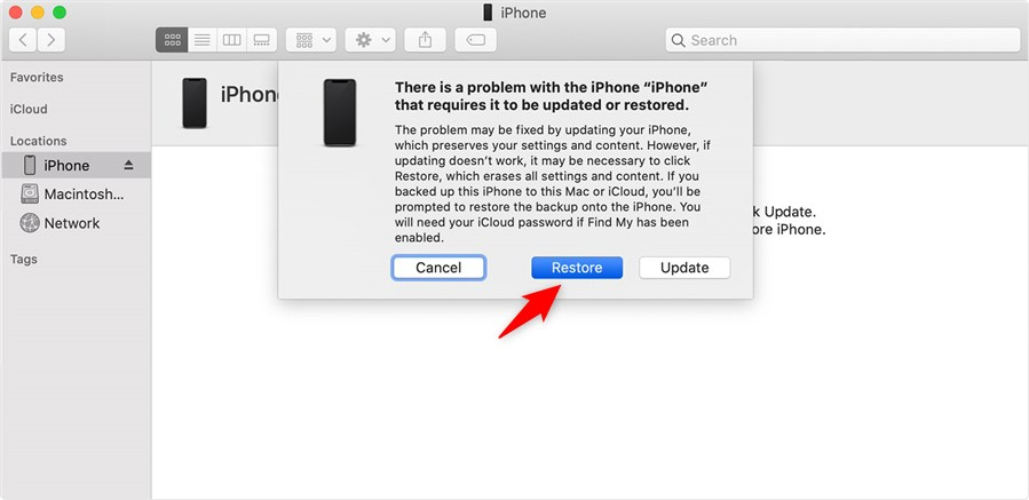
Step 3: Wait for your iPhone 17 to reset. It will reboot afterward.
Pros
Cons
Why Recommended: Use this method if you don’t remember your iPhone’s passcode or if your phone has software issues, is unresponsive, or won’t switch on. It’s ideal if iTunes doesn’t recognize your iPhone initially for restoring it.
If you want to know how to factory reset a stolen iPhone 17, you can do so through “Find My iPhone” on iCloud.com. Unlike resetting from the phone itself, this method is for when you don’t have the device with you. It lets you reset a stolen iPhone remotely without a passcode using just your Apple ID password and by sending a command over the internet. Here’s how to factory reset a locked iPhone that’s stolen or lost with Find My iPhone:
Step 1: Open the “Find My” app on another iPhone or visit icloud.com/find on a browser. Then, choose “All Devices.”
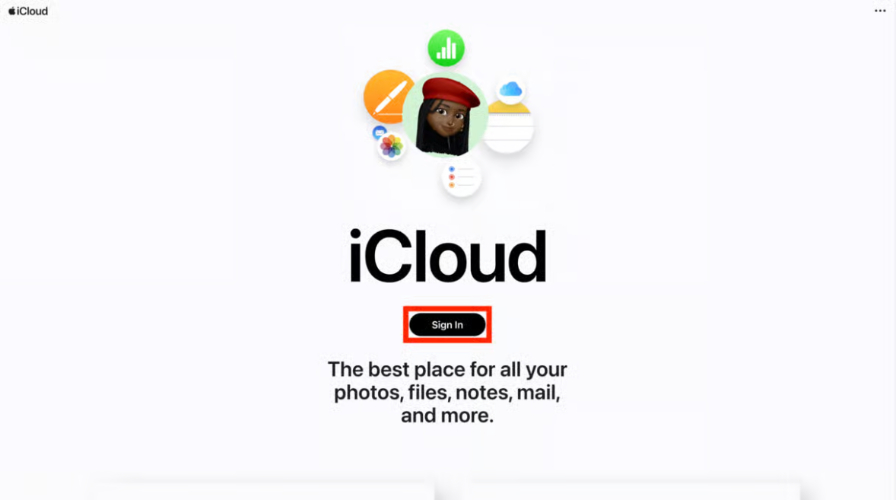
Step 2: Select your iPhone 17. Then, click “Erase This Device.” Click “Continue.”
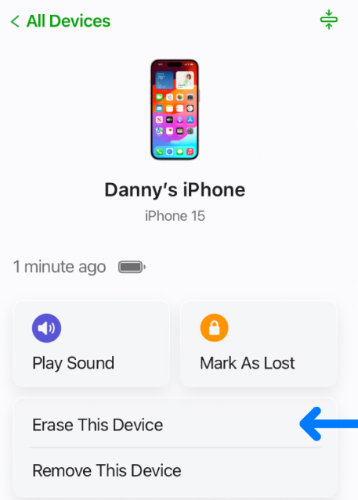
Step 3: Tap “Erase.” Input your Apple ID credentials to confirm. If the iPhone is online, erasing starts right away. But if it’s offline, it begins once it comes back online.
Pros
Cons
Why Recommended: This method is ideal if you want to reset an iPhone remotely without using a computer, or if your phone is broken or stolen.
If you want to know how to reset iPhone 17 with passcode and Apple ID, 3uTools is a third-party free Windows program that can help with that. It can manage iPhones and restore (flash) iOS devices. The tool functions like an alternative to iTunes but also includes extra features like jailbreaking and data management. Here’s how to reset iPhone to factory settings with 3uTools:
Step 1: Download, install, and execute 3uTools. Then, choose “Flash & JB.”
Step 2: Tap “Easy Flash.” Choose firmware. Next, hit “Flash” and the tool will reset your iPhone.
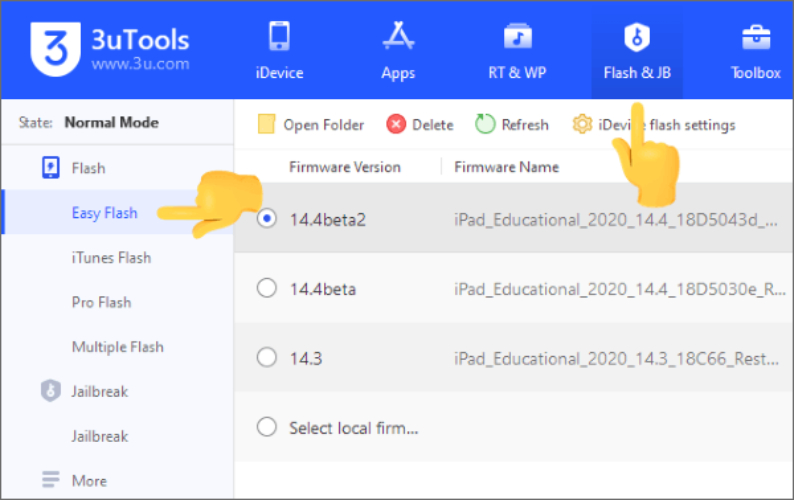
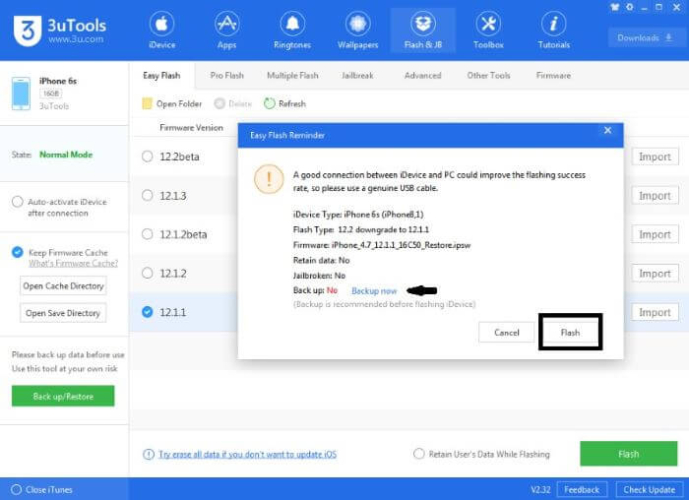
Pros
Cons
Why Recommended: 3uTools is best for advanced users who need to restore an iPhone when iTunes doesn’t function. It’s also ideal for users who require other tools for downgrading and jailbreaking iOS devices.
There are several ways to reset an iPhone 17. If you know the passcode, the Settings app is the quickest option. For bigger issues, Recovery Mode with iTunes/Finder works but is more technical. If the phone is lost or stolen, Find My iPhone through iCloud lets you erase it remotely. Whereas advanced users can also try 3uTools, though it has limits and risks.
But if you want to know how to factory reset an iPhone without password, the easiest and simplest option is Tenorshare 4uKey. It’s user-friendly, doesn’t need a passcode or Apple ID to reset iPhone 17, supports the latest iOS versions and devices, and can also remove numerous phone locks.
then write your review
Leave a Comment
Create your review for Tenorshare articles

Easily Unlock iPhone passcode/Apple ID/iCloud Activation Lock/MDM
100% successful unlock
By Jenefey Aaron
2026-01-15 / iPhone 17