ReiBoot - No.1 Free iOS System Repair Software
Fix 150+ iOS Issues without Data Loss & Safely iOS 26 Upgrade/Downgrade
ReiBoot: No.1 iOS Repair Tool
Fix 150+ iOS Issues, No Data Loss
Do you have unexpected problems and malfunctions with iPhone 17 that interfere with your everyday life? iPhone 17 from Apple is full of features and enhanced performance, but being a high-tech production, it does not work without glitches. Since its release, users have reported experiencing unexpected crashes in their apps, battery loss, internet connectivity issues, and unresponsive touch screens, among other problems.
The positive side is that, with proper troubleshooting processes, most of these problems can be detected and fixed. In this step-by-step guide, we will walk you through the most common iPhone 17 bugs, their causes, and effective ways to get you back up and running.
It is necessary to be familiar with the causes of the glitches in order to implement effective fixes. The most often reported iPhone 17 problems and bugs are listed below:
Among the most frequently reported issues is that the iPhone 17's battery is not lasting as long as it should. This can occur as a result of a background application update, old iOS software, or malfunctioning settings.
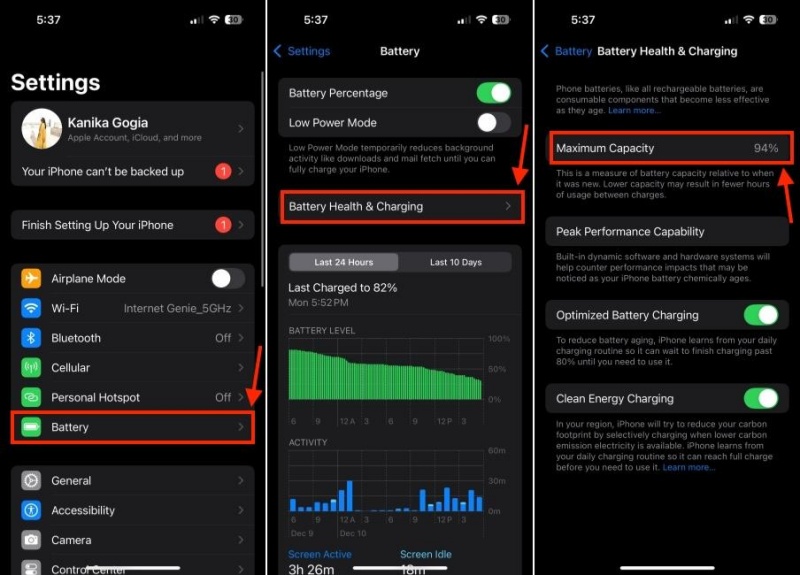
Some users have observed that their iPhone 17 overheats excessively during gaming, charging, or when running multiple applications simultaneously. This may be due to bugs within the system or hardware stress.
Another common issue with the iPhone 17 is the unexpected crashing or freezing of applications. It is usually a result of compatibility problems, missing updates, or harmful system files.
Some users experience random disconnections or a lack of connection to Wi-Fi networks and Bluetooth devices. This may be associated with the old version of firmware or network incompatibilities.

The fault occurs when the screen of the iPhone 17 stops responding and disrupts standard use. It is most commonly due to temporary glitches, software failures, or a system overload.
The camera has been reported to slow down shutter response for some users, as well as cause face ID failures. These problems can be attributed to bugs in iOS or incorrect settings.
The iPhone 17 can either reboot automatically or slow down when used intensively. This suggests that the issue has underlying system-level bugs that can only be resolved with more advanced fixes.
We have now determined the common issues, so let's explore the most effective methods of repairing iPhone 17 problems and bugs.
In some cases, the easiest is the best. Starting your device is a way to clear out glitches and reboot the system. To turn it off, Slide and press the power button, then wait 30 seconds and restart.

Apple regularly updates to address known bugs of the iPhone 17. Go to Settings > General > Software Update and upgrade to the latest version of the software. It is good to keep your device updated to improve performance and reduce crashes.
If you experience Wi-Fi or Bluetooth issues, you can reset the network settings. Go to Settings > General > Transfer or Reset iPhone > Reset > Reset Network Settings. Please note that this will erase saved Wi-Fi passwords, so you will need to reconnect after the reset.
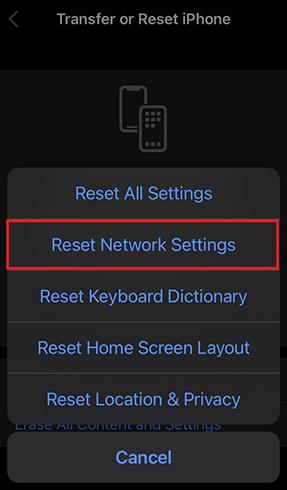
Battery draining too fast? Disable background app refresh and location services for non-essential apps. Go to Background App Refresh in the Settings and disable the apps that are not in use to conserve power.
If apps keep crashing, try removing and reinstalling them from the App Store. Also, make sure that all apps are up to date to be fully compatible with iOS 17.
A disorganized iPhone may also cause it to slow down, freeze, and even overheat. Uninstall unused applications, clear the Safari cache, and transfer large files to iCloud or an external storage device. Scheduling memory is usually the solution to slow systems.

Manual repair may be insufficient if your iPhone 17 bugs are too persistent. A specialized iOS repair tool, such as Tenorshare ReiBoot, is both quicker and more reliable, and won’t put your data at risk. TenorShare Reibooty iOS repair software is a powerful iOS repair tool capable of fixing a variety of iPhone 17 problems and bugs, including unresponsive screens, frequent restarts, and connectivity issues.
You have to download Tenorshare ReiBoot on your PC and run it. From the home screen, select the Start button after connecting your iPhone 17 using a USB cable.

Select Standard Repair and click on it.

Click "Download" (ensure you have a stable internet connection) to download the latest firmware.

Click to start a repair with the Select Start Standard Repair option.

Once it is done, your iPhone will boot up with the system bugs fixed.

When the tool is used, even the most complex issues can be resolved quickly and expertly without requiring intricate manual troubleshooting.
Background applications, a bright display, or outdated software can be reasons for battery drain. Keep your iOS device up to date, shut down unused apps, and adjust your settings to conserve battery.
Temporary heating is acceptable; however, chronic overheating may cause hardware damage. Do not play games or charge your iPhone for extended periods at a time, and ensure your phone is equipped with the latest updates.
Not always. A rest, update, and reset of settings can resolve several minor issues. However, in cases of recurring or severe bugs, a repair tool, such as TenorShare ReiBoot, is strongly recommended.
Although the problems and bugs in the iPhone 17 can be very frustrating, they can be fixed through simple troubleshooting procedures that include restarting, updating the iOS, or changing the settings.
In the event of a system glitch that is difficult to resolve, you may use a professional program such as Tenorshare ReiBoot, which is designed to correct the problem without exposing you to the risk of data loss. Updating your iPhone and applying the correct repair techniques will automatically allow you to experience smooth performance and the best out of your iPhone 17. Don’t waste your time with bugs; gain control and fix your device today.

then write your review
Leave a Comment
Create your review for Tenorshare articles

By Anna Sherry
2025-12-12 / iPhone 17