iPhone 16/17 Slow Motion in Video Not Working? How to Fix
Are you facing the annoying issue of iPhone 16 slow motion in video not working? You are not the only one who is facing trouble seeing slow-motion videos on your iPhone. Many users are reporting the same issue.
When they record a slow-motion video on an iPhone 16/17, it doesn't play in slow motion when they view it from the Photos app. But there is no need to worry. Follow this page to understand and fix the issue.
- Part 1. iPhone 16/17 New Features: Slow Motion in Video
- Part 2. How to Fix iPhone 16/17 Slow Motion in Video Not WorkingHOT
- Part 3. FAQs about iPhone 16/17 Slow Motion in Video Not Working
Part 1. iPhone 16/17 New Features: Slow Motion in Video
Here are the new features in iPhone 16/17 which makes it easy for you to create slow-motion videos:
- 4K 120 fps Recording: Produces remarkably smooth slow-motion video by recording in 4K quality at 120 frames per second.
- 48MP Fusion Camera: Provides sharp, detailed images with sophisticated processing for high-resolution photos.
- 48MP Ultra-Wide Camera: Offers better clarity and a wider viewpoint for wide-angle photos.
- Apple Res Log: Enables sophisticated color grading and improves visual effects after creation.
- Audio mix: Video audio quality can be enhanced by using the Audio Mix feature, which provides exact control over audio parameters such as sound emphasis and background noise suppression.

Part 2. How to Fix iPhone 16/17 Slow Motion in Video Not Working
If your iphone 16 slow motion video is not working, you can follow these steps to fix the issue:
Method 1: Check Camera Settings
If your slow-motion videos on iPhone 16/17 are not working, confirm that the settings on your camera are adjusted appropriately for slow-motion recording. Sometimes, you change the setting that may result in issues. Here is how to check and adjust the settings.
- Open your iPhone and go the settings.
- Then Go to Camera and select ‘Record Slow Motion’ option and confirm that the setting is adjusted correctly.
Method 2. Restart Your iPhone
If you have adjusted the camera setting but still the issue is persisting, restart your iPhone. simple restarting can fix minor issues including iphone 16 slow motion in video not working. It refreshes the system and issues are fixed automatically.
- You can restart your iphone by pressing and holding the volume and power button.
- Wait for 5 to 6 seconds and press and hold the power button again and Apple logo will display.

Method 3. Reset Camera Settings
If restarting the iPhone it doesn't resolve the problem you might need to reset your camera setting. You can fix any minor issues by resetting all camera-related settings to their original settings.
- You can reset your camera setting easily by going to the setting.
- Select ‘General’ and here you will see the ‘Reset’ option. Click on ‘reset’ option.
This will reset your camera setting and will not delete your important data but fixes the issue.

Method 4. Check iPhone Storage
Most of the issues resulted due to less storage space. If you have insufficient space you will not be able to see high- resolution videos which will result in slow-motion videos not working.
- Open settings and go to the ‘General’ option.
- Select ‘iphone storage’ option.
- Check the storage and if it is almost full, delete the unnecessary data.
This will solve the iphone 16 slow motion in video not working issue.

Method 5. Disable Live Photos
Live photos can also cause issues when playing back slow-motion videos because they record short video clips with pictures. To prevent the issues you may need to disable live photos option. You can do this by opening your camera and make sure you have disabled the Live Photos icon.
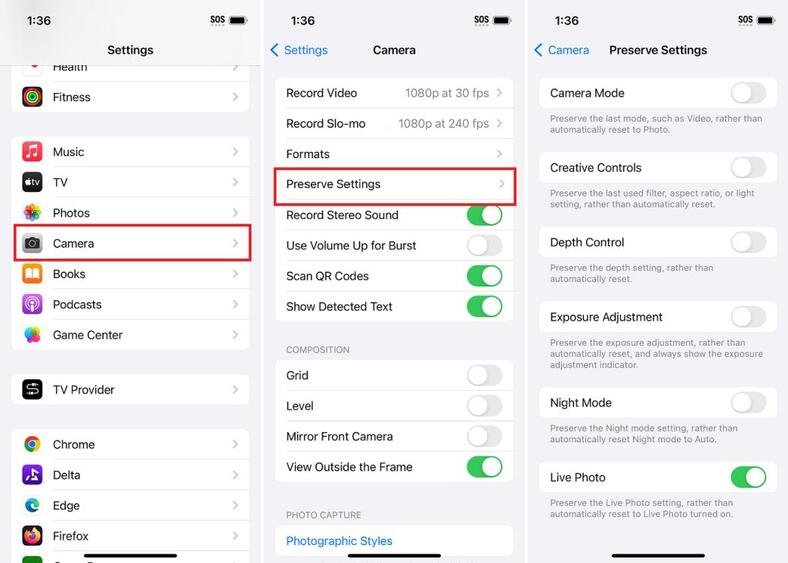
Method 6. Fix iPhone 16/17 Slow Motion in Video via ReiBoot
If you have tried basic troubleshooting steps but are still facing iPhone 16/17 slow motion in video not working, consider using Tenorshare ReiBoot. ReiBoot is designed to resolve variety of iPhone issues including camera malfunctions and slow-motion videos not working. It can help in fixing software-related issues that may be interfering with the watching of slow-motion videos.
Tenorshare ReiBoot is a powerful software that helps you in resolving software bugs, crashes, and malfunctions with particular iPhone functionalities. If your slow-motion video feature isn't functioning, this is the best option because it can fix your device without erasing any data.
![]() Why Choose Tenorshare ReiBoot?
Why Choose Tenorshare ReiBoot?
- Resolves iOS Issues: Rapidly resolves iPhone problems such as crashes, frozen screens, and boot loops.
- Simple Recovery Mode: Enables you to exit or enter Recovery Mode on your iPhone or iPad with a single click.
- No Data Loss: Repairs your device without wiping out any of your private information, protecting your messages and images.
- Repairs Without Risk: Unlike some other repair techniques that could completely destroy your data, this method fixes problems without damaging it.
- Compatible with All Devices: This multifunctional tool is compatible with several Apple products, including iPods, iPads, and iPhones.
- Addresses Slow-Motion Video Problems: Assists with particular issues, such as slow-motion video playing, which can be challenging to resolve in other ways.
Here is how to fix iPhone 16/17 slow motion in video not working issue using TenorShare ReiBoot:
- The very first step to resolve any iPhone related issue is to download and install TenorShare ReiBoot on your device. Now open the software and connect your iPhone 16/17 the your computer and click on ‘Start Repair’ button to initiate the repair process.
- Select the "Standard Repair" option in ReiBoot. You won't lose any data by doing this and your apps and images will remain intact.
- Now, click on ‘Download’ option to download firmware. This will take few minutes depending on your internet speed.
- Click "Start Standard Repair" to start the repair after the firmware has been downloaded. ReiBoot will automatically analyze and fix the related issue.
- The repairing process will take some time and after it's finished, check to see if the slow-motion video feature on your iPhone 16/17 is now working.





Part 3. FAQs about iPhone 16/17 Slow Motion in Video Not Working
1. What are the features of the iPhone 16/17?
Here are the features of iPhone 16/17:
- Enhanced Camera System: 48MP main sensor with improved zoom and low-light performance.
- Larger Display: A larger, brighter Super Retina XDR screen.
- A18 Bionic Chip: Enhanced speed and reduced consumption of energy.
- USB-C Port: More accessory compatibility and faster data transfer.
- iOS 18: Includes the most recent version of iOS, which has been improved.
- Improved Face ID: More precise and quick facial detection.
2. What's the difference between iPhone 15 and 16?
The iPhone 16/17 has a number of improvements as Compared to the iPhone 15. It has a 48MP camera that performs better in low light and has an improved optical zoom. It has A18 Bionic chip which powers the larger and brighter display and is more powerful than the A17 chip used in the iPhone 15. It also boasts longer battery life and increased endurance. It has a more advanced Face ID technology.
Also Read: iPhone 16/17 vs iPhone 15
Conclusion
So, if you're facing issues with your iPhone 16/17 slow motion in video not working issue , there are several effective troubleshooting steps you can take to resolve the problem. From checking your camera settings to disable live photos all have been discussed here. However, if the issue persists, using a reliable iOS repair tool like Tenorshare ReiBoot can help to get back your slow-motion videos. Additionally, iOS 18 in slow motion enhances the slow-motion video experience, so make sure you’re using the latest version for optimal performance.
- Downgrade iOS 26 to iOS 18 ;
- Fix iPhone won't restore in recovery mode, my iPhone is stuck on the Apple Logo,iPhone black screen of death, iOS downgrade stuck, iPhone update stuck, etc.
- Support all iPhone models and the latest iOS 26 and earlier.
Speak Your Mind
Leave a Comment
Create your review for Tenorshare articles










