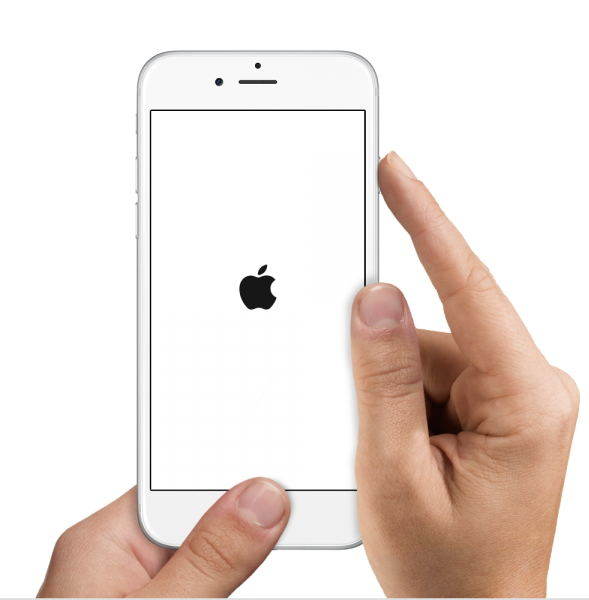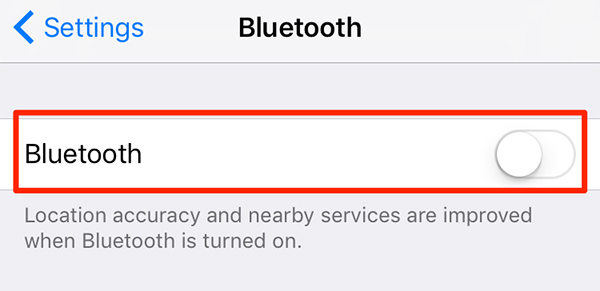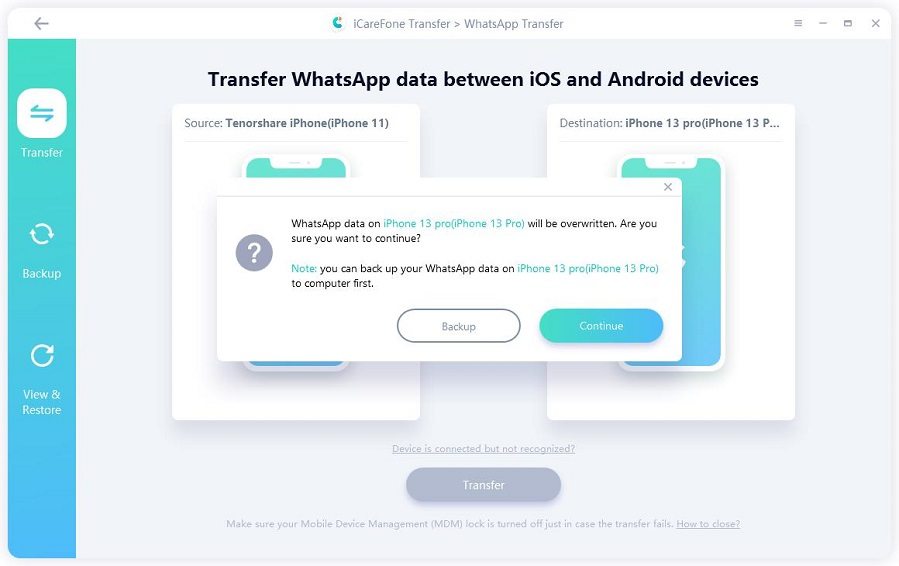Phone to Phone Transfer Not Showing Up? Fix Now
iPhone wire transfer users to transfer data from one iPhone to another quickly. Most users go for this method when they have to transfer bulk of data to a new iPhone, otherwise would take hours. But recently, many users are reporting an issue when they’re trying to wire transfer data from an existing iPhone to a new iPhone 12.
Has anyone found the solution for this? Trying to migrate from SE to 12 and the quick start option is not showing up? Phones are on charge, bluetooth is on but nothing. "
from Apple Communities
Before running to the solutions, readers should bear in mind that quick start between iPhones requires many requirements that has to be met. And, quick start feature is only applicable to iOS device, therefore you can’t transfer data from an Android to an iPhone 12.
- What Cause Phone to Phone Transfer Not Showing Up?
- 4 Common Methods to Solve Phone to Phone Transfer Not Showing Up
- Ultimate Method: Fix Quick Start and iOS System with ReiBoot
- Extra Tip: How to Transfer WhatsApp Data from Old iPhone to iPhone 12
What Cause Phone to Phone Transfer Not Showing Up?
If phone to phone transfer not showing up on your iPhones, then the below reasons can be at play:
- iOS version in any or both iPhones is less below 11
- Not enough space on iPhone 12 or target iPhone
- Bluetooth is turned off in any or both devices
- Temporary glitch in any or both iPhones
- System issues in any iPhone
4 Common Methods to Solve Phone to Phone Transfer Not Showing Up
Well, the good news is that one can easily fix the phone to phone transfer not showing up error. Without wasting anymore words, let’s cut to the chase.
Method 1: Restart iPhones
Restarting an iPhone is the best way to remove temporary bug or error in it. This is a must-do method that takes no more than a couple of minutes.
To restart iPhone SE, or 6,7, 8:
- Hold the power button for a few seconds until you see power slider on the screen.
- Now, drag the slider to turn it off.
After a few seconds, press and hold the power button again to turn on your iPhone.

To restart iPhone X, 11, 12:
- Hold any of the volume button (up or down) and power button simultaneously.
- After a few seconds, power slider will appear on the screen.
- Drag the slider and wait for a few seconds to let it turn off completely.
Then, press and hold the power button (on the right side of the iPhone) to turn it on again.

Method 2: Enable Bluetooth on Both of iPhones
iPhone to iPhone quick start also requires users to turn on Bluetooth on both the existing and the target iPhone. So, you also have to make sure that Bluetooth is enabled on both iPhones. To do that:
- Got to Settings > Bluetooth and turn the toggle on in front of it if it’s not already on.
Repeat the same steps for the other iPhone as well.

Method 3: Make Sure Both of iPhones Working on iOS 11 or Later
One of the preconditions of wire transfer is that both iPhones should be working on iOS 11 or later. Else, the option won’t show.
To check the iOS version of your iPhone (any model):
Go to Settings > General > About, and check the iOS version in front of Software Version option. You need to repeat this process for both iPhones.
If iOS version is below 11, then follow the below steps to check and install the latest iOS version:
Go to Settings > General > Software Update.

- Your mobile will check if new updates are available.
- Download and install the available updates and your iPhone will be upgraded to the latest iOS.
- Repeat the same steps on the other iPhone.
Method 4: Ensure Enough Storage on the Target iPhone
You have to make sure that the new iPhone 12 has enough free space to receive all the data from the existing phone. For that, you’ll have to first check the total size of the data on the existing iPhone, and then the storage available on iPhone 12.
To check the storage available on iPhone 12 (Any Model)
- Go to Settings > General > iPhone Storage and check the free storage.
- If free storage is less than the size of data you want to transfer, the you have to delete some unnecessary apps and data on iPhone 12 or other device.
Ultimate Method: Fix Quick Start and iOS System with ReiBoot
If all of the above methods are tired and still phone to phone transfer not showing up, then there might be a technical (software) issue with the quick start feature or iOS in any of the device. In such a case, you have to repair the iOS using a third-party tool.
Of course, you’ll find a plethora of such software on the internet, but when it comes to credibility reliability, and protection of users’ data, Tenorshare ReiBoot Pro has no match. Not only it has intuitive and user-friendly interface but the developers upgrade it regularly to improve the iOS repairing experience for the users.
-
Run ReiBoot pro on your computer. Then, once your iPhone is connected to the program, hit on and Repair Operating System.

-
You’ll enter Fix Now interface.

-
Now, ReiBoot will show the latest firmware package for your iPhone version. You can change its download location using Browse option. Then, click on Download to start downloading it.

-
The firmware file is in GBs, so it may take several minutes to complete depending on your internet speed. Don’t disconnect your iPhone during the process.

-
When the file is downloaded, click on Repair Now to begin repairing your iPhone.

-
Once the repairing process is completed, it will restart automatically. Now, enter the screen passcode and wait for a few minutes until your phone completes the update and gets back to normal.

Extra Tip: How to Transfer WhatsApp Data from Old iPhone to iPhone 12
WhatsApp is the most popular communication tool that contains our messages, photos, and videos that we share with friends, family, coworkers, and peers. Sometimes, WhatsApp data is in GBs that may consume a lot of your time if transferred by iCloud or iPhone wire methods. Thanks to the developers of Tenorshare for WhatsApp Transfer, one can share all or selected WhatsApp files to a new iPhone 12 with just a few clicks.
-
After downloading iCareFone Transfer(iCareFone for WhatsApp Transfer) on your computer, launch it and connect both iPhones to it. Then, select the existing or old iPhone as the source device.

-
Hit on Transfer and a confirmation window will pop-up. Click on yes to proceed.

-
The software will start backing up the WhatsApp data on the source device.

-
Once the backup process is completed, the program will start restoring the data on the target device or your new iPhone 12. Make sure, it’s logged into your WhatsApp account.

-
After a few minutes, the process will be completed.

Conclusion
In this article, we have discussed in detail why phone to phone transfer not showing up when you try to transfer data from an old iPhone to a new iPhone 12. Then, we provided step-by-step guideline on how uses can meet various requirements for iPhone wire transfer feature. We concluded that mostly this issue arises due to iOS issues and users should use Tenorshare ReiBoot Pro to repair their iPhones. Also, TiCareFone Transfer(iCareFone for WhatsApp Transfer) is the best tool to transfer WhatsApp data between two iPhones.
Speak Your Mind
Leave a Comment
Create your review for Tenorshare articles