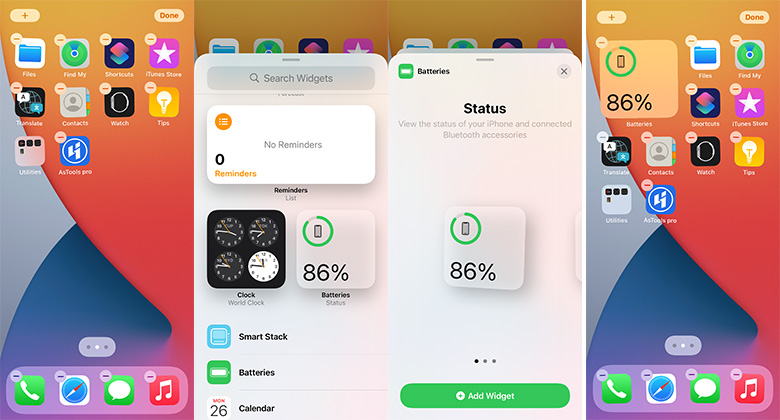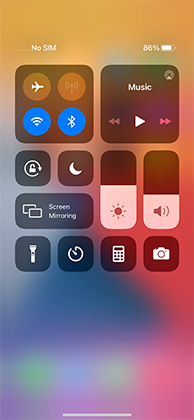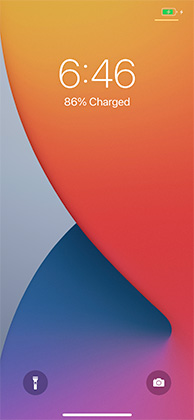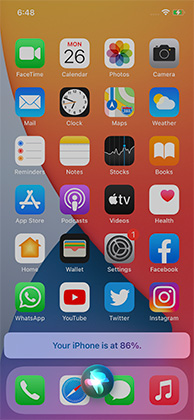How to Show Battery Percentage on iPhone 12/12 Pro(Max)/Mini
Last week, Apple launched its fall event of the iPhone, and it still remains the Notch design on iPhone 12/12 mini/12 Pro/12 Pro(Max). That's why some users get used to iPhone 8 or earlier will raise the question of how to show battery percentage on iPhone 12.
From iPhone X's notch on, there's not enough space to display battery percentage. We ask you not to be disappointed if you can’t see battery percentage as this guideline aims to provide all the relevant information you need to learn how to show battery percentage on iPhone 12 Pro.

- Is There a Battery Percentage on iPhone 12 Settings?
- How Many Methods iPhone 12 Battery Percentage Display?
- Extra Tip: iPhone 12 Battery Drain Fast? Fix with ReiBoot Pro
Is There a Battery Percentage on iPhone 12 Settings?
Yes, iPhone 12 has a battery percentage in the settings but it doesn’t show how much battery is left. Instead, it tells users the highest percentage your iPhone was last charged.
But no need to worry as the next section will discuss various methods on how to get battery percentage on iPhone 12.
How Many Methods iPhone 12 Battery Percentage Display?
Method 1: Add a Battery Widget on Screen on iPhone 12
You can add a battery widget on iPhone 12’s main screen – thanks to the iOS 14 and later upgrades. To add a gadget:
- On the iPhone’s home screen, long-press on any app icon or empty space.
- An editable home screen with jingling apps will appear.
- Tap on the + sign on the upper left corner of the screen to bring the widget panel.
- Here, tap on the battery widget or search for it in the search bar at the top.
Once it’s added, tap on the battery widget and move it to any place on the home screen.

Method 2: Swipe Down from Top Right Corner on iPhone 12
Looking for the quickest method to learn how to put battery percentage on iPhone 12 Pro, then use this method. To do that:
- Go on the main screen of the iPhone.
Then, swipe down from the top-right corner and you will see the remaining battery as shown in the below figure.

Method 3: Charging to View iPhone 12 Battery Percentage
If you’re at home or office where you can access the iPhone charger, then follow the below steps to get iPhone 12 battery percentage display:
- Connect iPhone 12 to a charger or place it on a wireless charger.
It will show the battery percentage on the lock screen for a short period as shown in the below figure.

Method 4: Ask Siri to Show Battery Percentage iPhone 12
Siri is probably the most advanced and exciting feature of the iPhone. If you love to use Siri then you can easily ask it to ask it about the remaining iPhone battery percentage.
You need to bring Siri up by saying Hey Siri, if it’s already set up. If not:
- Go to Settings > Siri and enable Type to Siri and Listen to Hey Siri option.
- Now, say Hey Siri to bring the Siri.
After that, you can say any combination of words that make sense such as:
- How much battery is left?
- Battery percentage.
- What's my iPhone battery?
- Battery status.
Please tell me the corrent charging on my iPhone.

And Siri will tell you the remaining battery.
Method 5: Open iPhone 12 Battery Settings
Of all the afore-mentioned methods, this option is the least efficient as you can’t see the remaining iPhone 12 battery percentage using this method. Instead, you will see just the highest battery percentage your iPhone was last charged to. To do that:
Go to settings > Battery and you will see a %, your iPhone was last charged to. For instance, if it is 87%, then it doesn’t mean your current battery is left 87% - until you’ve just plugged off the charging.
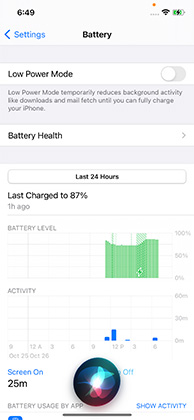
Extra Tip: iPhone 12 Battery Drain Fast? Fix with ReiBoot Pro
One issue that warrants immediate fix is if your iPhone’s battery drains too fast. This issue can arise even in the new iPhone 12, leaving users annoying. Fortunately, we have an easy method to help you repair the battery of your iPhone 12 and make it as long-lasting as it should be.
What you need is to head to the Tenorshare website and install Tenorshare ReiBoot Pro. It’s third-party software that repairs the iOS of your iPhone and fixes the underlying bugs that cause iPhone 12 battery draining fast. Its versatility, efficiency, and high-performance make it a top-destination for iPhone users to help repair 150+ iOS issues.
-
Run ReiBoot pro on your computer and connect your iPhone 12 to the computer. After that, select the Repair Operating System option.

-
ReiBoot pro will show the issues it can fix without any data loss. Now, click on Fix Now to proceed.

-
Now, you will see the details of the latest firmware package for your iPhone 12. You need to browse a location on your computer and click on Download to save it.

-
ReiBoot will start downloading the package. During the downloading process, don’t disconnect your iPhone 12.

-
Once the download is complete, click on Repair Now to begin repairing your iPhone 12.

-
After the repairing process, you need to enter the screen passcode and follow on-screen instructions to fix the iPhone 12 battery draining issue permanently.

Conclusion
To sum it all, this article has discussed 5 simple ways to display battery percentage on your new iPhone 12. So, whenever you want to learn how to show battery percentage on iPhone 12, this is the guide you resort to.
Additionally, we discussed the most credible method to repair the issue of iPhone draining the battery quickly. Tenorshare ReiBoot Pro is designed to diagnose and repair the root causes why your iPhone battery empties fast. Install this software and get rid of this issue forever.
Speak Your Mind
Leave a Comment
Create your review for Tenorshare articles