iCareFone - Free iOS Backup tool & Easy Data Manager
Backup/Transfer/Restore/Manage iOS Data with Simple Clicks
Backup/Manage iOS Data Easily
Backup/Manage iOS Data in Clicks
Has anyone else dealt with Move to iOS stuck on 1 minute? I’m trying to transfer data from Android to new iPhone 17, but it’s been stuck on time remaining estimating. I’ve tried restarting both devices and checking my Wi-Fi, but nothing seems to work. Any tips on how to fix this?
-- From Reddit
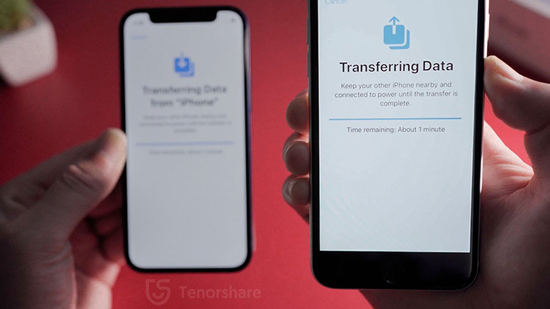
The newly-launched iPhone 17 has gained significant traction due to a myriad of unique features. Soon after buying it, the users have to transfer data from old Android/iPhone to new iPhone 17. But it can be very frustrating if the iPhone transfer stuck on "time remaining about 1 minute".
This Move to iOS stuck on 1 minute issue has already annoyed many users who are looking for easy solutions to get rid of it. That’s why we have done a comprehensive research and come up with a number of methods to help iPhone 17 users troubleshoot. Let’s find out.
Honestly speaking, transferring data to iPhone stuck on 1 minute issue is relatively new and we are yet to identify its exact causes. But iPhone technicians believe that the below reasons may lead to "iPhone transfer stuck on 1 minute remaining":
The good news is that regardless of the reason, this issue can be solved using the 4 methods below. You need to implement them one-by-one and check if iOS transfer stuck at 1 minute error persists.
If your internet connection is weak or for any other minor causes, your iPhone may take longer to complete the data transfer and you may perceive it as transferring data to new iPhone stuck on time remaining estimating. So, you need to wait for a few minutes to let the process complete. Many a time, your new device need some extra minutes to restore backup data. So, wait for at least 15-20 minutes if it shows 1-minute remaining on the screen.
Many users have also reported that even when all the data is already transferred, iPhone 17 still shows transferring data from Android to iPhone stuck on 1 minute. You can check any gallery, music, or WhatsApp data, etc. to confirm if all the data has already been restored.
If it’s transferred, then cancel the process or force restart your device and start using it.
As mentioned earlier, this move to iOS stuck in 1 minute issue could arise due to weak or compromised internet connection. In such a scenario, you can use shift to wired method to transfer the data. To do that:
If your iPhone is still stuck on 1 minute/hours, then factory reset is a viable option and then restore from iCloud backup while setting it up as a new device. To do that:
Now, follow the screen guidelines to reach the Apps and Data screen. Here, hit on Restore from iCloud Backup and enter password of your Apple ID.

It is a simple yet highly reliable method to transfer backup data to new iPhone 17. To do that:
Restore from iTunes Backup on Windows:

Restore from Finder Backup on Mac:
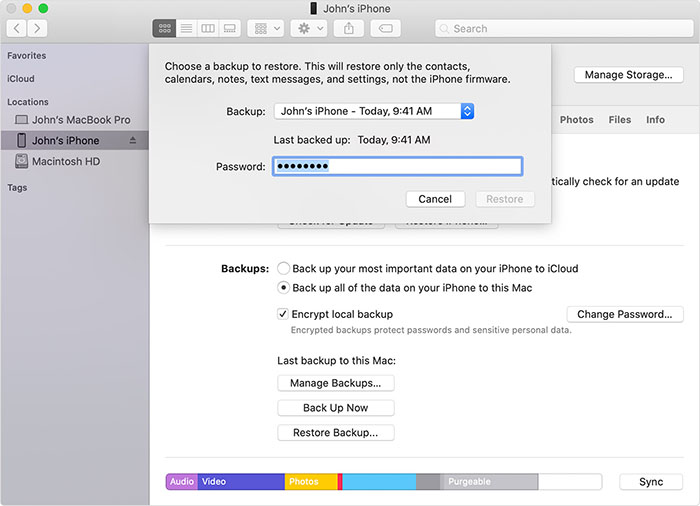
Common solutions may not always resolve the issue effectively. In such cases, users may benefit from utilizing alternative tools designed for seamless data transfer. One highly recommended solution is Tenorshare iCareFone. This software offers a robust set of features that can simplify the data migration process.
With this tool, you can easily move various types of data like photos, videos, contacts, and more between iPhone/iPad and PC/Mac. It works much faster than Move to iOS and supports the latest iPhone models, including iPhone 17. Plus, no data is lost or overwritten during the transfer.


Tenorshare iCareFone - Best iOS Backup Tool and File Manager
On the main interface of iCareFone, open up the Backup & Restore tab from the left side of the window. Here you can select the data you want to transfer to your iPhone 17. Once you have selected the files you want to transfer, click on Backup.

Once you have selected the data you want to transfer, click on Backup. After completed, you can select to view backup data.

When the backup process is successfully completed, it’s time to connect your new iPhone 17 to move all the backed-up files.

Video Tutorial: How to Fix Move to iOS Stuck on 1 Minute
Move to iOS stuck on 1 minute primarily due to slow or unstable Wi-Fi connections, large amounts of data being transferred, and potential software glitches or compatibility issues between devices.
It can result in incomplete data migration, leading to potential data loss or corruption, and you may need to restart the transfer process from the beginning.
Yes, especially if you are moving a large amount of data or if there are connectivity issues.
Yes, you can. However, canceling the transfer may result in incomplete data migration or data loss.
Hopefully, this tutorial will help you learn some proven ways to get rid of Move to iOS stuck on 1 minute issue. All these methods have high success rate in solving this stuck error.
Basic troubleshooting may not always work. For a faster, more reliable transfer, consider using Tenorshare iCareFone. It makes data transfers between iPhone/iPad and PC/Mac, ensuring no data loss or interruptions. Plus, it's compatible with the latest iPhone 17 models.


Tenorshare iCareFone - Best iOS Backup Tool and File Manager
then write your review
Leave a Comment
Create your review for Tenorshare articles

Best Free iPhone Transfer & iOS Backup Tool
Easily, without iTunes
By Jenefey Aaron
2025-12-30 / iPhone 12