How to Fix Face ID Not Working Problems
Hi, my iphone X is suddenly not recognizing my face after the iOS 14 update yesterday."
Face ID technology is very powerful now. Especially during the epidemic, Apple has optimized Face ID several times. However, after the emergence of iOS 14, users feedback that their Face ID not working on new iPhone 12 or old iPhone.
- Part 1. Common Cases about Face ID Not Working
- Part 2. 7 Solutions to Fix iPhone Face ID Not Working
Part 1. Common Problems about iPhone Face ID
Here are some common problems iPhone users encounter these days.
Face ID Setup Not Working
You are unable to access Apple ID settings on iPhone and stuck at recognizing interface. Double click takes you to previous page.
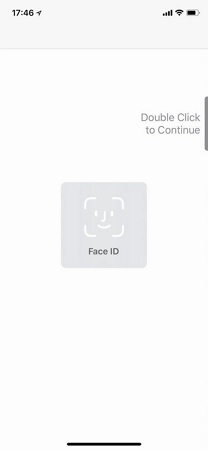
Face ID Won't Unlock iPhone Screen
Face ID, which has been firstly adopted to iPhone, appears to have many recognizing problems, just like what happened to Touch ID years ago. People are reporting that iPhone Face ID cannot recognize their face while their Face ID has been set.
Related Read: Fixed: Face ID Unlock Fail on iPhone
iPhone Face ID Not Working
Face ID is the most attractive feature on iPhone, which allows you to unlock your iPhone without entering passcode, use Apple pay and purchase in App Store, iTunes Store and iBooks etc. However, some users claim that Face ID doesn’t work to used in Apple Pay which is totally unresponsive when faced with the owner’s face.
iPhone Unable to Unlock If I Have Contacts Lens on
Face ID cannot tell your face when you wear contacts lens. Therefore, it just keeps scanning but remains unable to unlock.
iPhone Face ID Mistake
A user complains on Twitter that iPhone unlocked after he showed it to his wife. More strangely, a man said he can unlock his friend’s iPhone since they look alike.
Part 2. Solutions to Fix iPhone Face ID Not Working
- Have you tried to troubleshoot first?
- Solution 1: Remove Screen Glasses
- Solution 2: Update to the Latest iOS System
- Solution 3: Check Face ID Settings on iPhone
- Solution 4: Reset Face ID
- Solution 5: Force Reboot iPhone
- Solution 6: Reset All Settings
- Solution 7: Repair iOS System to Fix Face ID Problems
Have you tried to troubleshoot first?
- The TrueDepth camera is covered by nothing.
- Your face, including eyes, nose, mouth, are directly facing the TrueDepth Camera without any block.
- Keep the 10-20 inches between iPhone and your face for clear recognition.
- Don’t use Face ID under backlight when you are outside in bright sunlight.
Solution 1: Remove Screen Glasses
According to Apple, Face ID is designed to work with many glasses. However, if you are wearing the glasses that blocks certain types of light, the infrared camera can hardly tell your face. To avoid this, please remove your sunglasses or contacts lens,
Solution 2: Update to the Latest iOS System
If you are sure the physical conditions are all correctly set but your problem is unsolved, you need to check if you are running the latest iOS system on iPhone. As we know, Face ID is firstly introduced on iPhone, it will have some problems inevitably. Updating the operating system to the latest version is the simplest tips to fix some unexpected bugs. You’d better back up your iPhone first in case of losing data during update. Then go Settings app>General>Software Update to download and install the latest OS.
Solution 3: Check Face ID Settings on iPhone
Another tip that you may ignore is that you need to check if you have enabled Face ID Unlock. Go Settings>Face ID & Passcode. If you want to use Face ID to unlock, switch on the iPhone Unlock option.
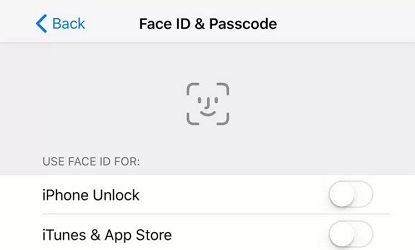
Solution 4: Reset Face ID
If you find iPhone not working and you cannot use it to do anything, like unlock, purchase etc, you can try to reset Face ID. It will erase all the existing face data and set up a new Face ID. Go Settings>Face ID & Passcode>Reset Face ID.
Solution 5: Force Reboot iPhone
Force restarting is always helpful when you encounter various iOS stuck, like iPhone stuck at Apple logo/black screen/DFU mode/blue screen. You can try this method when iPhone stuck at Face ID scanning.
- Press and quickly release the Volume Up button.
- Press and quickly release the Volume Down button.
-
Press and hold the Side (Sleep/Wake) button until the Apple logo appears.

Solution 6: Reset All Settings
If iPhone Face ID failed to recognize your face, even if you set a new Face ID, another method you can try is to reset all settings. It will reset iPhone to its default settings without losing data. Reset all settings option works for many iPhone problems, like Wi-Fi disconnection error, Go Settings>General>Reset>Rest All Settings
Solution 7: Repair iOS System to Fix Face ID Problems
The iPhone Face ID problems can be caused by system glitches. Methods above don’t always function well, especially when your iPhone goes through certain system damage. You can use an effective tool, Tenorshare ReiBoot Pro, to repair the operating system without data loss, which works great if Face ID fails to recognize your face or mistakes your face for others’.
- Download and install Tenorshare ReiBoot. Connect iPhone to your PC/Mac. Run Tenorshare ReiBoot.
Click Repair Operating System and then click Fix Now.

Here, click Download to download the firmware package for your iPhone.

Then, click Repair Now to repair iPhone Face ID not working 2020.

Wait a while, then your iPhone will be fixed to normal.

Bottom Line
In this passage, we introduced most common Face ID not working move iPhone lower and general fixes. You can get rid of iPhone Face ID failure with these fixes, or else you may need to call Apple for a replacement or repair if it’s under warranty. If you have other problems, please leave us a message below.
Speak Your Mind
Leave a Comment
Create your review for Tenorshare articles














