[Proven Guide] Fix Apple Watch Stuck on Update with Ease
Apple Watch has attracted a lot of people as it brought much convenience to people's life. It tracks health activity, allows sending and receiving messages and calls, supports apple pay and even runs a wide range of apps. However, some people also encountered several problems using this amazing device, Apple Watch stuck on update screen and won't install is one of them.

If you've tried many methods to fix updating stuck but failed, you may need some professional help. Free to try Tenorshare ReiBoot, expert software for caring Apple WatchOS. It is able to get rid of Apple Watch update stuck on verifying, preparing, installing, apple logo and etc. Just download the program and follow the instructions below to get your frozen Apple Watch back to normal.


Part 1: How to Fix Apple Watch Stuck in Update with Tenorshare ReiBoot
Actually it is pretty easy to fix update stuck problems in Apple Watch, Apple Watch Sport and Apple Watch Edition. Here are the detailed steps:
- Connect Apple Watch to Mac via Bluetooth, and run Tenorshare ReiBoot. After being detected, click "Fix All iOS Stuck" on the main interface. And then click "Repair now" to go on.
- Now you'll enter a new page, click "Start" and you'll asked to download the firmware package. Choose a save path and click "Download".
- After downloading the firmware, click "Start Repair" to repair Apple WatchOS. The process will be done within minutes. After that, your device will boot normally.


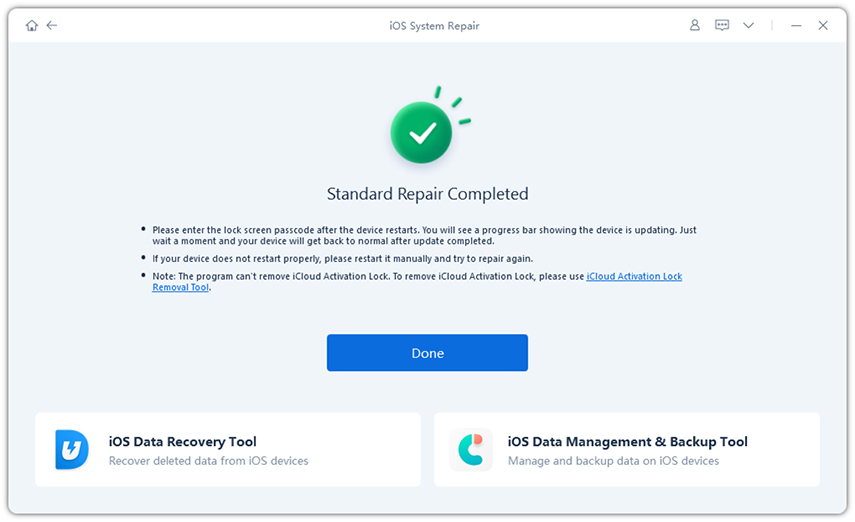
Part 2: Other Solutions to Repair Apple Watch Frozen on Update
Method 1: Reset Network to Repair Apple Watch Update Stuck
Sometimes poor network connection may be a major cause of updating stuck on Apple Watch. You can reset the network on your iPhone to fix Apple Watch update paused or not installing problem.
- Go to Settings on your iPhone and then tap on General.
- Find the Reset option and choose Reset Network Settings.
Method 2: Hard Reset Apple Watch to Fix Updating Stuck
- Hold both the Digital Crown/Home and Side buttons and firmly hold the device in your hand.
- Press the two buttons simultaneously for around 10 seconds. After the screen turns off and the watch will reboot.

After trying the methods above, you might already get rid of Apple Watch software update stuck. If you still have the question, you may need to go to Apple Store.


Speak Your Mind
Leave a Comment
Create your review for Tenorshare articles





