UltData WhatsApp Data Recovery Without Backup
Recover Deleted WhatsApp Messages & Media for Android & iPhone.
UltData WhatsApp Recovery Tool
Recover WhatsApp Data Without Backup
We've all been there: you delete WhatsApp messages from a contact and then realize you need them—whether it's an important conversation or a hilarious meme. Fortunately, there are ways to recover those deleted messages.
In this post, you'll learn how to restore deleted WhatsApp messages of one contact on both iPhone and Android. Follow our step-by-step guide to recover WhatsApp chat of a particular person and get back what you've lost! Keep reading for detailed instructions.
Yes, you can recover deleted WhatsApp messages from one contact. While there are various methods available to retrieve deleted data, most of them restore entire chat histories rather than focusing on a single contact. Though these methods are useful, allowing you to recover everything and then manually sort through the chats, they may not be ideal if you're looking for a specific conversation.
To find out how to restore deleted WhatsApp chat of one contact, using a specialized data recovery tool is your best bet. Such tools can efficiently recover messages from a particular contact, saving you time and hassle.
UltData WhatsApp Recovery is highly recommended for its effectiveness in retrieving deleted WhatsApp messages on both Android and iPhone devices, with or without a backup. This software excels in restoring deleted WhatsApp messages and attachments from a specific contact, offering several key features:
To use UltData WhatsApp Recovery, launch the program on your computer and select "Device".

Connect your iPhone to your computer or Mac with a USB cable. Click "Start Scan" to continue.

The program will scan and list all scanned files in category. Select which deleted or lost WhatsApp data you need to recover. Click "Recover”.

Now the deleted one contact WhatsApp chat will be directly recovered and saved to your PC.

UltData WhatsApp Recovery also supports more than 6000 devices for Android users to restore deleted WhatsApp messages of one contact. Now let's see how you do that.
Install and launch the UltData WhatsApp Recovery on your computer and select the "Device" > "Android" feature.

Next, allow USB debugging in your Android device.

Once the program detects your Android device, it will show you the following screen. Click “Start” button to find deleted Whatsapp data in your device.

Choose the data you want to recover. Then click Recover and recover your WhatsApp data successfully!

Here are the steps you can take to restore deleted WhatsApp messages of one contact from backup. Before that, you must ensure that the deleted WhatsApp messages has been included in the backup before deleted, otherwise, it will not work. And the backup will be full restored, which overwrites your current data and messages.
The first two ways, iCloud and iTunes backup, are for iPhone users. The last two ways, Google Drive and local backup, are for Android users.
Wait for the restoration process to finish, and your deleted messages from one contact will appear back in no time.

If you're using iTunes backup to restore WhatsApp, then the process restores not only WhatsApp, but also your whole iPhone. Here are the steps:
From the drop-down list, select the backup file including your deleted WhatsApp messages. And click the Recover button.

To complete the process, you must and keep it connected to your computer until the synchronization is finished and your iPhone restarts.
If you have turned on backup to Google Drive on Android, restoring deleted messages of one contact is similar.
After a few minutes, tap on Next, all the messages restored from backup should appear on your phone.

Besides Google Drive backup, WhatsApp on Android will be automatically backed up to your phone's memory. To restore deleted WhatsApp messages from local backup:
Reinstall WhatsApp and set it up again. And it will ask you to restore WhatsApp chats from local backup.

You now have successfully restore your deleted WhatsApp messages of one contact on iPhone/Android. If you don’t have a backup, the process will be more complicated and require third-party recovery software below.
Here is the last way to retrieve deleted messages on WhatsApp sent by someone. You can directly ask the contact to export the chat as a file from their WhatsAppp on their phone and send it to you. You cannot import these messages to your WhatsApp chat list, but you can view the file and find the deleted messages you want at any time.
Media files like photos can also be included. Decide where to save the file and how to send it to you.
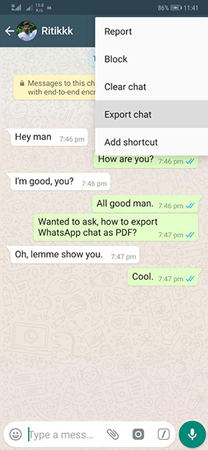
In conclusion, we have shown you how to restore deleted WhatsApp messages of one contact. If you follow the steps that we have outlined carefully, especially using UltData WhatsApp Data Recovery, you will be able to get your deleted WhatsApp messages back without any trouble. Hope this guide was helpful and you now restore all of your lost WhatsApp messages.
then write your review
Leave a Comment
Create your review for Tenorshare articles

By Jenefey Aaron
2025-12-30 / WhatsApp