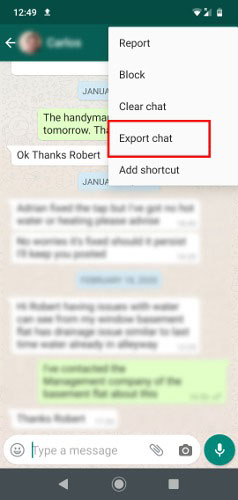How to Read Deleted Messages on WhatsApp 2025
What happens if a WhatsApp message is deleted before we read it or we delete a message by mistake and only realize we need it later on? We find many people ask how to read deleted messages on WhatsApp. Fortunately, there are solutions and we will discuss here.
- Before Read: Can You Read Deleted WhatsApp Messages
- 1. Are Deleted WhatsApp Messages Gone Forever
- 2. Which App is Used to See Deleted Messages on iPhone
- 3. Can We Retrieve Deleted Messages on WhatsApp
- 4. Where are WhatsApp Messages Stored
- [3 Ways] How to Read Deleted Messages on WhatsApp
Before Read: Can You Read Deleted WhatsApp Messages
Yes, it is possible to read deleted messages in WhatsApp. We have covered several ways in the following parts. But before that, we explain some related common questions come into your mind.
1. Are Deleted WhatsApp Messages Gone Forever
When you delete a WhatsApp message, it is deleted from your conversation inbox. In some cases, it won't be lost entirely. For example, your messages are archived in Google Drive or iCloud backup. They may also be saved on your Android device’s database file. Hence, you can get back your deleted messages before they are overwritten and lost forever.
2. Which App is Used to See Deleted Messages on iPhone
You do not need any apps to restore deleted messages from backups, which need to reinstall WhatsApp on your iPhone though. If you are looking for an app for deleted WhatsApp messages without backup and reinstallation, there are some third-party apps that help you. For example, UltData WhatsApp Recovery.
3. Can We Retrieve Deleted Messages on WhatsApp
Yes, like what we just said, you can retrieve deleted messages on WhatsApp via backups or third-party software.
4. Where are WhatsApp Messages Stored
WhatsApp messages aren’t stored on the WhatsApp server unless they are unread. They are saved in your phone’s internal storage or backups. But you can read every WhatsApp message only in WhatsApp app.
[3 Ways] How to Read Deleted Messages on WhatsApp
The reasons for deleted a WhatsApp message range from sending it to the wrong person to a general desire to clear your chat inbox. But it could annoy you if you can't read this message as a receiver or just accidentally delete useful messages. Here we come up with 3 excellent ways how to view deleted messages on WhatsApp.
1. Read Deleted Messages in WhatsApp via Export Chat
Clear chat remove the chat history from your WhatsApp but it remains on other's. If you clear the chat with one contact or of one group, and want to see these messages later, you can ask them to help you export chat and send the file to you.
- Open WhatsApp and go to a single chat box or a group chat.
- Then tap three dots in the upper right corner on Android and just tap the chat name on iPhone.
Now select the “Export Chat” option and choose whether to include or exclude media files when exporting.

- Your conversation log will be saved as a text file and let them send to you.
Related Read: Clear Chat VS Delete Chat in WhatsApp
2. View Deleted Messages on WhatsApp with Backup
The second way to view deleted messages on WhatsApp is by restoring backups. In Android phones you can find your messages in local storage or Google Drive while iPhone users usually back them up to iCloud. The steps are similar.
Since the entire backup will be restored, you need to make sure that the latest backup contains deleted messages and restore it as soon as you find them deleted. Otherwise, new messages received after these deleting ones will not be included in the backup and will be overwritten, resulting in new message loss.
- After confirming the backup, you can delete whatsapp and reinstall it on your phone.
While resetting WhatsApp, it will detect the latest backup and let you recover the chat history.

- Proceed this action and after it finishes, you will find the deleted messages back.
3. Check Deleted Messages on WhatsApp without Backup
You can use third-party apps such as Tenorshare UltData WhatsApp Recovery if you don’t have a backup. It provides a reliable and effective way to recover deleted WhatsApp messages on your iPhones. Let's see how it works now.
The first step is to download and install UltData WhatsApp Recovery on your computer. Launch the program then click on Device tab.

Connect your iPhone to your computer and now it is time to scan WhatsApp data. Click on Start scan.

You'll get a detailed displaying of the scanned information, and from there, choose what you want to recover.

Click the “Recover” button. That's it.

Conclusion
That’s all about how to read deleted messages on WhatsApp. To avoid messy situations where WhatsApp chats are lost, it is better to take a regular backup. When you haven't backed up WhatsApp yet, you can still use the above Tenorshare UltData WhatsApp Recovery to recover your WhatsApp data. Hope you have got some valuable information here and utilize it when needed in future.
- Recover deleted WhatsApp messages from Android devices;
- Recover deleted WhatsApp data directly from iOS devices;
- Support the scanning and reading of encrypted iTunes backup files;
- Support 7+ file types (contacts, photos,chats,voice messages, etc.);
- Compatible with latest iOS 26 and Android 16.
Speak Your Mind
Leave a Comment
Create your review for Tenorshare articles