How to Recover WhatsApp Messages on New iPhone 13/12/11/X 2025
While using WhatsApp, you may have accidentally deleted WhatsApp messages, pictures, and videos from your iPhone 8/8 Plus and iPhone 13/12/12 Pro/11/X. Or you wish to restore the WhatsApp data from iCloud or iTunes backup but do not know how. Don’t get panic when this happens, because there is many ways to recover deleted WhatsApp messages on iPhone 8/8 Plus. Read on to get to know the best 4 ways to get back your lost WhatsApp chat history on iPhone 13/12/11/X/8.
- Way 1. Extract WhatsApp Data from iTunes Backup Files
- Way. Regain WhatsApp Chat History from iCloud Backups
- Way 3. Retrieve WhatsApp Conversations via In-app Chat Backup and Restore Feature
- Way 4. Recover WhatsApp Messages on iPhone 13/8/8 Plus without Backup Using Tenorshare UltData WhatsApp Recovery
Way 1: Extract WhatsApp Data from iTunes Backup Files
iTunes is a tool many Apple users would think of first when it comes to WhatsApp data backup and restore. For most of the time, it works fine in backing up and recovering your WhatsApp messages on iPhone.
Step 1: Launch iTunes, connect your old device to iTunes, go to Device Name >> Summary >> This Computer >> Back Up Now.
Step 2: Connect your new device to iTunes, go to Device Name >> Summary >> Restore Backup
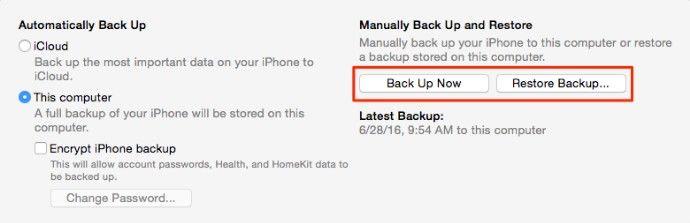
If you already have iTunes backup files on your computer, the first step can be skipped.
The iTunes backup will erase new data on your new iDevices.
Way 2: Regain WhatsApp Chat History from iCloud Backups
This method can help you retrieve or move WhatsApp data from an old iPhone to a new iPhone X/8. It can also help restore the device to factory setting.
Step 1: On the old device, go to Settings >> iCloud >> Backup >> Turn on iCloud Backup >> Back Up Now. You’d better conduct this process under stable Wi-Fi and don’t disrupt it until the backup is completed.
Step 2: on your new iPhone 13/8/8 Plus, go to Settings >> General >> Reset >> Erase All Content and Settings.
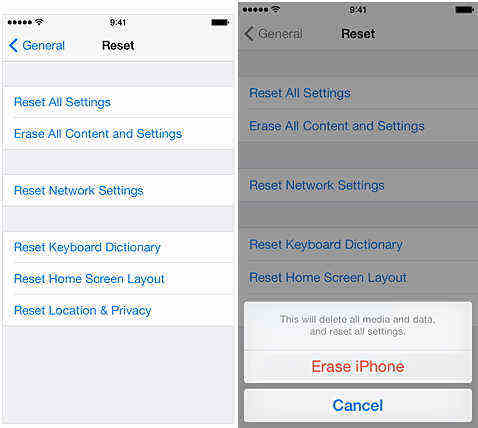
Step 3: Follow the Setup instruction, and select “Restore from iCloud Backup” when you come to “Apps & Data”. Choose the relevant iCloud backup files and wait for the restore process to complete.
Way 3: Retrieve WhatsApp Conversations via In-app Chat Backup and Restore Feature
WhatsApp enables you to back up your conversation history and other media files to iCloud and regain them.
Step 1: Open WhatsApp in your old device, go to Settings >> Chats >> Chat Backup to back up files.
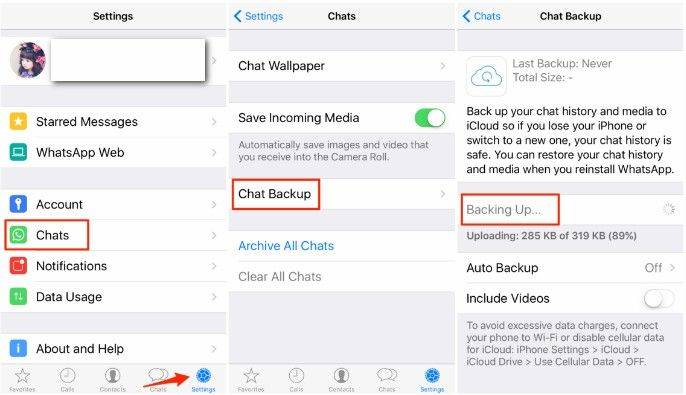
Step 2: Install WhatsApp in your iPhone 13/8. Open the app, and you will be notified to verify your phone number and then restore chat history.
Step 3: Select Restore Chat History and wait for the process to complete.
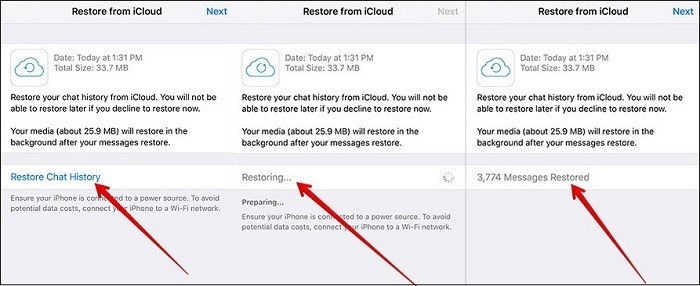
Way 4: Recover WhatsApp Messages on iPhone 14/8/8 Plus without Backup Using Tenorshare UltData WhatsApp Recovery
Tenorshare UltData WhatsApp Recoveryis a pro in lost data recovery on iPhone/iPad/iPod. It helps to get lost WhatsApp files back without iTunes or iCloud backup. Follow the steps below to get back your lost WhatsApp chat history safely and selectively.
Step 1: Launch Tenorshare iPhone Data Recovery in your computer, and connect your iPhone 13/8/8 Plus to it. Select the “WhatsApp & Attachments” option and click “Start Scan”.

Step 2: After scanning, the WhatsApp data will be displayed, including the deleted and lost files. You may choose to show all or only deleted data and click “Recover”. The recovered data will be saved in your computer.

Summary
This article introduces 4 methods to recover deleted WhatsApp messages on iPhone 14/8/8 plus. You can try any one of the above in specific cases to retrieve any WhatsApp data to your devices.
Speak Your Mind
Leave a Comment
Create your review for Tenorshare articles









