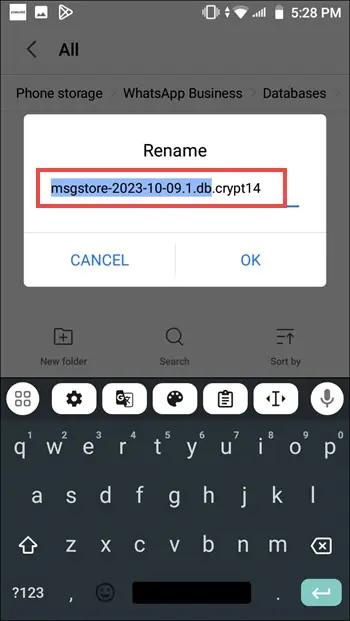3 Easy Ways for WhatsApp Deleted Messages Recovery
Since WhatsApp has become the source of professional and professional communication, losing WhatsApp messages might disappoint you. Unfortunately, it could happen that you deleted the important WhatsApp messages unintentionally and are now looking to retrieve them.
Opting for the WhatsApp delete messages recovery isn't simple if you don't know much about how the WhatsApp storage works. But you don't need to worry about this aspect, as we'll introduce the amazing methods in this post to help you aim for the WhatsApp deleted message recovery.
- Part 1: WhatsApp Deleted Messages Recovery: Step-by-Step Guide
- Tip 1. Recover WhatsApp Deleted Messages with WhatsApp Deleted Messages Recovery Software HOT
- Tip 2. Recover WhatsApp Deleted Messages from Google Drive Backup
- Tip 3. Recover WhatsApp Deleted Messages from Local Backup History
- Bonus: How to Backup WhatsApp Messages before Deleting?
- To Sum Up
- FAQs about WhatsApp Deleted Message Recovery
Part 1: WhatsApp Deleted Messages Recovery: Step-by-Step Guide
If you're searching for the WhatsApp deleted message recovery methods, tune into the tremendous methods given below.
Tip 1. Recover WhatsApp Deleted Messages with WhatsApp Deleted Messages Recovery Software
If you're an user and are looking to recover the deleted Whatsapp chats messages, going for Tenorshare UltData WhatsApp Recovery makes sense. With this tool, you don't have to prepare the backups of WhatsApp chats, as it allows you to scan for lost WhatsApp chats without backup.
It prompts the fast scanning speed, and its ability to preview the data enables you to select the types of data you wish to get back, and ignoring the particular type of data you don't want to get back is also on the cards.
Features of Messages Recovery Software
- Best WhatsApp deleted messages recovery software to retrieve lost WhatsApp chat messages without backup on Android/iPhone.
- Allows you to retrieve multiple types of WhatsApp data with fast scanning speed.
- Compatible with Mac and Windows with highest recovery rate.
WhatsApp deleted messages recovery software guide with UltData WhatsApp recovery.
- After installing the UltData WhatsApp recovery on the PC, you'll need to start the software and select the Device icon.
- Upon connecting the iOS device to computer, the software detects the iOS device automatically. You can proceed ahead by hitting the Start button.
- After the scanning process, you'll need to hit the Recover icon to retrieve the deleted WhatsApp messages.



Tip 2. Recover WhatsApp Deleted Messages from Google Drive Backup
WhatsApp prompts the Google Drive backup feature for Android users, which helps you back up important chats to Google Drive. If you've backed up the WhatsApp chats on Google drive you'll be able to restore deleted WhatsApp backup from google drive.
- After launching WhatsApp, tap the three dots button and choose the Settings icon.
- Click on the Chats and hit the Chat Backup icon afterwards. In the next phase, you must confirm your WhatsApp's last backup date and time.
- You will need to reinstall WhatsApp from the Play Store after deleting it from the Android smartphone. Relaunch WhatsApp, enter the phone number, and adhere to the prompts displayed on the screen. To get back all of the conversations from Google Drive, click the Restore button.
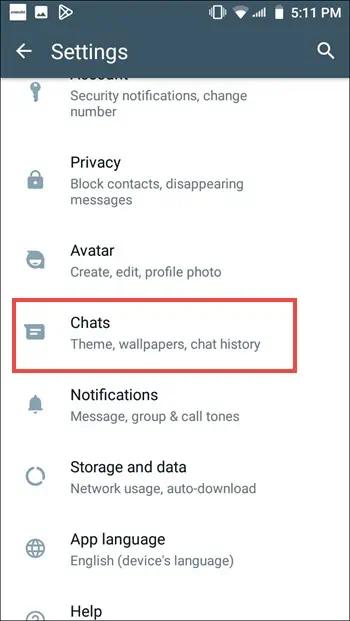
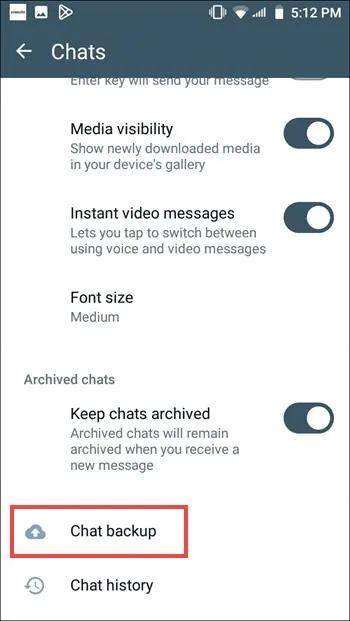
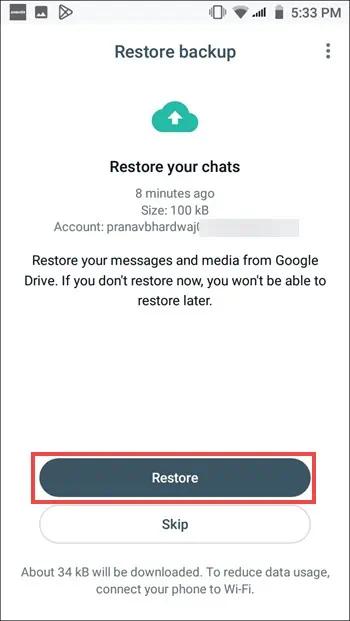
Tip 3. Recover WhatsApp Deleted Messages from Local Backup History
WhatsApp also stores the Chats on the local backup of the Android and getting back the chats from there is also simple.
- Switch into the phone's file manager and access the WhatsApp data in a brilliant folder.
- In this phase, you'll need to rename your backfile you wish to recover from "msgstore-YYYY-MM-DD.1.db.crypt14" icon to "msgstore.db.crypt14 icon." Confirm the date of the backup, as doing so will help you to retrieve the lost data quickly.

- Uninstall the WhatsApp app and install it again from Play Store. Upon launching the WhatsApp again, you'll need to click on the Restore button after verifying the phone number. Tap on the Next icon to recover all the backed up messags on WhatsApp.
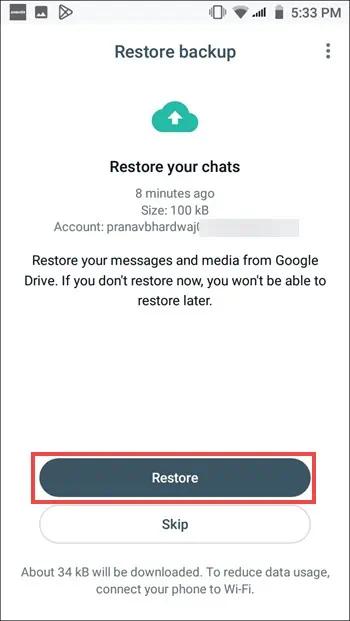
Bonus: How to Backup WhatsApp Messages before Deleting?
Backing up deleted WhatsApp messages on Google Drive is always a great way to ensure you don't lose important messages if unintentional data loss occurs. Here's how to backup messages to Google drive.
- Launch WhatsApp, then choose More Options. Select Chat Backup after selecting the Settings and Chats icons.
- Click on the Google Drive button and choose the backup frequency. You can now back up your WhatsApp chat by hitting the Backup button. Next, you'll need to choose the Google account you wish to use for the WhatsApp chat backups. You can start backing up the WhatsApp chats by hitting the Backup button.
To Sum Up
After losing or deleting the WhatsApp chats unintentionally, you may have gone for the WhatsApp deleted messages recovery. We have listed the fantastic ways to recover the deleted Whatsapp chats with or without backup. Tenorshare UltData WhatsApp Recovery remains the best WhatsApp deleted messages recovery software. It doesn't take any time to recover the lost WhatsApp data and offers the highest recovery rate.
FAQs about WhatsApp Deleted Message Recovery
1. Can I get back deleted messages on WhatsApp?
If you've backed up the WhatsApp messages on Google Drive or local backup, recovering the deleted chat messages on WhatsApp is effortless, as you can look at the guides listed above in this post to recover lost WhatsApp data.
2. Are deleted WhatsApp messages gone forever?
The deleted WhatsApp messages don't get deleted permanently provided if you've created the local or Google drive backup, as by restoring these two backups you'll be able to restore the deleted messages.
3.Can I recover deleted WhatsApp messages without backup?
If you don't have a WhatsApp chat backup and intend to recover lost WhatsApp chat messages, you can scan your Android device using third-party data recovery software.
Speak Your Mind
Leave a Comment
Create your review for Tenorshare articles