Locked and Hidden Apps: iOS 18 Required Face ID to Open Apps
With the release of iOS 18, Apple continues its commitment to enhancing the security and privacy of its users. One of the features in this iOS 18 update is the introduction of the iOS 18 Locked and Hidden Apps new feature, which requires Face ID to open apps.
This article delves into this innovative feature, how it works, and its significance in enhancing device security. Additionally, we will introduce Tenorshare 4uKey, a powerful tool to unlock your device or Apps without password/Face ID.
- Part 1. Locked and Hidden Apps: iOS 18 Required Face ID to Open Apps
- Part 2. How to Enable Face ID to Open Apps iOS 18
- Part 3. Why iOS 18 Required Face ID to Open Apps Not Working
- Part 4. How to Unlock and Open Apps without Face ID or iPhone Passcode
Part 1. Locked and Hidden Apps: iOS 18 Required Face ID to Open Apps
Require Face ID for Photos? Why iOS 18 required Face ID to open apps on iPhone?
iOS 18 introduces the Locked and Hidden Apps feature, designed to safeguard sensitive applications and their data. If someone attempts to open a locked app on your device, they will encounter a popup indicating that secondary authentication is required. Locking an app is straightforward: simply long-press on the app icon and select the "Require Face ID" option (or Touch ID on the iPhone SE).
Not all apps can be locked; Apple has excluded certain default apps like Maps, Clock, Calculator, and Stocks. However, most other apps, including third-party ones, can be secured. Additionally, locked apps can be hidden, moving them to a special folder that also requires authentication to access. These hidden apps remain invisible in search results, notifications, and other parts of the system.
Part 2. How to Enable Face ID to Open Apps iOS 18
You may find iOS 18 required Face ID to open apps due to the iOS 18 lock and hide apps feature. This feature ensures that your sensitive information remains private and inaccessible without proper authentication. Whether you're looking to secure your photo gallery or other important apps, here's a detailed guide on how to enable Face ID to open apps in iOS 18.
How to Enable Face ID for Locked and Hidden Apps feature
- Access the Settings app on your iPhone.
- Scroll down and tap on Face ID & Passcode > Set Up Face ID. Follow the instructions to enable Face ID
- Once enabled, you can use the Locked and Hidden Apps iOS 18 feature.
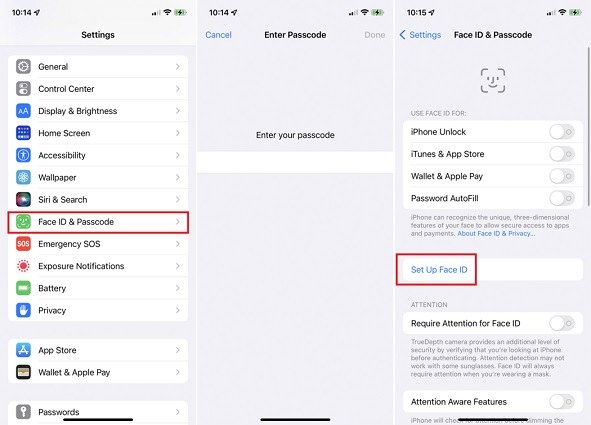
(If you just set up the passcode but not Face ID, it will appear Require Passcode to Open Apps option.)
How to open Apps when Face ID required in iOS 18
- Find the app you want to secure and press and hold its icon. Then you will see "This app will require Face ID to open or show content in other apps. App content will not appear in notification previews or Spotlight."
- Choose "Require Face ID" from the menu.
- Choose Between Require Face ID or Hide and Require Face ID:
- Require Face ID: Locks the app and requires Face ID to open it. (Or you can input the iPhone Passcode to unlock and open the app)
- Hide and Require Face ID: Removes the app from your home screen and places it in a hidden folder that requires Face ID to access.
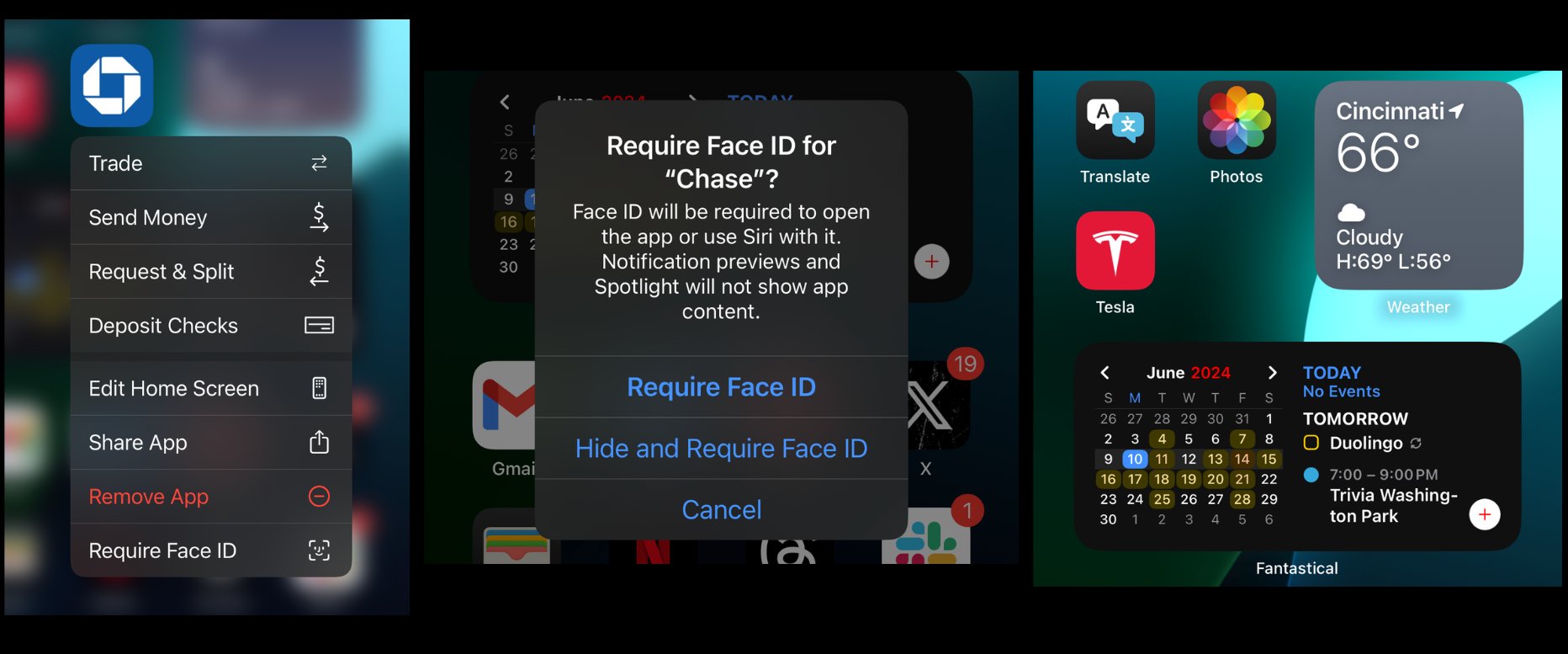
Part 3. Why iOS 18 Required Face ID to Open Apps Not Working
iOS 18 lock and hide apps feature that requires Face ID to open apps might not work due to a few reasons:
- Technical Glitches: Sometimes, there might be technical issues with the Face ID system, like a malfunctioning camera or sensor, which can prevent it from properly recognizing your face.
- Incorrect Settings: If the Face ID settings for specific apps are not properly configured, or if Face ID itself is turned off in the device settings, iOS 18 lock and hide apps feature won't work as expected.
- Software Bugs: Like any software, iOS 18 may have bugs or glitches that can interfere with Face ID's functionality. Updating to the latest version of iOS can often resolve these issues with Locked and Hidden Apps iOS 18 feature.
- Incompatible Apps: Not all apps support Face ID for authentication. If an app hasn't been updated to work with iOS 18's Face ID feature, it won't be able to use it to unlock the app.
- Environmental Factors: Environmental factors like poor lighting conditions or obstructions on your face (such as glasses or facial hair) can affect Face ID's accuracy and cause it not to work properly.
If iOS 18 Required Face ID to open apps not working, it's worth troubleshooting these potential issues to determine the cause and find a solution.
Part 4. How to Unlock and Open Apps without Face ID or iPhone Passcode
Are you experiencing difficulties with Face ID or your iPhone passcode on iOS 18? Perhaps you've forgotten your passcode, or Face ID isn't working as expected, preventing you from accessing your device or opening apps. If you're finding that iOS 18 required Face ID to open apps feature isn't functioning properly, leaving you unable to access your apps as intended, you may be seeking a solution to unlock your iPhone or open apps without relying on Face ID or the passcode.
In such situations, Tenorshare 4uKey presents a reliable solution. Whether you're locked out of your device due to forgotten passcodes or Face ID issues, or you simply need to open apps without using Face ID or the passcode, 4uKey offers a hassle-free way to regain access to your iPhone and apps.
Key Features of Tenorshare 4uKey
- Unlock Screen Lock: Easily bypass any type of screen lock, including passcode, Face ID, or Touch ID
- Access Locked Apps: Once your device is unlocked, you can seamlessly open apps without the need for Face ID or a passcode
- Simple and Fast: With just a few clicks, you can unlock your device and gain access to your apps in no time.
- More Functions: Bypass screen time passcode & MDM; Remove Apple ID without losing data, etc.
How to Use 4uKey to Unlock iPhone and Open Apps
- Free download and install Tenorshare 4uKey on a PC or Mac. Find "Unlock iOS Screen" and click "Start" to unlock iPhone/iPad.
- Connect your iPhone to the computer with a cable, then download the firmware.
- Once the firmware is downloaded, it automatically unlocks your iPhone.
- Then you can soon unlock your iPhone without passcode or Face ID, in minutes or even seconds.




Conclusion
With this new Locked and Hidden Apps feature, iOS 18 required Face ID to open apps. This feature provides robust protection for your sensitive information. For those times when you might find yourself locked out, Tenorshare 4uKey offers a reliable solution to regain access without passcode or Face ID.
- Unlock iPhone without Passcode instantly
- Remove iCloud activation lock without password/Apple ID/previous owner
- Remove Apple ID or iCloud account on iPhone/iPad without password
- Bypass MDM Screen from iPhone/iPad
- Remove screen time passcode in 3 simple steps
- Fix disabled iPhone/iPad without iTunes or iCloud
- Find and view stored passwords on iPhone and iPad
Speak Your Mind
Leave a Comment
Create your review for Tenorshare articles

4uKey iPhone Unlocker
Easily Unlock iPhone passcode/Apple ID/iCloud Activation Lock/MDM
100% successful unlock








