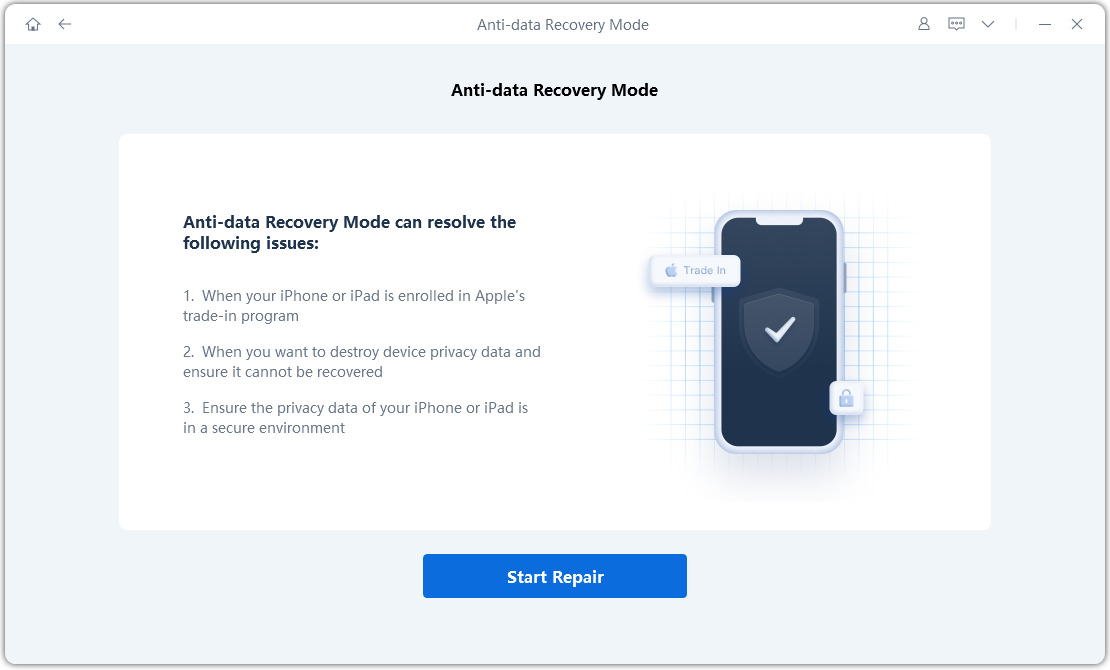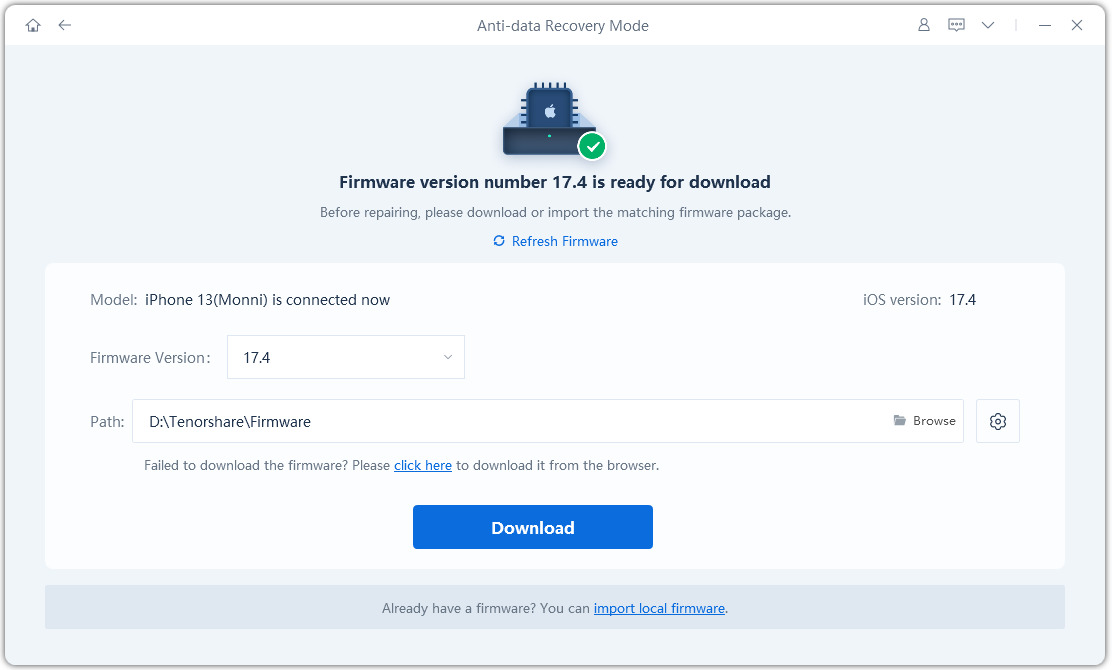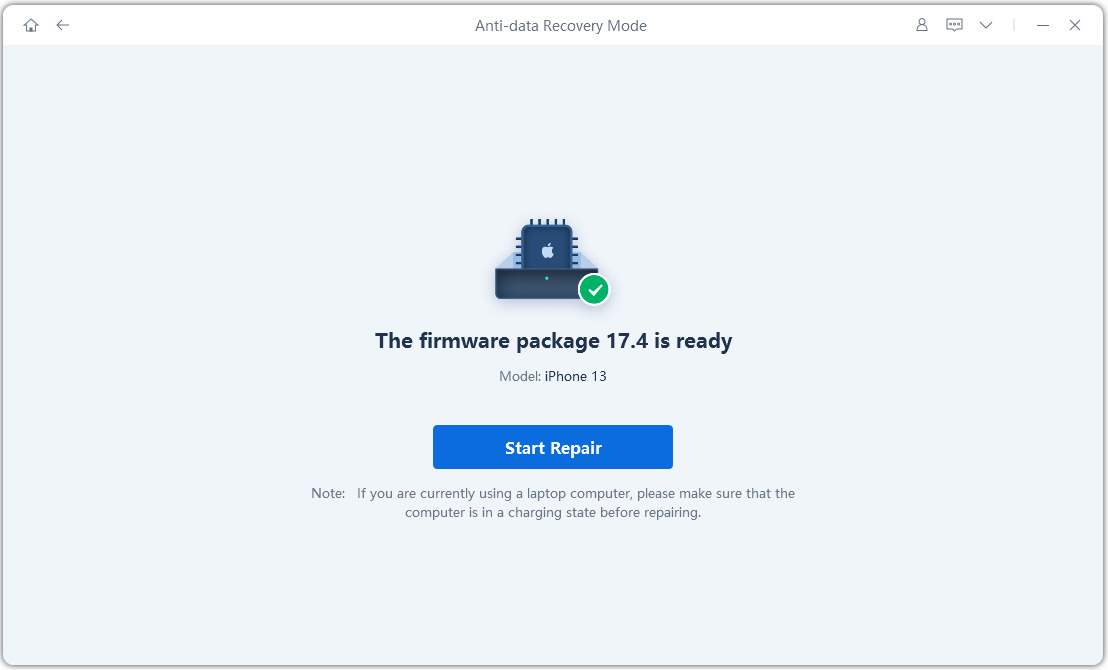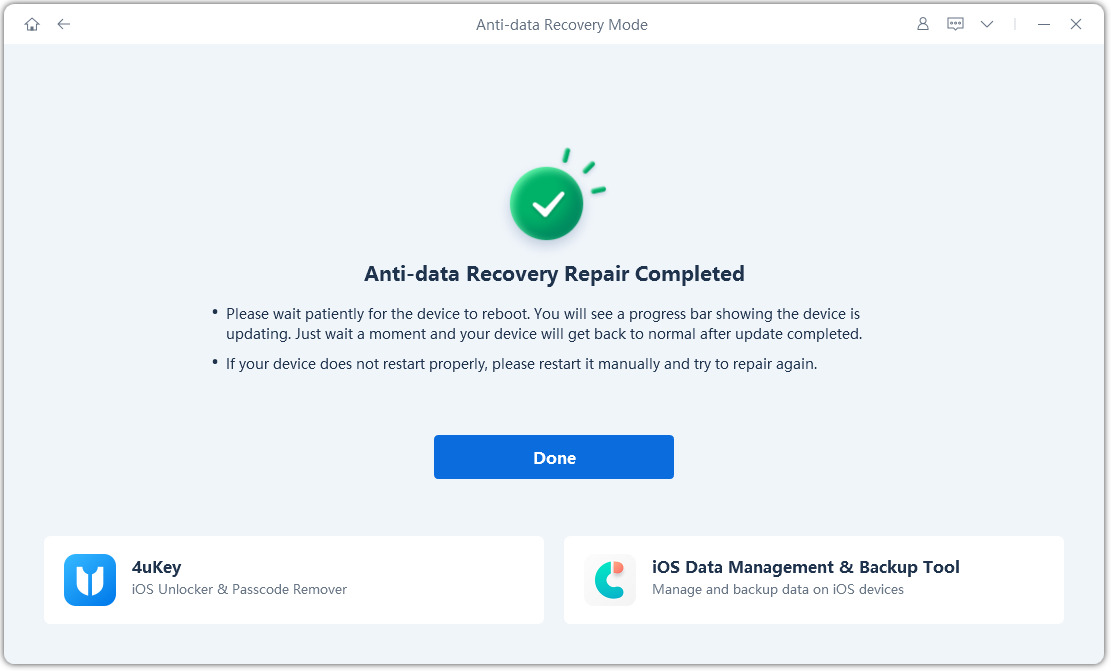What to Do with the iPhone/iPad before Selling? Top 11 Tips [Pre-Sale Checklist]
By taking the right steps before selling your iPhone/iPad, you can make sure no one has the access to your personal data. This guide will be your one-stop shop for getting your iPhone or iPad ready for sale. We'll walk you through 11 essential tips to ensure a smooth and secure transaction, giving you peace of mind and protecting your personal information. By the end of this article, you’ll have your iPhone/iPad all clear and ready to sell safely and securely. Here’s what to do before selling iPad or iPhone!
- Tip 1: Erase All Content and Settings or Factory Reset iPhone
- Tip 2: How to Erase iPhone before Selling or Trade in in 1-Click
- Tip 3: Backup Your Data
- Tip 4: Sign Out of iCloud
- Tip 5: Disable Find My iPhone
- Tip 6: Remove SIM Card
- Tip 7: Unpair Bluetooth Devices
- Tip 8: Log Out of Apple Services and Apps
- Tip 9: Clean the iPhone
- Tip 10: Check Activation Lock
- Tip 11: Take Photos and Get a Price Quote
Tip 1: Erase All Content and Settings or Factory Reset iPhone
By performing a factory reset, you'll permanently delete all your personal data, apps, photos, videos, contacts, and anything else you've stored on the device. This is crucial when selling your device to ensure no one can access your information.
But hold on! Before you erase all content and settings, there's one very important step: backing up your data. If backup is turned off on your device, you gotta make sure you backup your data now (the steps are mentioned in Tip 3).
Once you've backed up your data, you can proceed with the factory reset. Here's how:
- Go to Settings > General > Transfer or Reset iPhone.
- Tap Erase All Content and Settings.
Enter your passcode and Apple ID password if necessary. Confirm.

This process may take a few minutes, so be patient. Once it's complete, your iPhone or iPad will be like new, with all of the data and settings removed.
Tip 2: How to Erase iPhone before Selling or Trade in in 1-Click
While the previous tip does the job of erasing your data, there is an even better alternative if you’re looking for extra security. Let us introduce you to Tenorshare ReiBoot Anti-data Recovery Mode. This tool can help users who want to sell iDevice or destroy the data inside.
Compared to the built-in erase method, Tenorshare ReiBoot Anti-data Recovery Mode goes one step further and fixes complex iOS system issues and performs deep data erasure on your iDevice, including formatting hard drive chips. This makes it perfect for situations where you're selling to someone you don't know well or your information is highly sensitive.
While the built-in erase function might be convenient, Tenorshare ReiBoot offers an extra layer of security and functionality for those who want complete data protection. Here is how to erase iPhone before selling or trade in using ReiBoot:
-
Launch the Tenorshare ReiBoot, and connect your iPhone to the computer using the compatible cable. Click on the Anti-data recovery mode button.

-
Click on Start Repair to start the repair process.

-
Once the program recognizes your iPhone device, it’ll take you to the downloading page. Click on the Download button.

-
Click Start Repair again.

-
Wait for the repair process; let it complete without interruption. Once completed, it’ll show a Done message, and your iPhone or iPad will automatically restart.

Tip 3: Backup Your Data
As mentioned in Tip 1, backing up is an important step before selling your device. It allows you to transfer your data to the new device and ensures you don't accidentally erase your data when erasing your device.
iCloud Backup: This is the simplest and most convenient option. Just connect to Wi-Fi, go to Settings > Your Name > iCloud > Backup, and make sure "iCloud Backup" is turned on. Tap "Back Up Now" to create a fresh copy of your data in iCloud.
Backup to your computer: You can back up your device directly to your computer. Connect your iPhone or iPad using a USB cable, open iTunes, select your device, and click "Back Up Now".
Tip 4: Sign Out of iCloud
There are two main reasons you should sign out of iCloud.
1. Your iCloud is linked to your Apple ID, which grants access to various Apple services like iCloud storage, App Store purchases, and more. If you don't sign out, the new owner might use your iCloud storage or even make purchases under your Apple ID.
2. Even after a factory reset, your iCloud account remains linked to the device through Activation Lock. This prevents the new owner from using the iPhone or iPad without your Apple ID and password.
Here’s how to sign out of your iCloud:
Go to Settings > tap your name at the top > scroll down and tap Sign Out > enter your Apple ID password > tap Turn Off. This will sign you out of your iCloud.
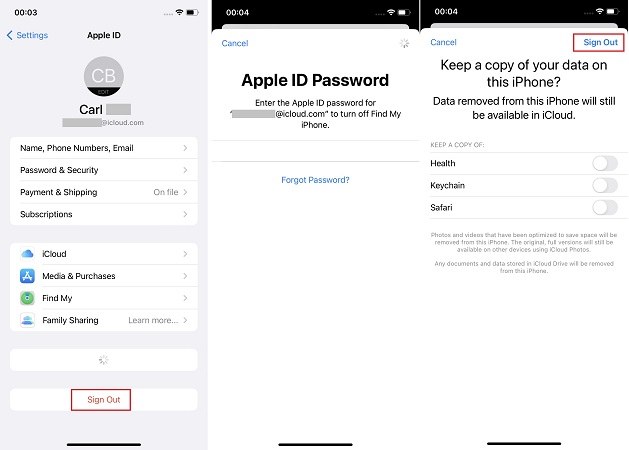
Tip 5: Disable Find My iPhone
Disabling Find My iPhone is another important step before selling your iPhone/iPad. Find My iPhone is a feature that helps locate your lost or stolen device. But if you leave it enabled, the new owner wouldn't be able to set up their own Find My iPhone and locate the device if needed. Disabling Find My iPhone gives them full control over the device. Here’s how to disable Find My iPhone:
Go to Settings > tap your name at the top > tap Find My > select Find My iPhone > disable it.
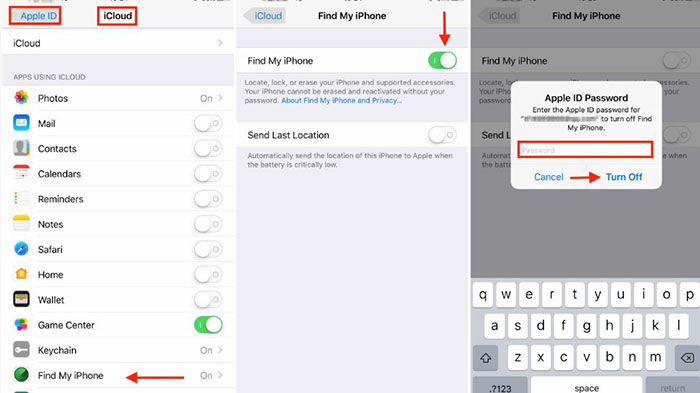
Tip 6: Remove SIM Card
While your data is on the iPhone itself, there's another small thing to consider: removing the SIM card. The new owner will likely want to use their own cellular service plan. Moreover, you would need to put your SIM card in your device.
To remove the SIM card, locate the SIM card tray (usually on the right side of your iPhone) and use a SIM ejector tool (which often comes with your iPhone) or a straightened paper clip to gently pop it out. Store the SIM card safely with your old device paperwork, or if you no longer need it, contact your carrier for proper disposal.

Tip 7: Unpair Bluetooth Devices
Before your iPhone or iPad finds a new home, it's important to unpair any Bluetooth devices you've connected with, such as your Apple Watch, AirPods, or wireless headphones.
To do that, go to Settings > Bluetooth > locate the bluetooth device you want to unpair > tap the “i” icon next to it > tap Forget This Device > tap again to confirm. Repeat the process for
Tip 8: Log Out of Apple Services and Apps
Signing out of iCloud is not enough. There is more to consider than just your Apple ID. You also have to sign out of individual Apple services and apps you’re signed in. Moreover, go to Settings > Mail > Accounts > Delete Accounts.
Tip 9: Clean the iPhone
First impressions matter, and that applies to selling your iPhone or iPad too! So cleaning your iPhone screen and back is important. A clean device will look well-maintained and probably sell at a better price.
Begin by turning off your iPhone and taking a clean microfibre cloth. Avoid harsh chemicals or abrasive cloths that can damage the delicate surface. If your iPhone screen is a bit too dirty, you can use a slightly damp microfiber cloth (make sure it's not dripping). Gently wipe the screen and the back, removing any fingerprints or oil buildup.
Don’t forget the ports! Use a dry cotton swab to carefully clean out the charging port and other openings on your device.

Tip 10: Check Activation Lock
Even after factory reset, Activation Lock is still linked to your device until you manually disable it. It is a security feature that prevents anyone from using your device after a factory reset without your Apple ID and password.
Go to Settings > General. If you see "Find My iPhone," it means Activation Lock is still enabled. You'll need to disable Find My iPhone by following Tip 5 before selling the device.
Tip 11: Take Photos and Get a Price Quote
Now that we’ve told you what to do before trading in iPhone, it’s time to take some photos and price your device. Follow these tips when doing so:
1. Take high-quality pictures of your device from various angles. Show off its clean condition and any unique features (like a special case).
2. Do some research before setting a price. Check online marketplaces to see what price range similar iPhones or iPads are selling for in your area.
Conclusion
Now you know what to do with your iPhone before selling it! No matter if you’re selling your device or trading it in, ensuring that your device is properly prepared can make all the difference. In this article, we walked you through the top 11 tips to follow before selling or trading in your iPhone or iPad.
If you were wondering how to erase your data securely, we introduced you to Tenorshare ReiBoot Anti-data Recovery Mode - the ultimate solution to erase your data securely. So to ensure complete peace of mind before selling your device, try Tenorshare ReiBoot Anti-data Recovery Mode.
- Downgrade iOS 26 to iOS 18 ;
- Fix iPhone won't restore in recovery mode, my iPhone is stuck on the Apple Logo,iPhone black screen of death, iOS downgrade stuck, iPhone update stuck, etc.
- Support all iPhone models and the latest iOS 26 and earlier.
Speak Your Mind
Leave a Comment
Create your review for Tenorshare articles