ReiBoot - No.1 Free iOS System Repair Software
Fix 150+ iOS Issues without Data Loss & Safely iOS 26 Upgrade/Downgrade
ReiBoot: No.1 iOS Repair Tool
Fix 150+ iOS Issues, No Data Loss
Have you encountered iTunes error 11 while restoring or updating an iPhone/iPad? Recently many iOS 18/26 users are also facing with this error while updating iOS to the latest version in iTunes.
Now just read this article to get one! But before jump to the solutions, we have to figure out what the iTunes error 11 is and what the reason for this issue is.

The most powerful iOS system repair tool fix iTunes error 11 in one-step when you restore an iPhone.
My iTunes shows "the iphone could not be restored an unknown error occurred (11)." What is it and how to fix?
The iTunes Error 11 is one of the most common iTunes errors we may encounter. The iTunes error 11 usually occurs when you attempt to restore a signed custom firmware on your iPhone or perform an iOS 18/26 restore. And this error refers to an issue with the compatibility between iTunes and the iPhone.
Whatever the reason may be, iTunes unknown error 11 will bring some troubles like being unable to create a backup of iPhone/iPad/iPod touch or restore a backup to iOS devices, sync music to the Apple Music playlist etc.
Below are some of the fixes that other users who have run into this error have found to be of some use. While the chances of them working are slim, it's always worth trying them out.
To fix this iOS 18/26 update/downgrade error 11 and iTunes error when you restore the firmware, you can try these solutions listed below:
Sometimes iTunes Error 11 occurs due to temporary system glitches on your iPhone. Performing a force restart can help clear these glitches and allow iTunes to restore or update your device successfully.
How to Force Restart iPhone for different models:

After the force restart, reconnect your iPhone to iTunes and try the restore or update process again.
The very first thing you need to do when you are facing iTunes error is make sure whether you have the latest version of iTunes installed on your computer. If it is not, download the latest version and then try again.
Follow the prompts and update iTunes to the latest version.
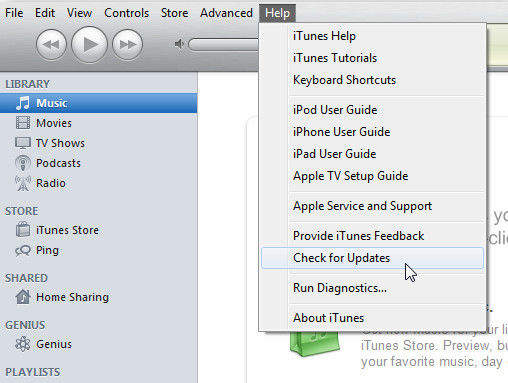
If you iOS device is the latest model, then you should check whether the drivers on your computer is outdated, causing these errors to occur. So, take a moment to check that your computer is up to data and get the latest updates for drivers that may be outdated
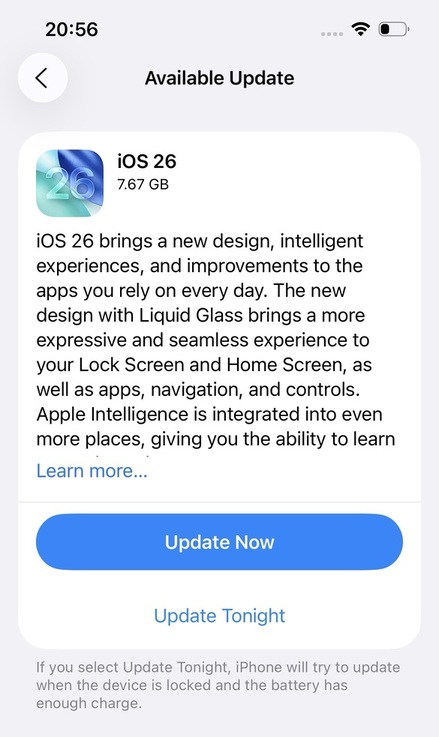
If you have more than one USB device connected to the computer, your computer may be having trouble communicating with all of them. Unplug the unnecessary ones and they try again.
Since the data communication takes place using a hardware link, chances are yourUSB port or the battery connectioncould be damaged. Take a closer look and assess whether the connector port looks okay. If you have the proper tools and training, you might disconnect and re-connect the battery as well.
Sometimes the error 11 occurs because something got wrong with your iPhone/iPad, like system damage, corruption, etc. If so, you can repair the operating system to fix the restore error in iTunes. Tenorshare ReiBoot is one of the best iPhone system recovery software that can fix all kinds of errors, including iTunes error 3194, iTunes error 4013, and iPhone stuck issues without data loss.
Let's see how to use ReiBoot to fix iPhone restore error 11 step-by-step.
Download, install and run Tenorshare ReiBoot for Mac or PC. Connect your iPhone to your computer using a USB cable. Click "Start" button to fix now.

Choose Standard Repair to fix your iTunes error 11 without data loss.

Download and select a matching firmware for your iOS device by clicking Browse to save it on your PC then click Download.

Click Start Standard Repair and Tenorshare ReiBoot will start repairing your iPhone. When complete, the iMessage app will work as it should.

After the repair is done, your iOS device will automatically reboot and all your data will not be deleted.

After these steps done, the iTunes 11 error should be fixed and your iTunes will be back to normal.
There are 6 useful and simple solutions are covered in this post, I think at least one of the solutions above should help you repair iTunes error 11 when downgrade or during firmware restore. If it doesn't, just try to factory reset your iPhone or iPad. Remember, Tenorsha ReiBoot will be your best assistant.
then write your review
Leave a Comment
Create your review for Tenorshare articles

By Jenefey Aaron
2025-12-05 / iTunes Tips