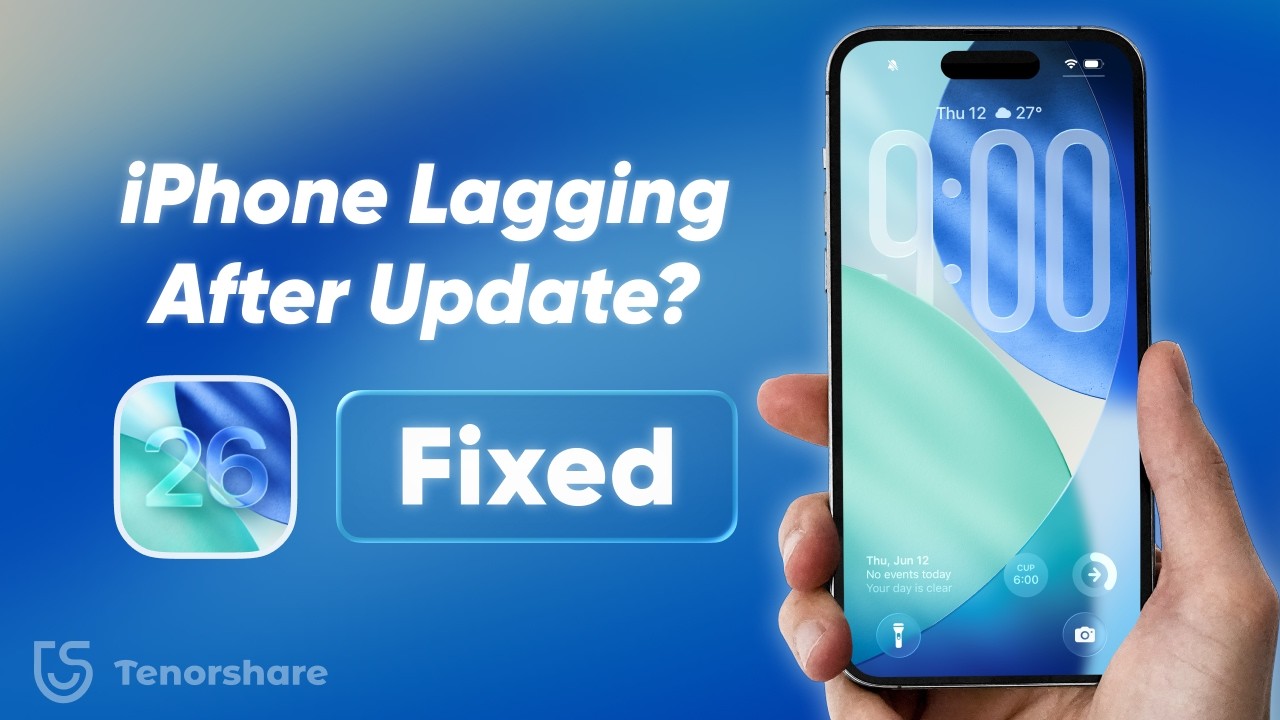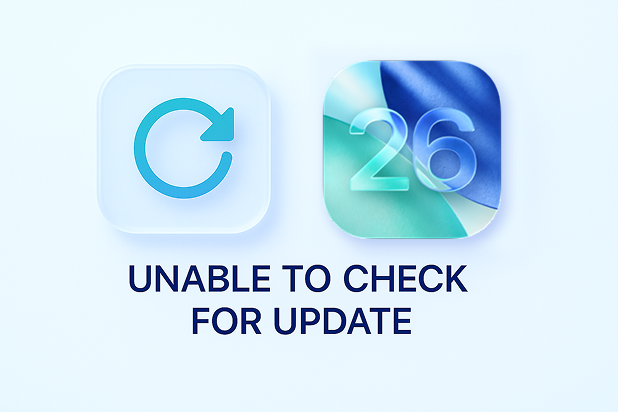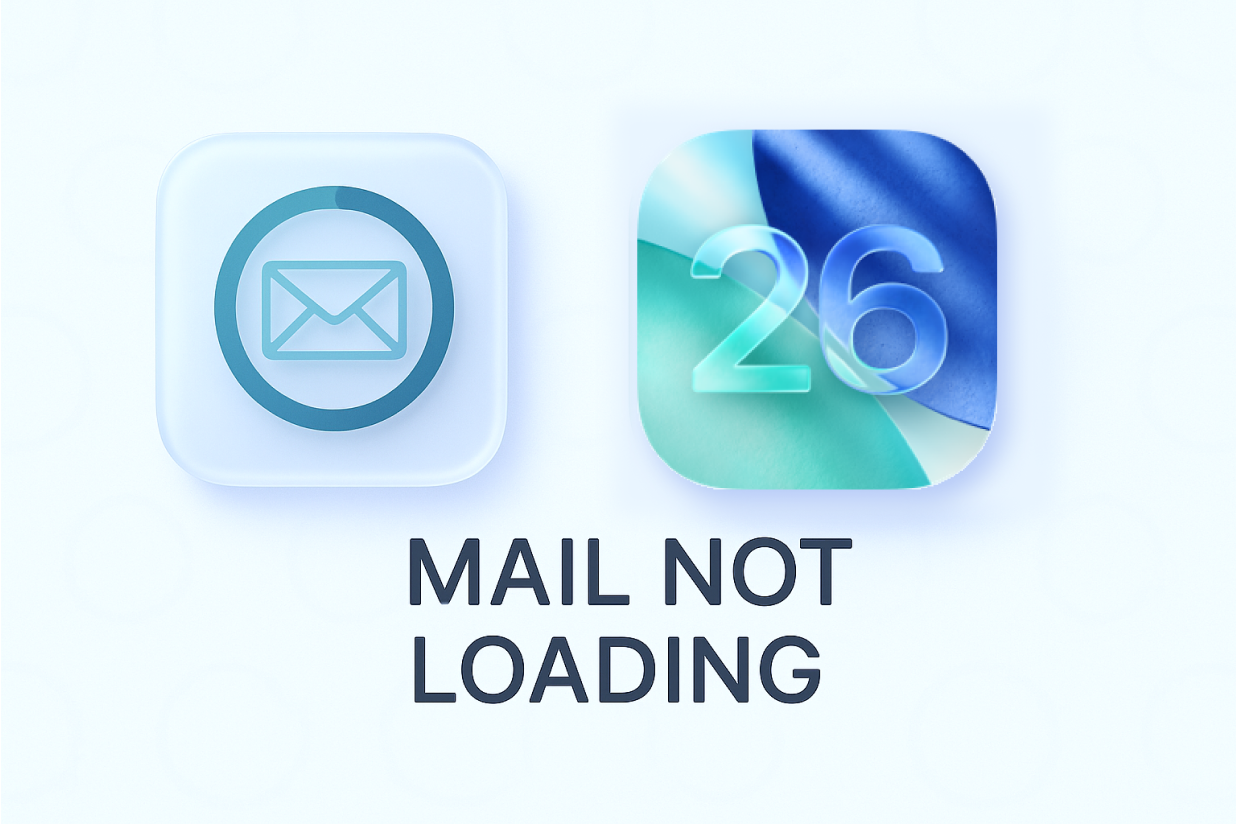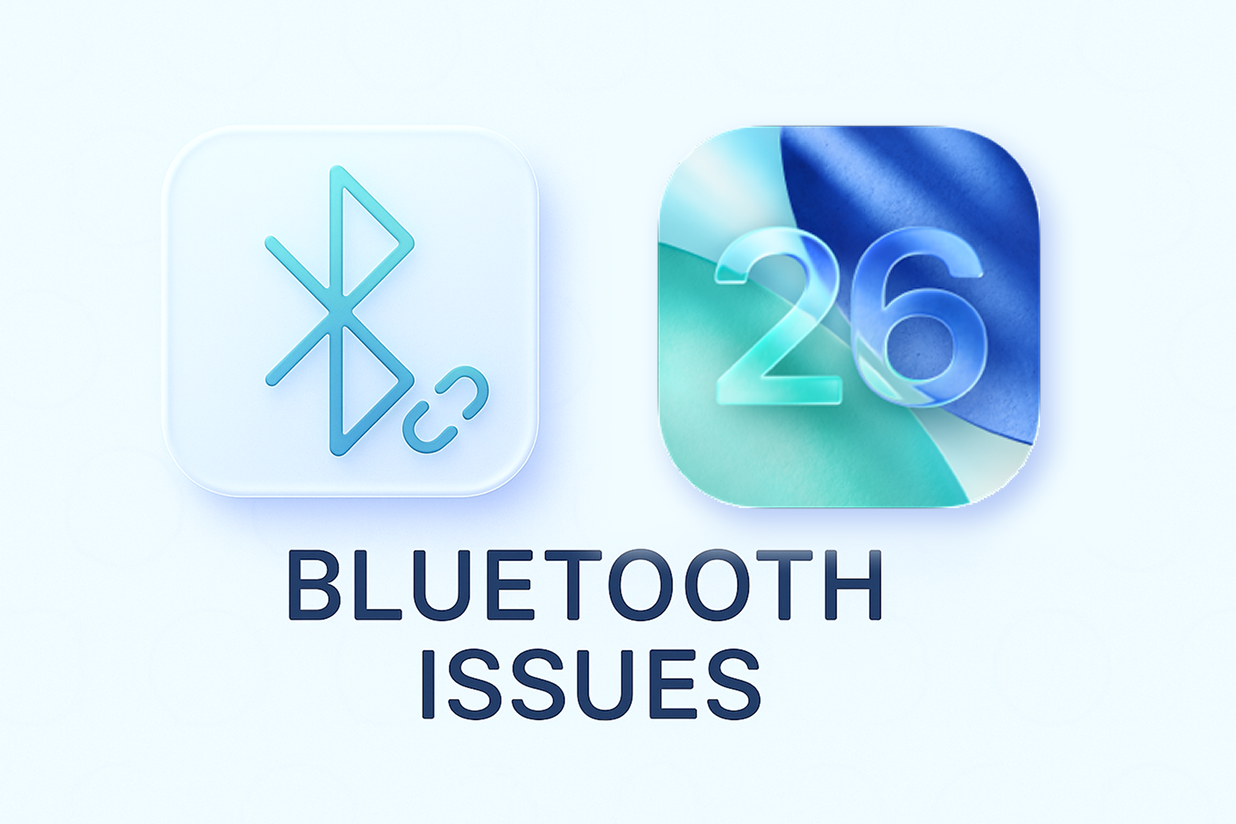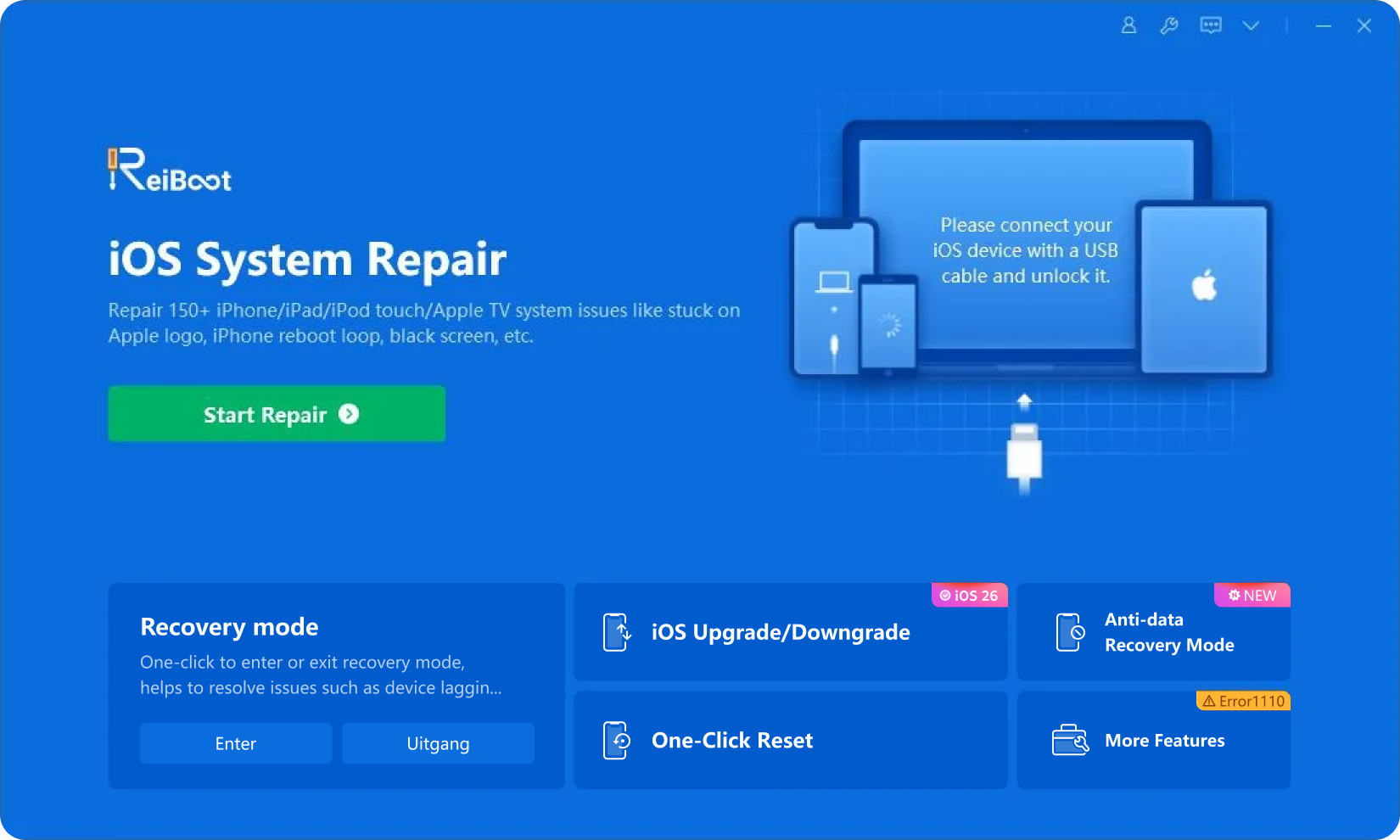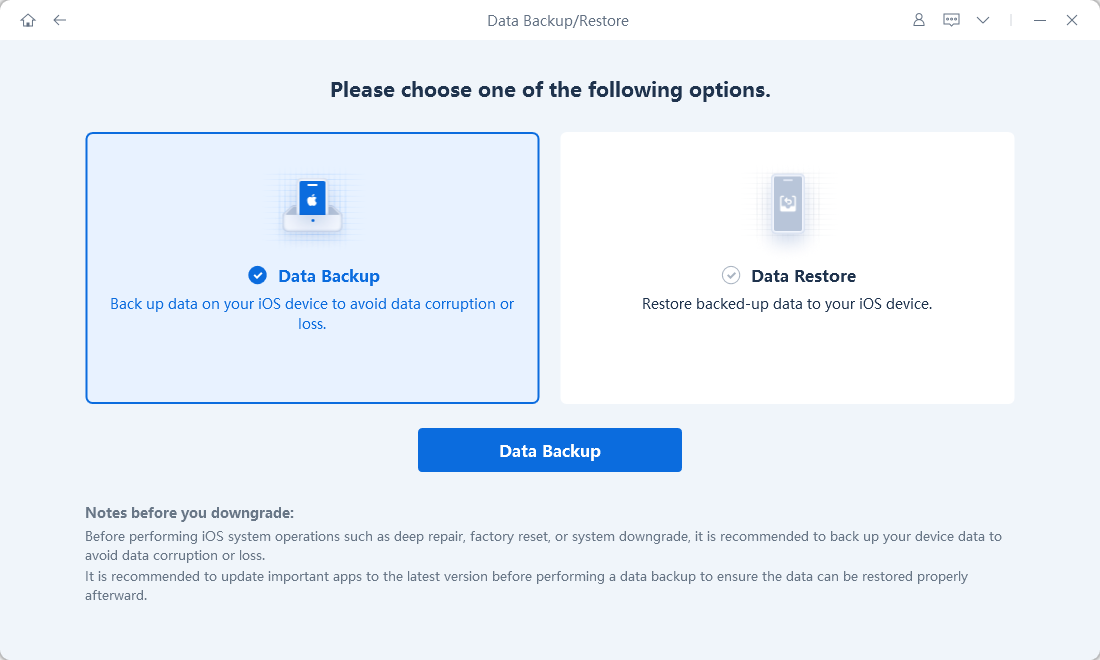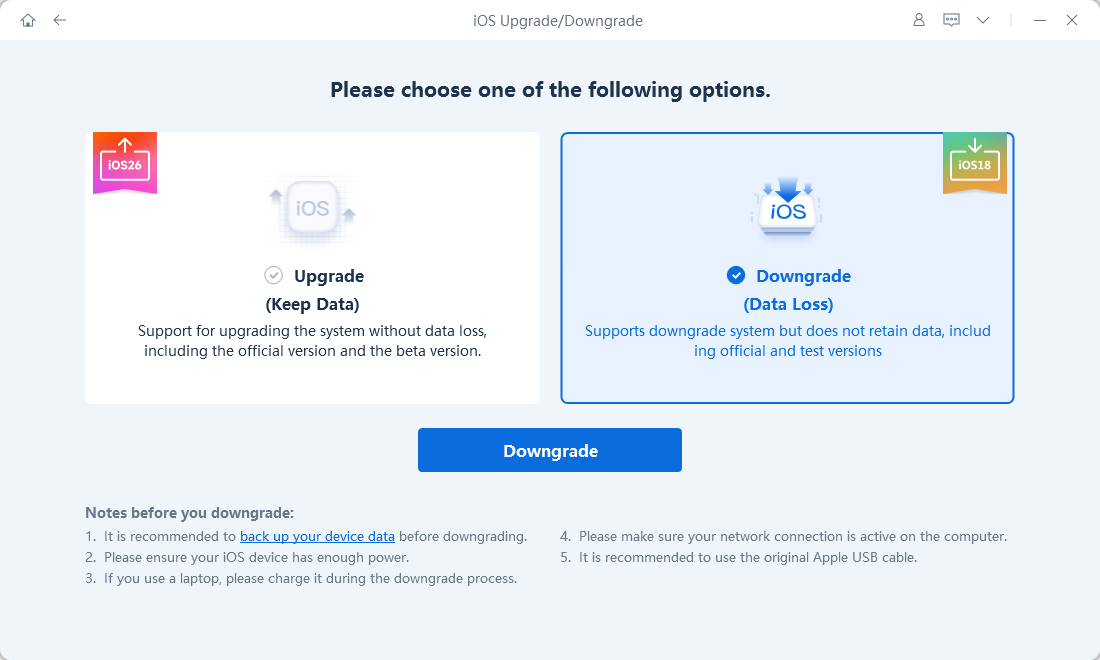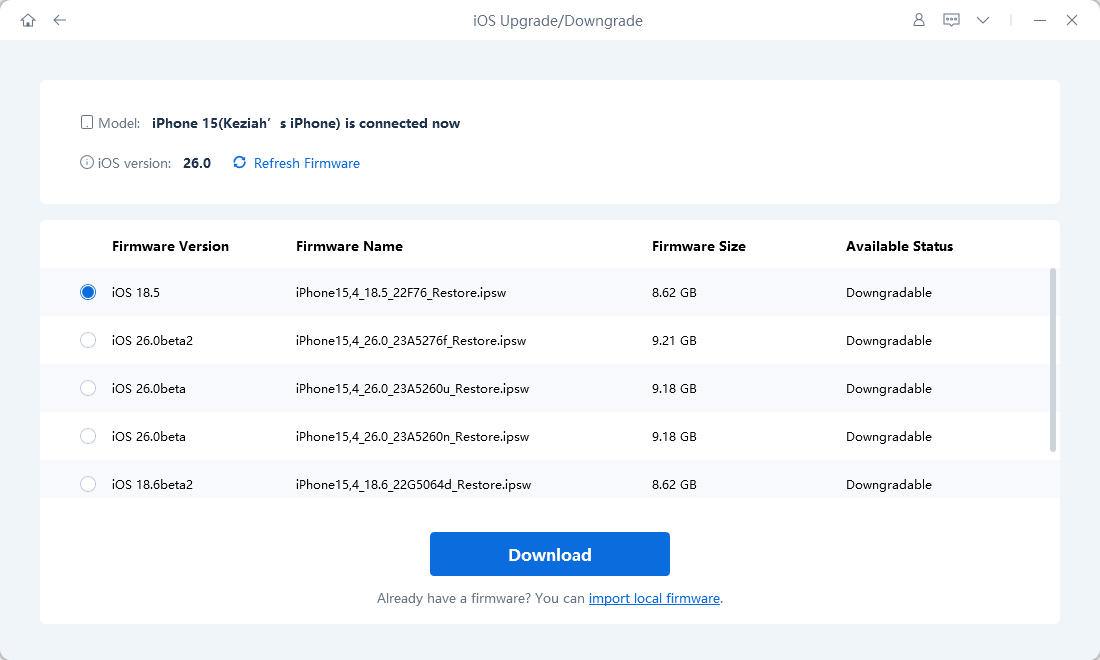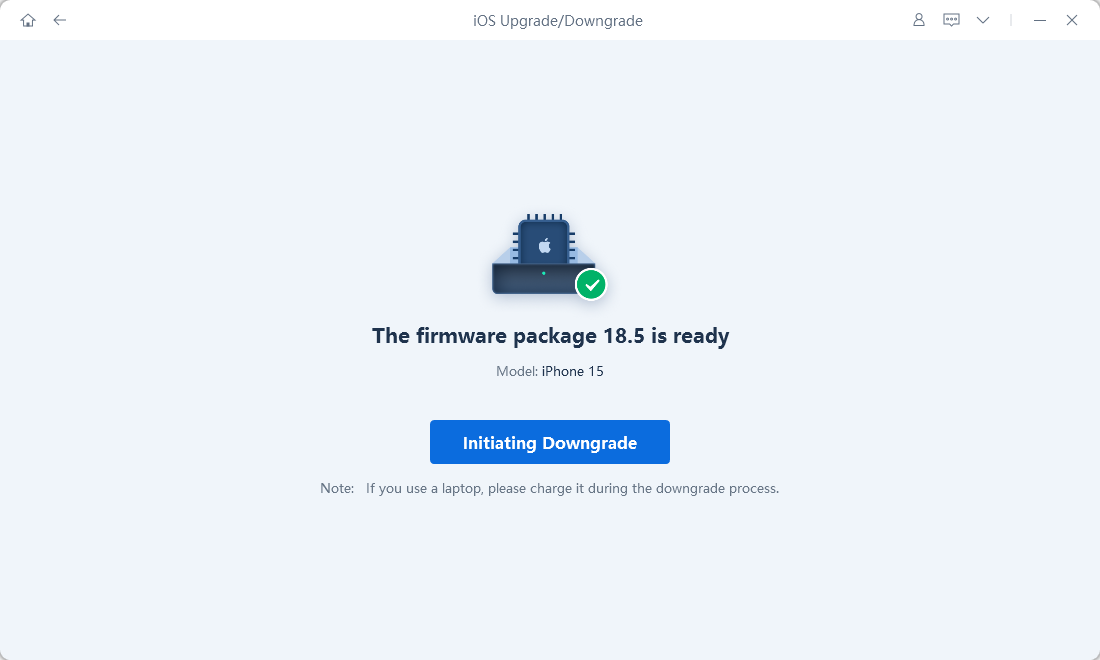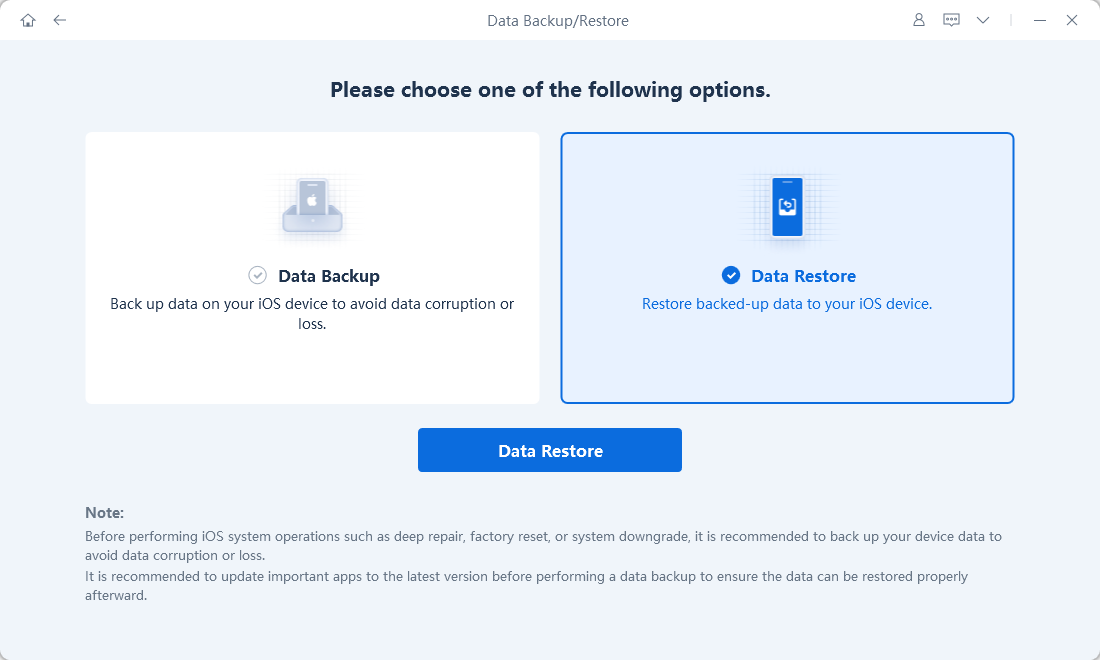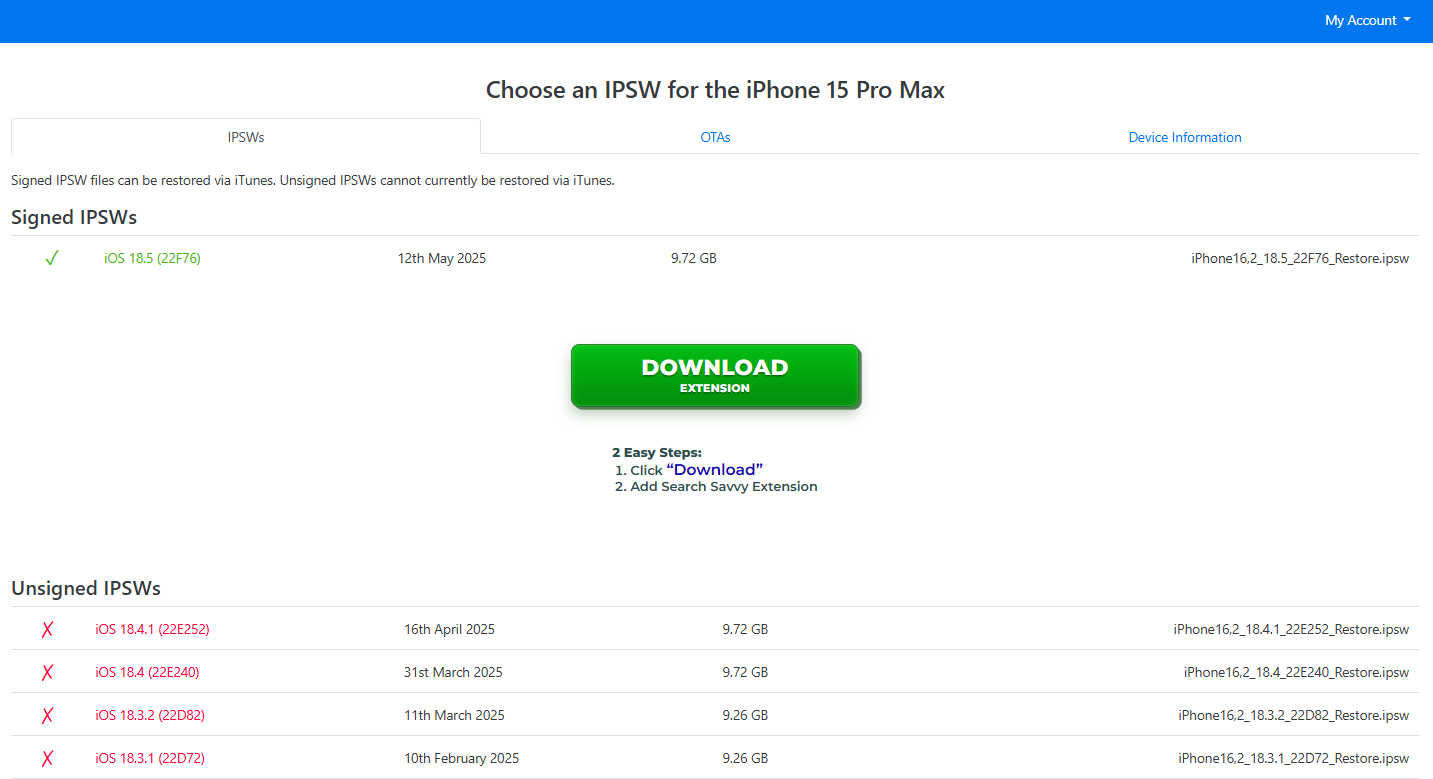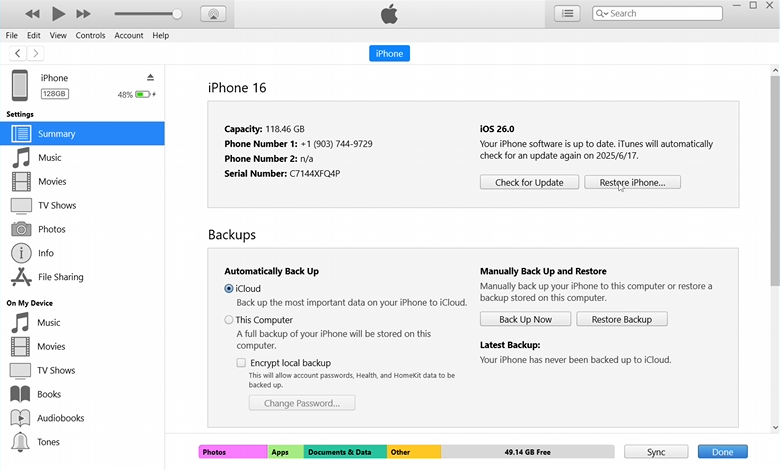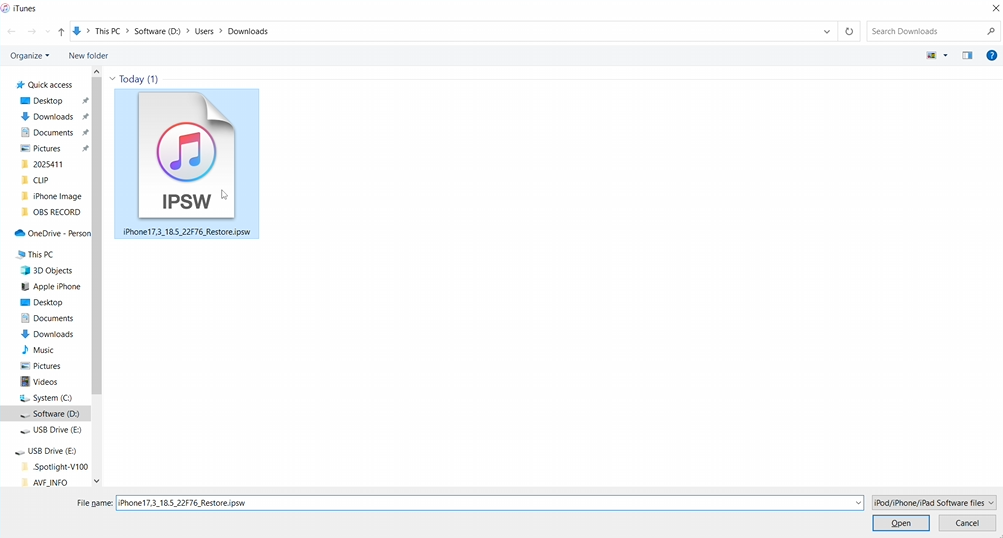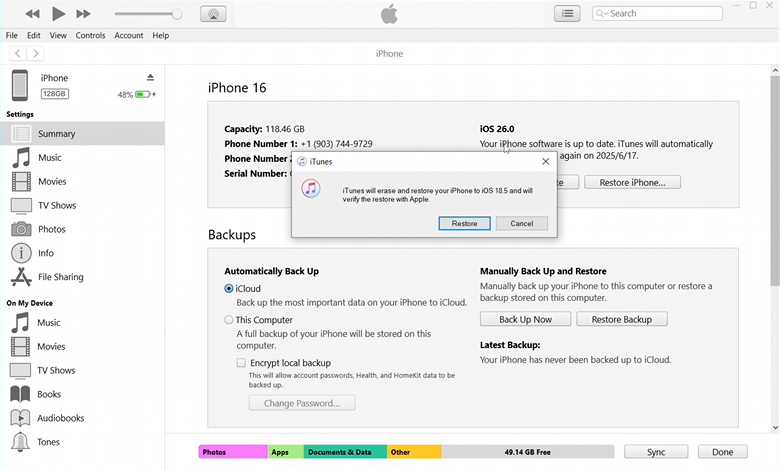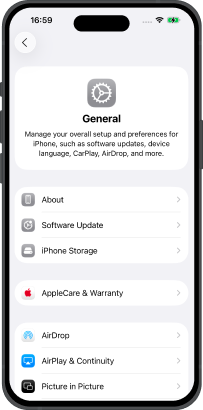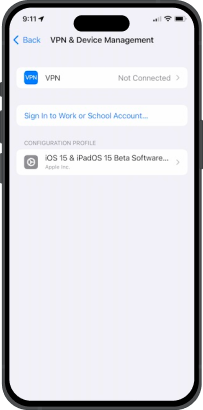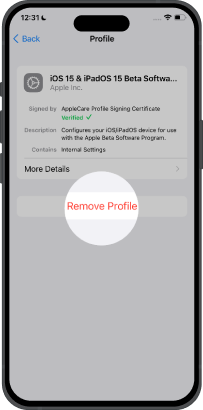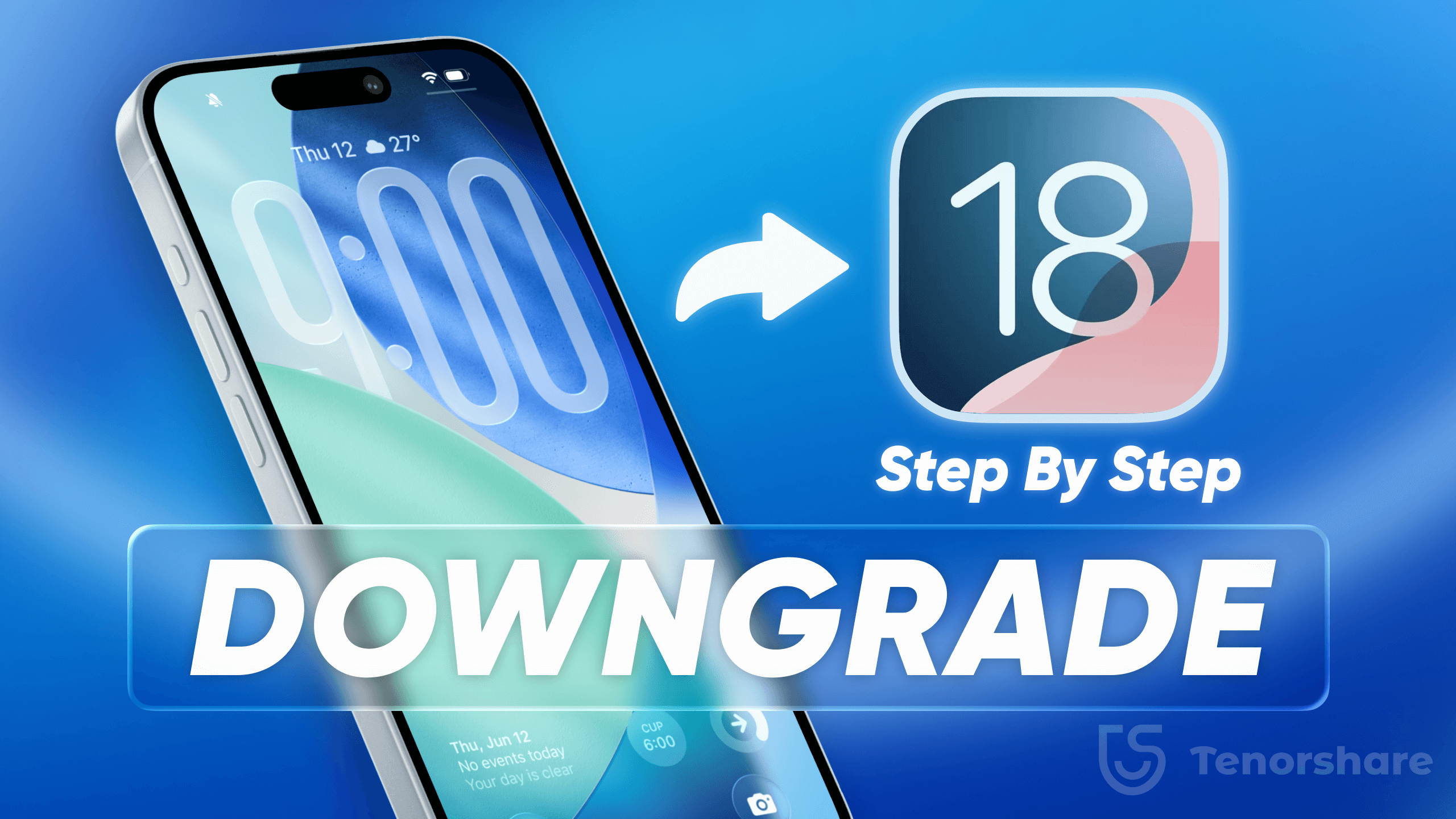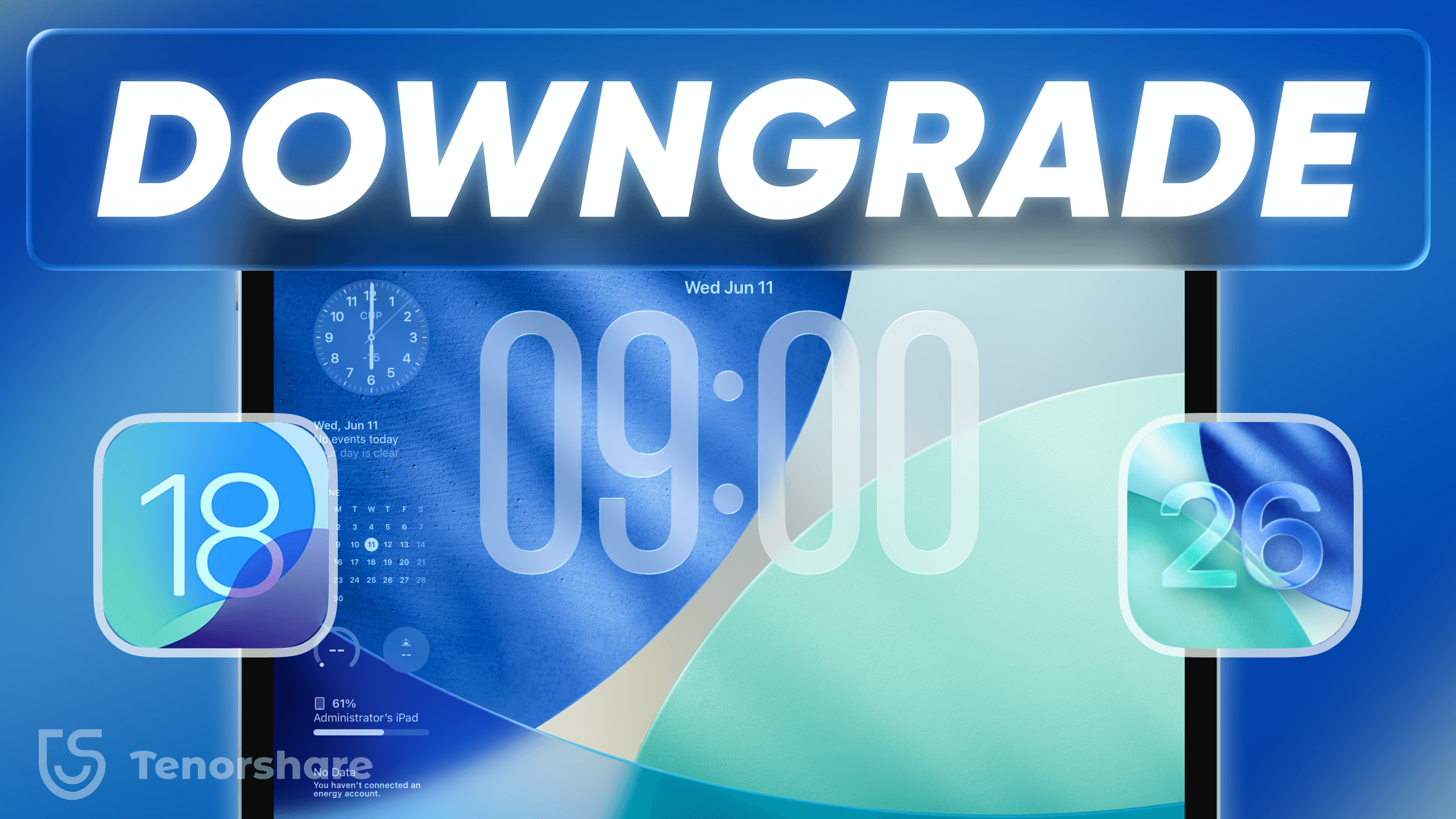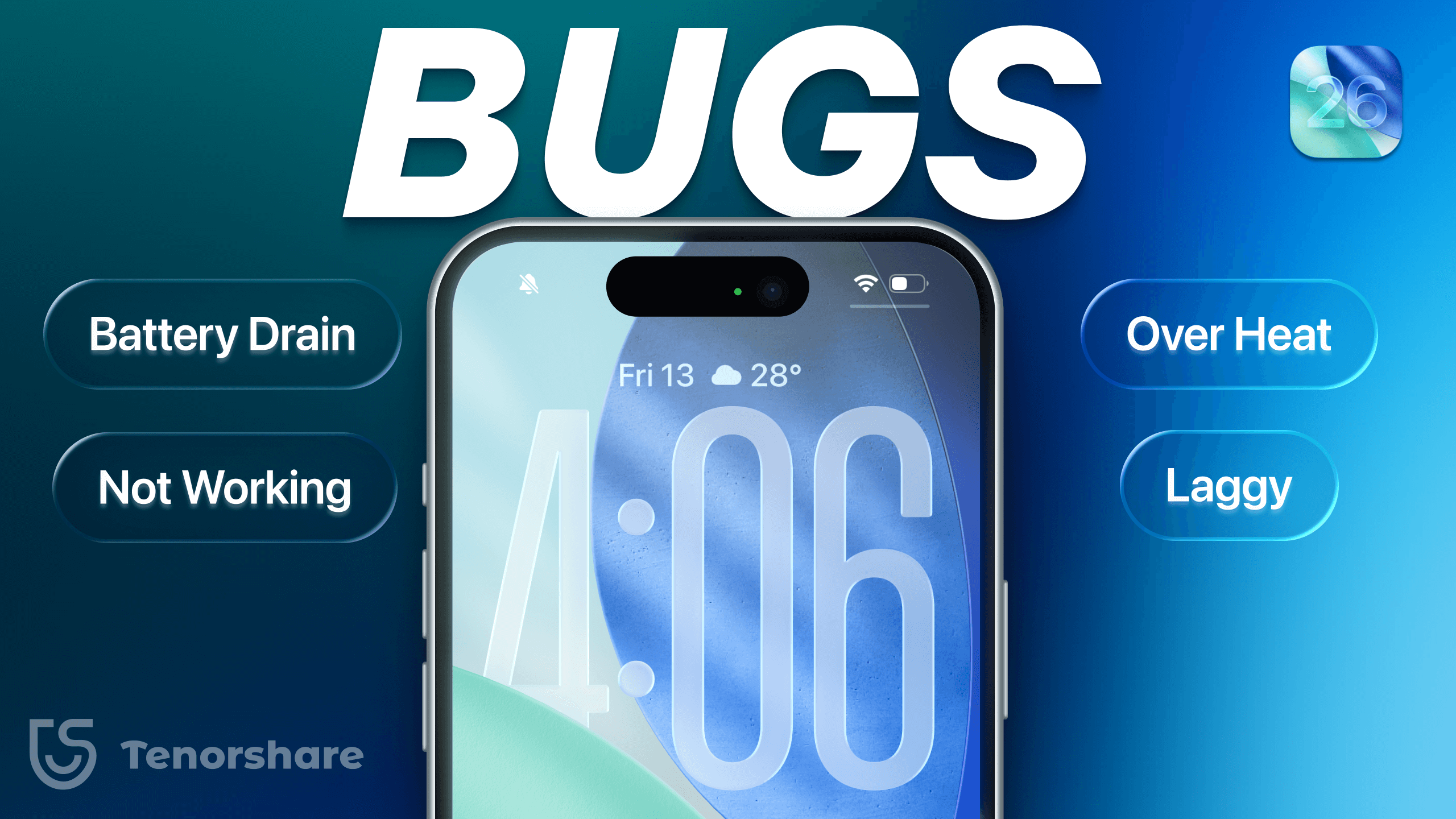iOS 26 Complete Upgrade & Downgrade Guide
iOS 26 is now released! Want to know how to quickly update to iOS 26? Or have you encountered problems while using iOS 26 and want to fix bugs or go back to the stable version of iOS 18? Use ReiBoot for iOS to solve all problems!
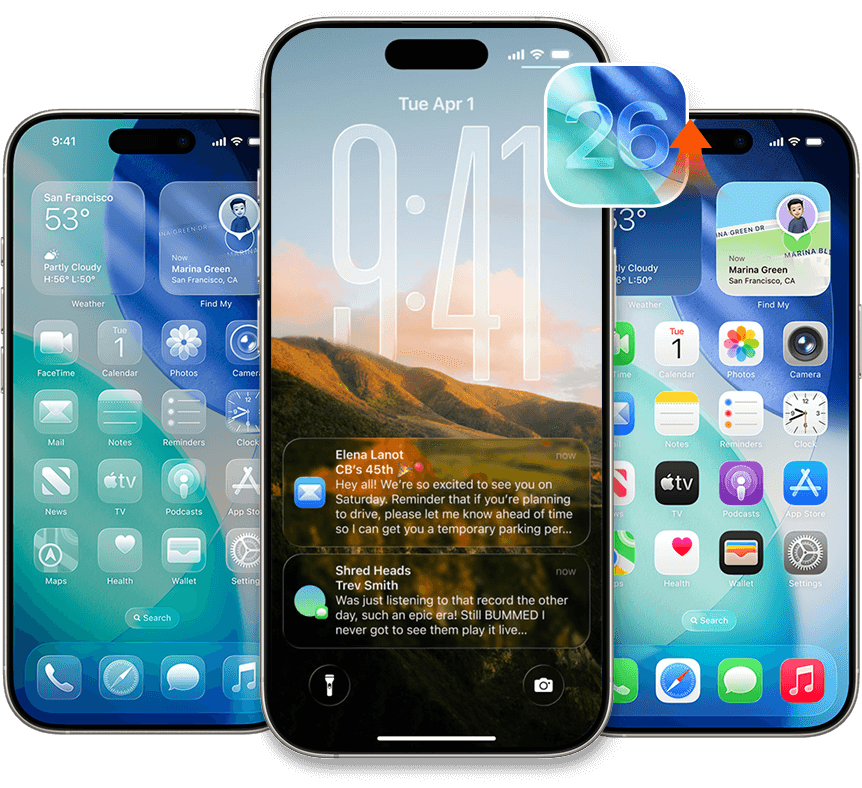
Preparations before updating to iOS 26
Before updating, please do the following three preparations in advance to avoid upgrade failure.
Check Storage Space
Make sure your iPhone or iPad has at least 10 GB of free space before starting the update.
Use a Stable Internet Connection
A fast and reliable Wi-Fi connection helps avoid long download times or update failures
due to large firmware files.
Charge Your Device
Keep your device charged or plugged in to prevent interruptions during the update process.
How to Clear Storage on iPhone Before Upgrading to iOS 26
The iOS 26 installation package is around 10GB. Here are three effective ways to free up space on your iPhone to ensure a smooth installation.
- Open Settings and tap [your name] at the top.
- Tap iCloud > Saved to iCloud.
- Select apps or categories using the most space (e.g. Photos, Backups).
- Turn on and tap Sync Now
- After syncing to iCloud, delete local data to free up space.
- Download iCareFone on your computer and connect your iPhone to the computer.
- Select Bacup & Restore.
- Select the type of data and choose where to save the backup.
- After backup, delete data on your iPhone to free up space.
- Connect your iPhone to your computer using a USB cable.
- Open iTunes and click the device icon when it appears.
- Go to the "Summary" tab in the left sidebar.
- Under "Backups", select "This computer" and check "Encrypt local backup" if needed.
- Click "Back Up Now" to start the backup process.
How to Update to iOS 26
How-to steps:
- Launch the ReiBoot and connect your iPhone to the computer.
- Click in "iOS Upgrade/Downgrade".
- Choose the Upgrade option once prompted.
- Download the latest firmware package by clicking on "Download".
- Now you have successfully installed iOS 26.
- No iTunes required, very easy to use.
- Built-in repair function can solve system errors and freezes during the upgrade process.
- Device data will not be deleted during the upgrade process to protect data security.
- It also helps to safely downgrade to an older officially signed version.
- You need a computer and a cable.
- This is a paid method.
How-to steps:
- Download and install the latest version of iTunes to your computer.
- Connect your iPhone to your computer using a data cable and trust the device.
- Enter Recovery Mode.
- Select your device in iTunes, click Check for Updates, then select Update.
- Officially supported, safe and stable.
- This is a free method.
- The process involves multiple steps and can be difficult for beginners.
- Choosing "Restore" will erase all data, so a backup is necessary beforehand.
- Driver or system compatibility issues may cause iTunes to fail in recognizing the device.
How-to steps:
- On iPhone, open Settings, then tap General
- Tap Software Update and download the iOS 26 installation file.
- Follow the on-screen instructions to reboot and complete the upgrade.
- It's a free method.
- No need to connect to a computer or data cable.
- iPhone often stuck on update screen.
- Stable, fast Wi-Fi is required to avoid download failures.
- Updates, especially major ones, may take a long time to download and install.