[Easy Guide] How to Exit DFU Mode iPhone X
DFU (Device Firmware Upgrade) mode is an effective to troubleshoot many complex issues. Usually people can use the Home and Power buttons to get into DFU manually. But since iPhone X/10 does not have a Home button, the way to enter DFU mode on iPhone X becomes totally different. Here we list you the detailed steps of putting iPhone X into DFU mode, just take a look how it proceeds.
- Part 1: How to Get iPhone X into DFU Mode
- Part 2: How to Exit DFU Mode on iPhone X
- Part 3: How to Fix iPhone X Stuck in DFU Mode
Part 1: How to Get iPhone X into DFU Mode
Before starting the procedure, make sure you have backed up your iOS device in iTunes or iCloud, also, the iTunes on your computer is the latest version.
- Open iTunes on your computer and connect iPhone X to it with a USB cable.
- When the device is detected, tap on Settings -> General -> Shut Down to turn off iPhone.
- Now press and hold the Power button for 3 seconds, then press and hold the Volume Down button.
- Keep holding the two buttons for 10 seconds, release the Power button but continue holding the Volume down button until you see a message from iTunes saying iTunes has detected an iPhone in recovery mode.
- Release the Volume down button and you can see the screen of your device is totally black, that means you’ve entered iPhone X into DFU mode successfully.
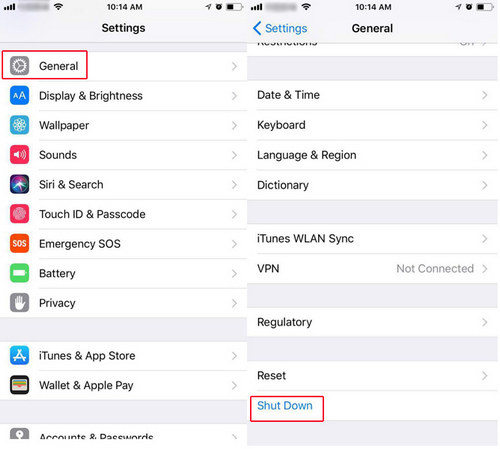


Part 2: How to Exit DFU Mode on iPhone X
Restoring iPhone is the common way to exit DFU mode, but if you want to get iPhone X out of DFU mode without iTunes restore, simply force restart it should work.
- Press the Volume Up button on your iPhone and release it quickly. And then press the Volume Down button and release it.
- Press and hold Power button until the Apple logo appears on the screen of your iPhone, it means you have exited DFU mode on iPhone X.
Part 3: How to Fix iPhone X Stuck in DFU Mode
However, if the iPhone stuck in DFU mode after restore, things could be a little difficult. Manually restart iPhone usually won’t work in this situation. You can try to restart your iPhone X with an easy tool named Tenorshare ReiBoot, which is designed to reboot iPhone, iPad and iPod when stuck in DFU mode, recovery mode, Apple logo and other iOS stuck without using any buttons.


Download and install Tenorshare ReiBoot on your Mac or PC, run the program and connect your iOS device. click “Start”.

Once your device is detected, select and click “Standard Repair” to start downloading the firmware package.

When the firmware package is downloaded successfully, click “Start Standard Repair” and follow the instructions to repair iOS system. Once the repairing process completes, your iPhone X will boot normally.

This post has shown you how to enter and exit DFU mode on iPhone X and introduced an easy way to fix DFU stuck. If you have any further questions like iPhone X DFU mode not recognized by iTunes, iPhone won’t restore in DFU mode etc., you are always welcomed to drop us a note.


Speak Your Mind
Leave a Comment
Create your review for Tenorshare articles








