How to Transfer Android Call Logs to iPhone 2025
Many Android users switched to iPhone since they were so attracted by the debut of the latest iPhone. However, some users complain that they want to keep the incoming and outgoing calls but don’t know how to move call logs from Android (Samsung/HuaWei/Sony/LG) to iPhone X/8. Actually, Apple is so considerate for previous Android User that it develops Move to iOS App. Below are the detailed steps to transfer Android call History to iPhone X (10) or iPhone 8/8 Plus.
- Part 1. Copy Call Logs from Android to iPhone with Move to iOS App
- Part 2. Extra Tip: How to Transfer Contacts from iPhone to iPhone
Part 1. Copy Call Logs from Android to iPhone X/8/8 Plus with Move to iOS App
If you want to move call history from Android to iPhone/iPad, you need to do some preparations.
- Download Move to iOS app to Android phone from Google Play.
- Make sure your Android phone and iPhone is in good Wi-Fi connection.
- Ensure your Android phone and iPhone has over 50% battery.
- Erase your iOS device if you have already set up it, and be sure to back up your device before erasing.
After you have done all the preparations, you can start to transfer call history from Android to iPhone X/8 now.
Step 1: When you set up your new iPhone X/8/8 Plus, select “Move Data from Android”.
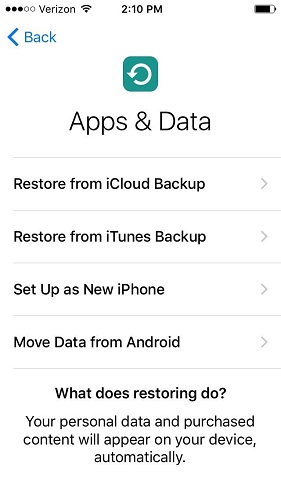
Step 2: Open Move to iOS app on your Android phone. Tap “Continue” > agree the terms and conditions > tap “Next” on the top right corner of Find Your Code Screen.
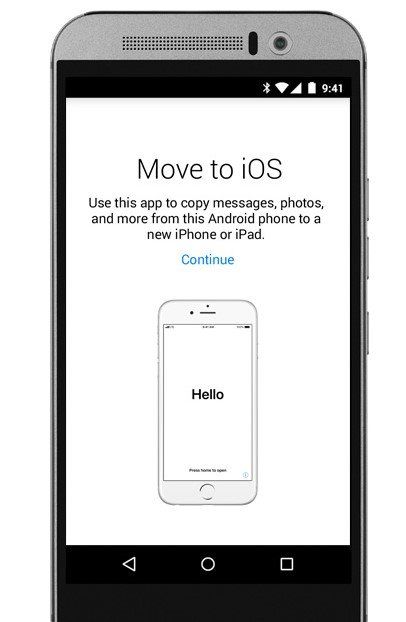
Step 3: Tap “Continue” on your iOS device. There will be a 10-digit or 6-digit code showing up. Input the code into your Android phone. Then the two phones will connect to each other, and the “Transfer Data” screen will show up.
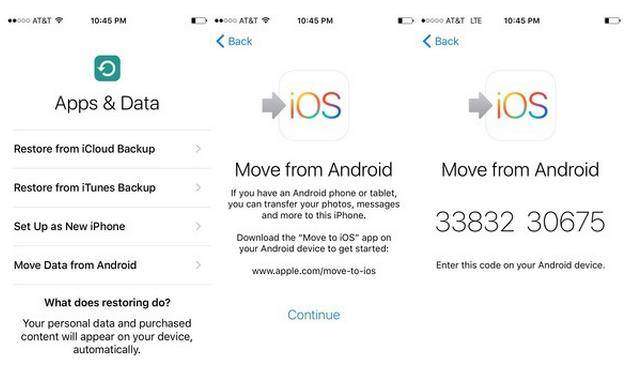
Step 4: Select all the data that you want to transfer to iPhone 10/8/8 Plus. And tap “Next”. Now you can wait for the transfer process to complete.
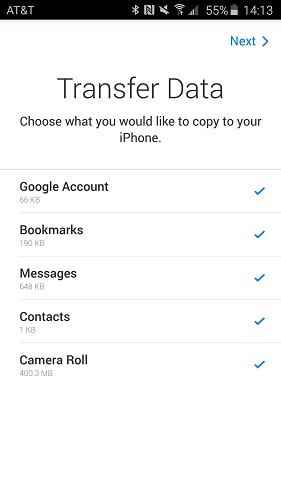
Once it completes, you may transfer call logs from Android to iPhone X/8/8 Plus successfully.
Part 2. Extra Tip: How to Transfer Contacts from iPhone to iPhone
For those previous iPhone users, what bothers them is how to move contacts or other data from iPhone to new iPhone when they upgrade their device. With an iPhone to iPhone transfer tool, Tenorshare iCareFone, you can easily copy contacts from old iPhone to your new iPhone. It offers 1-click solution to transfer everything from old iOS device to the new one, including music, messages, videos, photos etc.
- Download, install and run Tenorshare iCareFone and connect your old iPhone to your computer.
-
Start the program and click Backup & Restore > Backup on the left menu bar.

-
Various data option will be available here. You can choose the Contacts, Messages or other options as you want and click "Backup". The backup will be completed in a few minutes.

-
Now connect your new iPhone to the computer and go to Restore section at this time.

Select the latest backup record and click on View. You can now see all the backed-up files saved on your old iPhone.
Select the contacts you want to transfer to your iPhone, and click on Restore to Device.

After the transferring process is done, you will get contacts moved to the new iPhone.
Summary
With the detailed steps provided above, you can transfer Android call logs to iPhone. In addition, you may find this article equally helpful when you need to transfer contacts and other data from iPhone to iPhone with Tenorshare iCareFone. If you have other problems, don’t hesitate to contact us.
Speak Your Mind
Leave a Comment
Create your review for Tenorshare articles

Tenorshare iCareFone
Best Free iPhone Transfer & iOS Backup Tool
Easily, without iTunes












