then write your review
UltData - Best iPhone Data Recovery Tool
Recover Deleted & Lost Data from iOS Devices Easily, No Backup Needed!
UltData: Best iPhone Recovery Tool
Recover Lost iPhone Data without Backup
While restoring the iTunes or iCloud backup, facing issues like ''restore media WhatsApp stuck'' is common, depriving you of accessing essential images.
Several situations could prompt this type of issue, but you don't need to feel bad about it, as many people currently face the same type of issue. Luckily, this post will discuss excellent ways to help you fix the "restoring media WhatsApp stuck" issue quickly.

Multiple factors could be the defining factors behind the "WhatsApp media restore stuck" issue, and a few of the significant problems are given below.
Solving the ''WhatsApp media restore stuck'' issue is possible, and we'll introduce the outstanding ways to eliminate the unwanted issue.
An unstable or slow internet connection might be the main culprit behind the issue you're currently dealing with. Check the connection and, if possible, switch to the Wi-Fi network for better performance.

Restarting the iPhone could fix the minor software, and getting rid of the "WhatsApp media restore stuck" issue is also possible by restarting the iPhone and relaunching WhatsApp.

Low iPhone storage could prevent WhatsApp from downloading media files. Thus, it is always a nice idea to free up some iPhone storage space to fix the "WhatsApp Restore media stuck" issue.

Using an older iOS version or not updating the WhatsApp app frequently might also cause the iPhone WhatsApp restore stuck issue. Thus, you'll need to update iOS and WhatsApp to fix the unwanted issue you're currently struggling with.
Launch the App Store first, and then find WhatsApp. Click the Update icon to update WhatsApp.
After opening the iPhone settings, hit the General icon. Press on the Software Update icon and then update the iOS version to see how it pans out. After reopening WhatsApp, you'll need to restore the iTunes or iCloud backup again.

If major software glitches are causing the unwanted issue, you can delete the WhatsApp app and then install it again on the iPhone.

An incomplete iCloud backup might lead to unwanted issues like "WhatsApp restore media stuck iPhone." Thus, it's recommended that you perform the iCloud WhatsApp recovery again to see how things turn out.
Another way to perform the WhatsApp recovery on iPhone is by using the WhatsApp recovery software. Doing so helps you quickly fix the ''iPhone WhatsApp restore stuck'' issue.
If the WhatsApp data recovery process is halted by the "restore media WhatsApp stuck" issue, you can use Tenorshare UltData WhatsApp recovery to recover the WhatsApp data without backup.
It provides an effortless user interface that allows you to access the deleted data without putting in any extra effort, with the fast scanning speed.
Features
How to restore iPhone without backup with UltData WhatsApp Data Recovery?
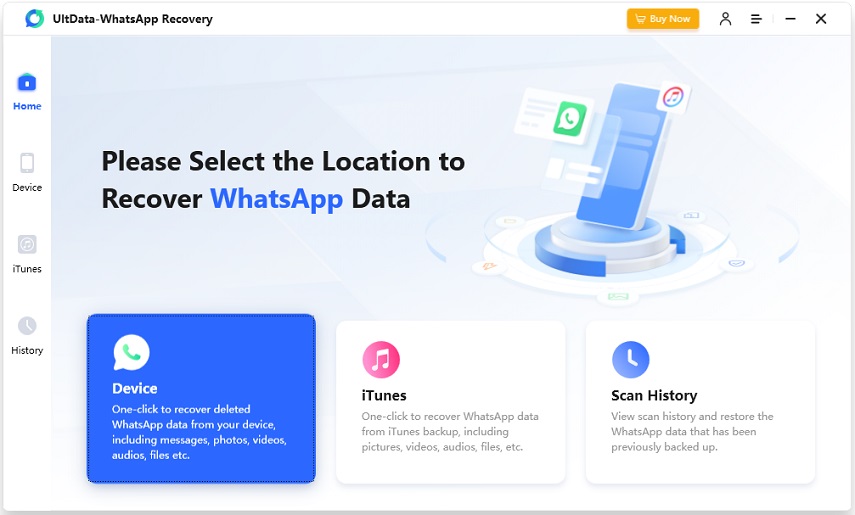

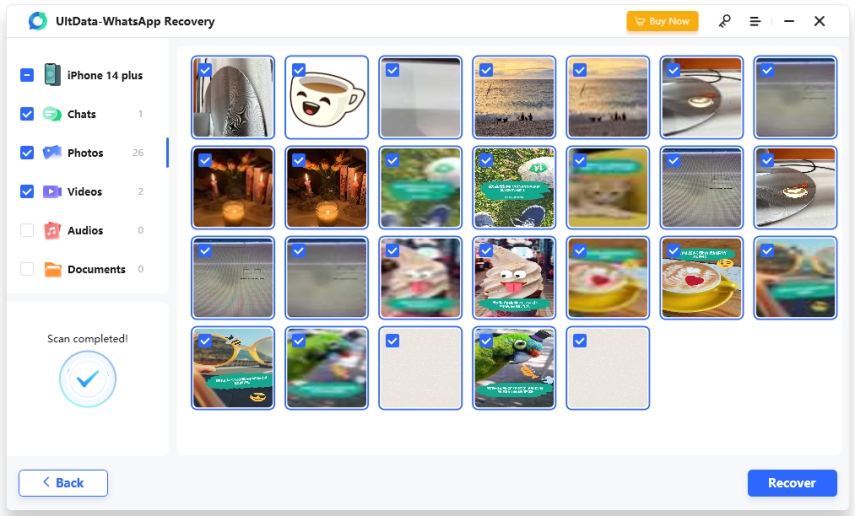
When issues like "restore media WhatsApp stuck" arise, you might not be able to access the deleted WhatsApp data. Fortunately, after revealing the potential reasons behind the "restoring media WhatsApp stuck" issue, we've also listed the detailed methods to fix the "iPhone WhatsApp restore stuck" issue.
If you're afraid of losing your WhatsApp data due to an unwanted issue, you can use UltData WhatsApp Data Recovery to recover your WhatsApp data without a backup.
then write your review
Leave a Comment
Create your review for Tenorshare articles

By Jenefey Aaron
2026-01-05 / iPhone Recovery