then write your review
UltData WhatsApp Data Recovery Without Backup
Recover Deleted WhatsApp Messages & Media for Android & iPhone.
UltData WhatsApp Recovery Tool
Recover WhatsApp Data Without Backup
Facing issues like WhatsApp stuck on downloading recent messages is frustrating, but you aren't alone in facing this type of issue. Several people have complained that they faced this unwanted issue after switching services, reinstalling WhatsApp, and during backup restores.
Many reasons could cause this unwanted issue, and the good thing is that we are all set to talk about the outstanding solutions to fix the ''WhatsApp restoring messages stuck'' issue.

You may face the ''restoring messages on WhatsApp stuck'' issue courtesy of the annoying reasons given below.
Solving the "WhatsApp stuck in restoring messages" issue is possible, as we've listed the outstanding solutions below.
A weak or poor internet connection could be the main reason for struggling with the "WhatsApp stuck in downloading recent messages" issue. Thus, you are advised to check the internet connection and ensure that it is working fine and rapidly.

Restarting WhatsApp and your iOS device might also help eliminate software issues like the "WhatsApp message download failed" issue. That is why it is necessary to restart the iPhone and WhatsApp app to see how it goes.

An outdated version of WhatsApp might have software bugs, causing the "WhatsApp stuck on restoring messages" issue. Thus, you can resolve this unwanted issue by updating Whatsapp to the latest version.

Low Storage on the iPhone or Android device could also be the main thing behind the ''WhatsApp message download failed'' issue. Deleting the unnecessary files and data from the Android or iPhone device might help you cause.

If the issue you're dealing with concerns the desktop session, signing out from the WhatsApp web and logging in with it again will help.

Despite looking at all these solutions, if the ‘’restoring messages on WhatsApp stuck'' issue persists, you can eliminate the bugs from the iOS device by reinstalling the WhatsApp app.

If the current backup of WhatsApp is corrupted, you can restore WhatsApp via older backup.
Clearing the cache in the Android device night also assists you in resolving the temporary app bugs.

If the WhatsApp server is down, issues like "WhatsApp stuck in downloading recent messages" will occur. So, you'll need to check WhatsApp's current server status to see whether it's down.
If you don't want to face the "WhatsApp stuck on downloading recent messages" issue while restoring WhatsApp, you can rely upon UltData WhatsApp Recovery to restore the WhatsApp data. It can retrieve multiple types of WhatsApp data without doing anything extra.
UltData WhatsApp Data Recovery offers the fastest scanning speed and the greatest recovery rate to enable prompt recovery of deleted WhatsApp data.
Features
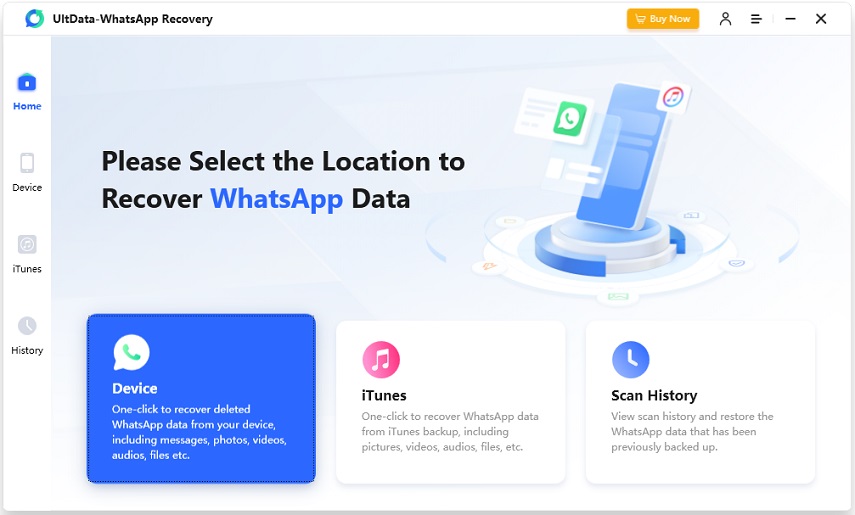


This post can help you get rid of the "WhatsApp stuck on downloading recent messages" issue. Luckily, we've listed the outstanding ways to tackle the issue. If you want to retrieve WhatsApp messages without getting stuck, it is recommended that you use UltData WhatsApp Data Recovery. It lets you recover all types of WhatsApp data, offering a fast scanning speed and the highest recovery rate.
then write your review
Leave a Comment
Create your review for Tenorshare articles

By Jenefey Aaron
2026-01-05 / WhatsApp Recovery