UltData - Best iPhone Data Recovery Tool
Recover Deleted & Lost Data from iOS Devices Easily, No Backup Needed!
UltData: Best iPhone Recovery Tool
Recover Lost iPhone Data without Backup
I recently trimmed a voice memo on my iPhone, thinking I could reverse it back to the original state, but now when I wanted to do that, I realized I cannot reverse it back to the original state of recording. Is there anything I can do or is that option just not available on iPhones?”
- from Apple Community
Voice Memos is one of the most underutilized features on the iPhone, yet it offers powerful capabilities for recording short notes. This app not only keeps a comprehensive log of your recordings but also allows you to play and share any memo at your convenience. You can easily trim your recordings to focus on the most important parts. However, if you've accidentally trimmed a memo you didn’t intend to, you might want to know how to recover trimmed voice memos on iPhone without backup . In this guide, we'll explore the steps to recover your trimmed voice memos effectively.
Yes, you can recover trimmed voice memo on iphone. When you save your trimmed video, you have 2 options: Trim Original and Save As New Recording.
Trim Original : If you select “Trim Original”, it will replace the original recording with the trimmed recording. In this case you can't recover voice memo to its original condition unless you have backed up.
Supports All iOS Devices : Compatible with the latest iOS systems, offering a high recovery rate.
UltData iPhone Data Recovery is a professional iOS data recovery software that can help you recover trimmed memos on your iPhone without backup. It is a data recovery program that helps recover most types of content on your iPhone including your voice memos.
Download and install UltData on your computer, connect your iPhone via USB, and select "iPhone/iPad Recovery" from the main interface.
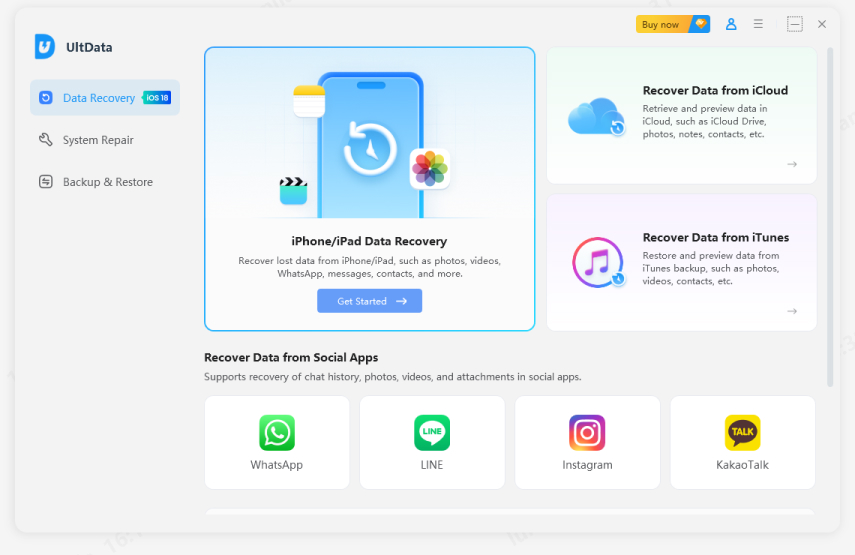
Checkmark the option for Voice Memos and click on the Start Scan button.

Choose the memos you would like to recover and click on Recover at the bottom-right corner. Then you have successfully recovered trimmed voice memos on your iPhone.
If you made a backup prior to trimming the voice memo with iTunes, you can actually restore the backup and that will restore your trimmed voice memos for you.
Unlike iTunes, you will not have to restore the entire backup to get your voice memos backup. You can selectively restore content from your iTunes backups with the iPhone Data Recovery Software without resetting. It has a feature that lets you view the contents of your backup and then you can select what you want to restore on your iPhone.
Install Tenorshare UltData, connect your iPhone to your computer, click "Recover Data from iTunes".
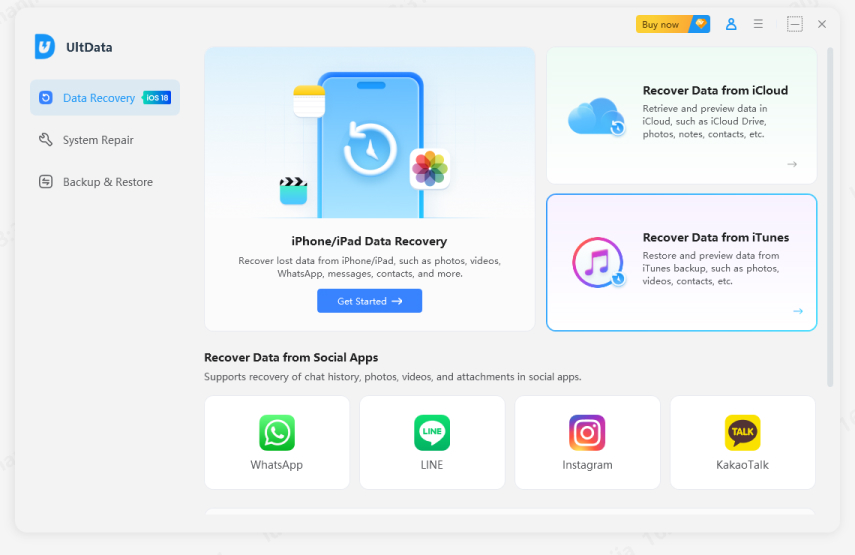
Click on Recover from iTunes Backup File at the top. Select one of your iTunes backups in the list and click on the Start Scan button.

Select the voice memos you would like to recover from your iTunes backup and click on the Recover button.

If you are looking for methods for how to recover trimmed voice memo on iPhone 16 and other iPhone models, there are multiple ways to recover your memos as described in the above guide. We hope it helps you restore your chosen voice memos on your iPhone. You can further read about how to recover trimmed videos on iPhone .
When you trim a voice memo in the Voice Memos app on your iPhone, you get two options to save the trimmed file. The first option says Trim Original. What this option basically does is it trims your actual voice memo and overwrites it on your phone.
If you choose the second option which says Save As New Recording, then your trimmed memo is saved as a completely new memo on your iPhone. This does not overwrite your original memo and it gets preserved on your phone.
You can recover deleted voice memo on iPhone using a professional iPhone data recovery software as long as it is not overwritten by other content on your phone.


Tenorshare UltData - Best iPhone Data Recovery Software
then write your review
Leave a Comment
Create your review for Tenorshare articles

By Jenefey Aaron
2025-12-12 / iPhone Recovery