UltData - Best iPhone Data Recovery Tool
Recover Deleted & Lost Data from iOS Devices Easily, No Backup Needed!
UltData: Best iPhone Recovery Tool
Recover Lost iPhone Data without Backup
If you've recently lost your call logs or switched to a new iPhone, you might be asking: how to get call history from iCloud? Whether you accidentally deleted your call logs or just want to restore important missed calls, iCloud can help—but only if the call history is included in your backup.
In this guide, you'll learn two tested methods to retrieve call history from iCloud. One involves restoring a full backup (which can overwrite current data), and the other allows you to extract call logs without erasing your iPhone using a trusted recovery tool. Let’s walk through each method step by step, so you can safely recover your call history.
Yes, your call history is indeed stored in iCloud, but not in a way that allows you to directly view it through iCloud.com. Instead, call logs are saved as part of your iCloud backup, which means they're bundled together with other device data rather than being accessible as a standalone item.
When you enable iCloud backup on your iPhone, your call history is automatically included in these backups. This happens because call logs are considered essential device data. Each time you perform an iCloud backup, your recent calls are saved along with your contacts, messages, and other important information.
Since you can't directly access call history through iCloud.com, you'll need to use alternative methods to retrieve this information. Below are two effective approaches to get your call history from iCloud.
The official Apple method involves restoring your entire iPhone from an iCloud backup that contains your desired call history. While effective, this approach replaces all current data on your device with the backup version.
This method will erase your current iPhone data and replace it with the data from your selected backup. Make sure to back up any new important data before proceeding.
Follow these steps to restore your call history using a full iCloud backup:
Step-by-Step Instructions:

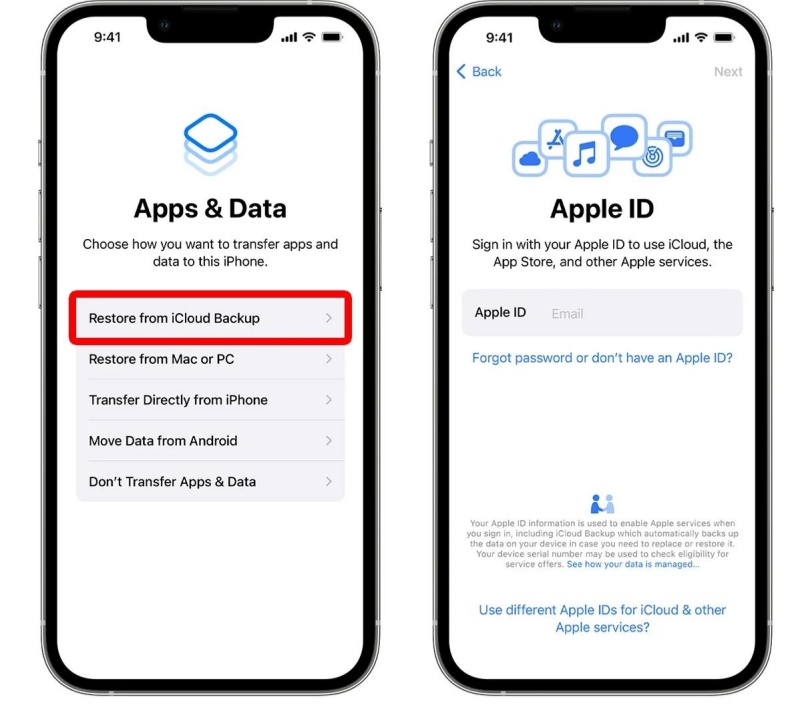
If you don't want to lose your current data while retrieving your call history from iCloud, using UltData iOS Data Recovery is your best option. UltData can selectively extract call history from your iCloud backup without overwriting your entire device. UltData iOS Data Recovery stands out for its ease of use, allowing you to preview and recover call logs, messages, photos, and more—directly from your iCloud account. It supports both Windows and Mac, and works with the latest iOS versions. Importantly, it doesn’t require a jailbreak and ensures data privacy by keeping your iCloud credentials secure. This makes it a practical choice for anyone looking to recover data safely and efficiently.Here's how to retrieve your call history using this method:
How It Works:

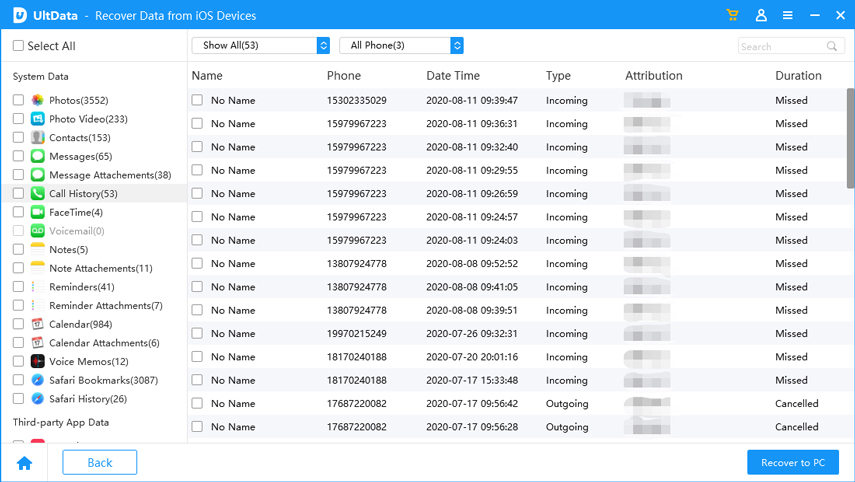
Learning how to get call history from iCloud can save you time and stress when important call logs go missing. If you’re comfortable resetting your iPhone, restoring a full iCloud backup is a direct way to recover call data. However, for those who prefer not to lose current data, Tenorshare UltData offers a safer alternative—allowing you to preview and extract call history directly from iCloud backups without a full restore. It’s fast, flexible, and ideal for selective recovery. No matter which method you choose, always ensure iCloud Backup is turned on to keep your data protected in the future.
No, call history is not directly viewable through the iCloud.com website. Unlike contacts or notes, Apple doesn't provide a web interface for viewing call logs. Call history is only stored as part of your full device backup and must be retrieved using backup restoration or specialized recovery tools.
iCloud stores call history for as long as it exists on your device at the time of backup. Typically, iPhones keep call logs for 30-100 days depending on your carrier and region. Once a call record is deleted from your device, it will only exist in previous iCloud backups that were made when that record was still on your phone.
Yes, you can recover call history without erasing your iPhone by using third-party data recovery tools that support selective extraction from iCloud backups. These applications can access specific data types within your backup, allowing you to retrieve only call logs without affecting other data on your current device.
then write your review
Leave a Comment
Create your review for Tenorshare articles

By Jenefey Aaron
2026-01-05 / iPhone Recovery