UltData - Best iPhone Data Recovery Tool
Recover Deleted & Lost Data from iOS Devices Easily, No Backup Needed!
UltData: Best iPhone Recovery Tool
Recover Lost iPhone Data without Backup
Losing photos on your iPad—especially when they’re permanently deleted—can be distressing. Whether you mistakenly erased an important image or deleted all content during a factory reset, not seeing your memories in the "Recently Deleted" album might seem like the end of the road. But don’t give up just yet. This guide walks you through how to recover permanently deleted photos from iPad, with and without backups.
Yes, you can often recover permanently deleted photos from your iPad, but the success depends on several factors:
Let's look at the different recovery methods, starting with the simplest:
This should always be your first step, as it's the easiest way to recover recently deleted photos:
Your selected photos will be restored to their original albums in your library immediately. If your photos aren't in the Recently Deleted album, don't worry - we have several other methods to try.
If your iPad was previously backed up, iCloud and iTunes/Finder allow you to restore that backup and recover deleted images.
Before starting this process, it's crucial to understand that this method requires erasing your current iPad data, so make sure to back up any new content you want to keep.
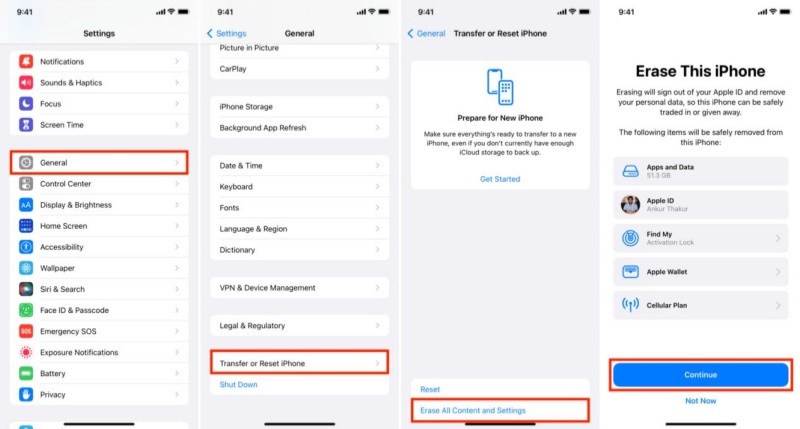

Your iPad will be restored to the state it was in when the backup was created, including the photos that were later deleted.
iTunes (on Windows or older macOS) and Finder (on macOS Catalina and later) provide another reliable backup method for iPad users. These computer-based backups are particularly valuable for recovering deleted photos as they create complete snapshots of your device that are stored locally on your computer rather than in the cloud.
If you regularly connect your iPad to a computer for backups, follow these detailed steps:
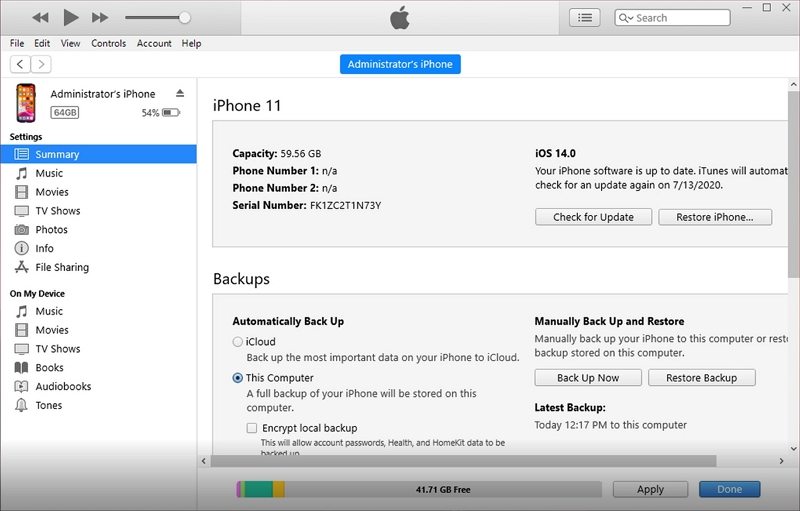
This method also replaces your current data with the backup version, so ensure you've backed up any new content first. If you have multiple backups available, choose the most recent one that still contains your deleted photos to minimize the loss of newer data.
If you don't have any backups, specialized recovery software can be your last resort. One highly effective solution is UltData iOS Data Recovery, which is a professional tool for recovering permanently deleted photos from iOS devices, including iPads. It works without any backup and uses deep scanning to recover photo fragments that haven’t been overwritten. It supports major formats like JPG, PNG, HEIC, and GIF, including third-party app images. Users can choose from three recovery modes: from the device, from iTunes, or from iCloud. The software is beginner-friendly, while offering advanced options for experienced users.
Here's a detailed step-by-step guide to recover permanently deleted photos using UltData:



It’s frustrating to lose photos, but as you've seen, there are several ways to recover permanently deleted photos from iPad—with or without backup. iCloud and iTunes provide native backup recovery options, but if no backup is available, UltData iPhone Data Recovery gives you a flexible, fast, and efficient way to retrieve your data. Whether your device is working or unresponsive, acting promptly and following the right method is crucial for successful recovery.
Yes, but it's more challenging. If you have an iCloud or iTunes backup from before deletion, you can restore from it. Without backups, specialized data recovery software like UltData offers your best chance.
Yes, restoring from iCloud or iTunes will overwrite your current data with the older backup.
If your iPad is broken or won't turn on, you can still recover photos if you have an iCloud or iTunes/Finder backup. Sign in to iCloud.com or use recovery software to extract photos from your backups without needing access to the device itself.
then write your review
Leave a Comment
Create your review for Tenorshare articles

By Jenefey Aaron
2026-01-05 / iPhone Recovery