then write your review
UltData - Best iPhone Data Recovery Tool
Recover Deleted & Lost Data from iOS Devices Easily, No Backup Needed!
UltData: Best iPhone Recovery Tool
Recover Lost iPhone Data without Backup
“After I updated my iPhone all my emails disappeared. I’ve googled and found out that I’m not the only one. How can I get my emails back? I had sooo many important things. Why this happened? So mad!” - Apple Community
Many iPhone users have reported that their emails have disappeared suddenly. Most of the time, the reason is unknown, which makes users frustrated that they may never retrieve those emails. However, that's not the case in most scenarios.
Email disappeared from iPhone is common, but you can recover them if you play your moves right. In this guide, we will learn the reasons why emails have disappeared on iPhone and then talk about how to recover disappeared emails on iPhone using five tested methods.

Email not updating or disappearing on your iPhone could be due to several reasons. They can be related to syncing, settings, account configuration, or software bugs. Below, we have shortlisted the common reasons that lead to emails disappearing from iPhone:
All the above reasons and a few others are the reason why have my emails disappeared from my inbox on iPhone. Now head to the next part to learn the best fixes.
There are many ways to retrieve emails disappearing on iPhone. Below, we have shortlisted the five tested methods and their detailed steps:
Sometimes, emails disappearing from iPhone just because they are moved to the Archive folder. So, the first thing you need to do is check the All Mail or Archive folder to look for those emails. The steps are as follows:

The Mail app search bar can intelligently pull out the missing email by searching for a specific keyword, subject, or sender. Here's how to recover disappeared emails on iPhone using the Mail app search bar:

Many users have reported that re-adding the email account would sometimes resolve the issue. When you sign out and sign in, you can fix email account syncing and other issues. Follow the below steps to fix why is my email not updating on my iPhone:


There is a possibility that email disappearing on iPhone may still be accessible on the email server. So, what you should do is log into your email provider's webmail interface and look for emails there. The steps are as follows:

If none of the above methods have worked so far for you, it's time to use email recovery software. This software can intelligently pull out the lost emails and other data directly from your iPhone. That's where UltData iPhone Data Recovery steps in.
UltData iPhone Data Recovery is a dedicated iPhone recovery software. It can retrieve the lost, disappeared, or deleted emails, images, videos, and other data from your iPhone by extracting them through deep scanning. Basically, it runs a thorough scan of your internal storage to retrieve lost data and lets you preview and restore the needed ones. Everything is executed with simple clicks and in seconds.
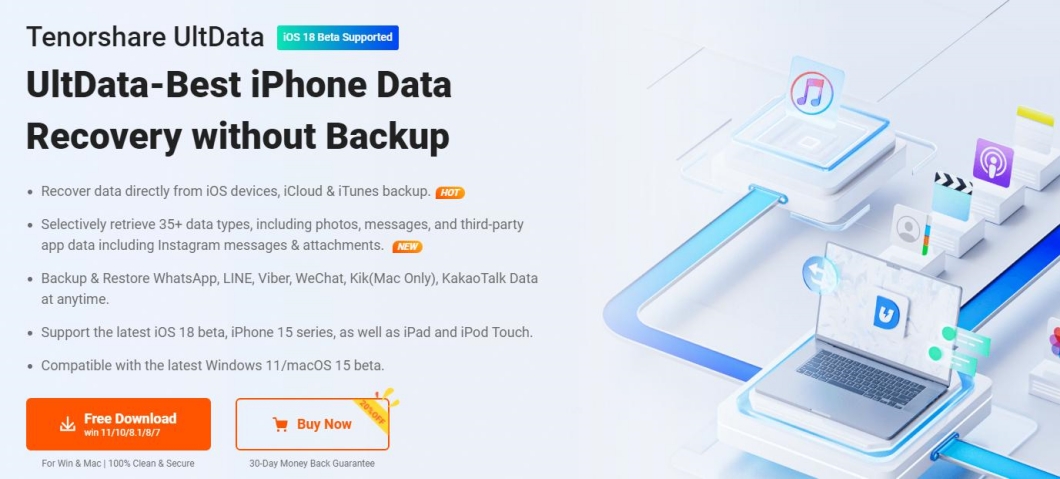
The key features of UltData software include:
Feel interested. Follow the below steps to learn how to recover disappeared emails on iPhone using UltData iPhone Data Recovery:




That's it! This way, you get a convenient and powerful way to recover emails disappeared from iPhone.
Now that you know how to recover disappeared emails on iPhone without complicated steps, the next thing you should master is to prevent this issue in the future. Some of the useful tips and tricks to prevent emails from disappearing again include:
Fetch and Push are two settings in Mail to decide how you want to retrieve emails. Push delivers emails instantly as they arrive on the server, while Fetch checks for new emails at set intervals.
You must enable Fetch or Push to ensure that inbox updates regularly. The steps are:

Many times, emails disappear because you have configured auto-delete or other mail rules on the server. Therefore, disable such rules by following the below steps.

Lastly, make sure your iPhone has sufficient storage space to handle incoming emails. You can go to Settings > General > iPhone Storage to review your available space and free up storage from unwanted apps or data.

In addition, make sure your iPhone is connected to a fast internet connection. This ensures that there are no delays in syncing emails.
Email disappeared from iPhone is frustrating, but it is fixable. The above five methods have helped hundreds of iPhone users to get back their lost emails. You should try them one by one until the issue is resolved.
Out of all the methods, we highly recommend installing and using UltData iPhone Data Recovery, as it is capable of retrieving lost emails and other iPhone data with deep scanning. Therefore, play your cards right and get out of this data loss calamity within minutes.
then write your review
Leave a Comment
Create your review for Tenorshare articles

By Jenefey Aaron
2025-12-05 / iPhone Recovery