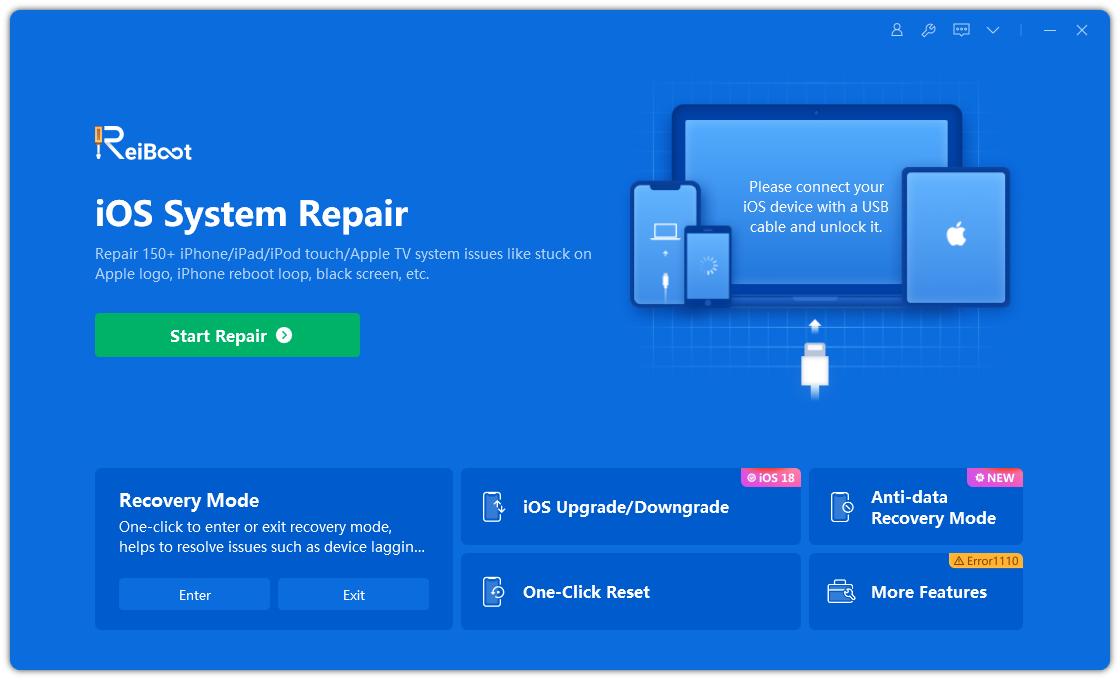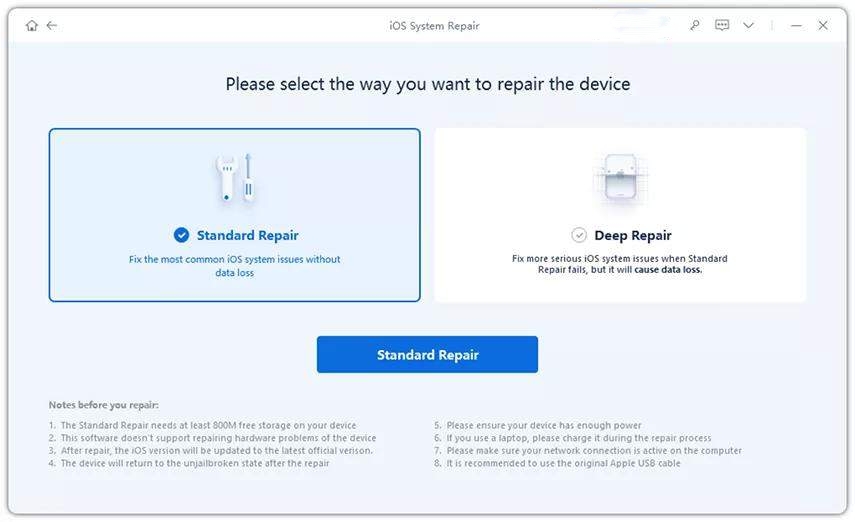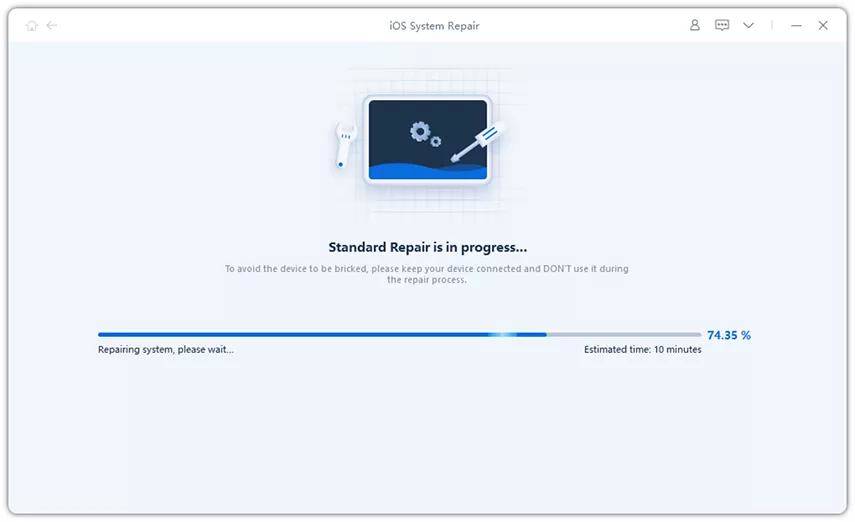How to Fix iPhone Headphones Jack Not Working After iOS 17/16/15 Update
Has anyone faced a problem with their headphones in that only one earphone is working after updating to iOS 17. I've tried three different pairs of headphones but each one only plays audio out of the right earphone. Tried both wired and wireles"

There are many bugs reported by users after updating their iPhones to the latest iOS 17. iPhone headphone jack not working is one of the most common complained problems. Some people try to fix this error by restarting their devices, but the results are not that satisfying. Here we've gathered all the possible solutions for you to fix iPhone headphones not working for phone calls, music or Skype after update to iOS 17 quickly.
- Part 1: 7 Ways to Fix iPhone Headphones Jack Doesn't Work After iOS Update
- Part 2: Ultimate Solution to Fix iPhone Headphones Jack Not Working After iOS Update without Data Loss
Part 1: 7 Ways to Fix iPhone Headphones Jack Doesn't Work After iOS Update
Here are 7 ways to help you fix jack headphone not working iPhone 6s Plug, iPhone 8 and some other models. There must be a method that works for you.
- 1. Clean headphone jack. Make sure there's no dirt or debris in earphone port, try to clean the headphone jack may works sometime.
- 2. Turn up the volume. Sometimes iPhone headphone no vocal is because it was in silent mode, try to check the audio settings to fix the problem.
- 3. Check if the headphone is broken. The headphone will not work can be caused by the poor connection of the inner wire in many circumstances, or you can use the same headphone to connect another devices to check it.
- 4.Check AirPlay Output. One potential cause is that audio is being sent to an AirPlay, so go to control panel and disable it.
- 5. Turn off Bluetooth. If you've connected your iPhone to a Bluetooth device like a speaker, it's possible the audio is still going there. Try to turn off Bluetooth may solve the problem.
- 6. Try Airplane Mode.When the error message appears on the screen, dismiss it and then turn on Airplane mode in your device. Turn off iPhone and turn it on again after 1 minute
- 7. Restore iPhone with iTunes. This is the easiest way to solve a lot of iOS problems, but will also erase all the previous data on the device. Do remember to backup all the data before restore.
So, no matter you are facing the iPhone not recognizing bluetooth headphones issue or iPhone lightning port not recognizing headphones problem, you can always find a solution here. More than this, I'm going to show the best way to solve iOS 17/16/15 headphone problems. Don't miss it!
Part 2: Ultimate Solution to Fix iPhone Headphones Jack Not Working After iOS Update without Data Loss
If the iPhone headphone is still no audio or volume after trying the solutions above, it might be some system conflict or software error. Try Tenorshare ReiBoot, professional iOS system caring tool to troubleshoot all iOS porblems with one simple click.
- Free download and install Tenorshare ReiBoot on your computer, connect iOS device to PC and run the program. Once the device is detected, click "Repair Operating System" from the interface.

- Then click "Repair Now" to start system repairing.

- Before repair, download the matching firmware package and choose a location on your computer to save it.

- After downloading, the software will begin to repair operating system automatically. Within several minutes, your device will work as normal.

With the above methods, how to fix headphone doesn't work problem on iPhone will never become an issue for you anymore. You can also check the questions like iPhone headphone not detected .
Speak Your Mind
Leave a Comment
Create your review for Tenorshare articles