UltData - Best iPhone Data Recovery Tool
Recover Deleted & Lost Data from iOS Devices Easily, No Backup Needed!
UltData: Best iPhone Recovery Tool
Recover Lost iPhone Data without Backup
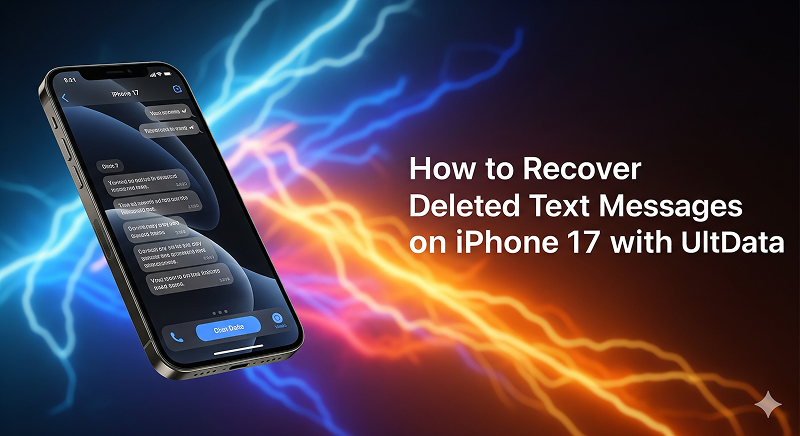
Ever deleted text messages on your iPhone 17 by mistake and instantly regretted it? How to recover deleted messages from iPhone 17? Or noticed that a whole chat thread just vanished after a system update or a quick reset? You’re definitely not alone—lots of iPhone 17 users run into the same problem and wonder if there’s any way to get those messages back.
For those who rely on stickers to personalize conversations, this can be both frustrating and inconvenient. We’ll explain the main reasons, walk you through effective solutions, and share proven tips to prevent the issue from happening again.
It can feel confusing when messages suddenly vanish on your iPhone 17, but in most cases, there’s a logical reason behind it. Here are some of the most common triggers:
A single swipe or a quick tap can erase a message thread before you realize it. iOS updates or resets – System upgrades or restoring your phone can sometimes clear out older text threads.
If your iPhone is running low on space, older messages or media attachments might get removed.
When iCloud isn’t syncing properly, some conversations may not appear on your device.
Messaging apps like WhatsApp or even backup utilities can occasionally interfere with text storage.
In Settings > Messages > Keep Messages, you can choose to automatically delete messages after 30 days or 1 year. Messages older than the selected period will be removed automatically.
If you have multiple Apple devices, or if “Filter Unknown Senders” is enabled, some messages may be hidden or only appear on certain devices, making it seem like they’ve disappeared.

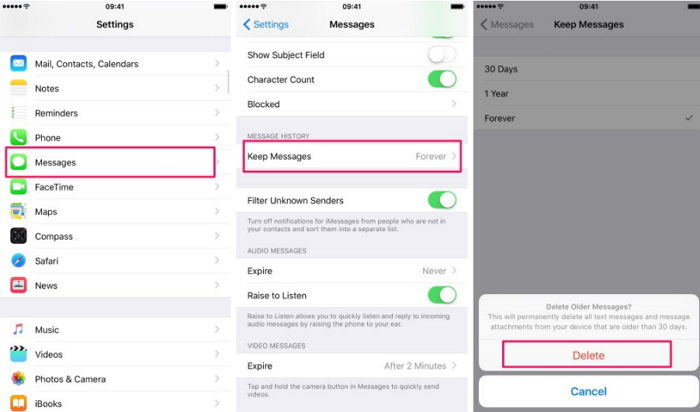
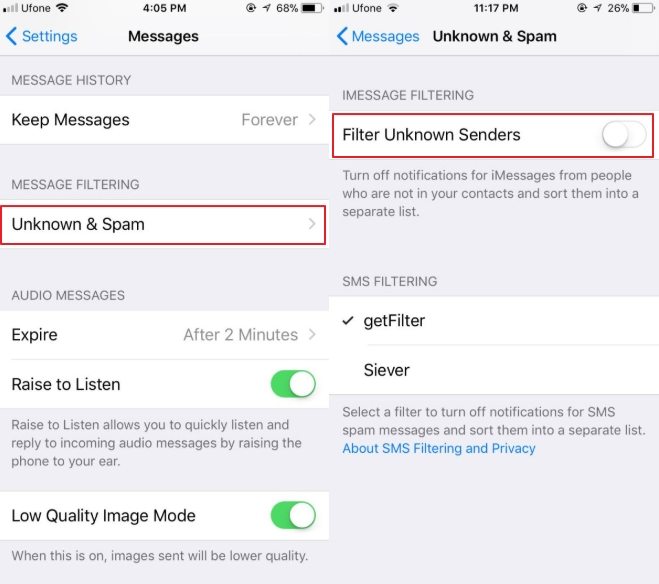
Before starting, it’s a good idea to make a fresh backup to ensure no data is lost. Please note: If you use iCloud and iTunes backups to restore deleted messages on your iPhone 17, it will erase all existing content on your device.
Steps:

If you have synced your iPhone with a computer, you can restore messages from an iTunes backup. This works even if your messages were deleted a while ago.
Steps:

Using this method, your deleted text messages will be restored from the computer backup, quickly getting your conversations back.
Why Use UltData to Recover Deleted Text Messages on iPhone 17?
Losing messages on your iPhone 17 can be frustrating, whether it’s an important work thread, personal conversation, or cherished memories. UltData iPhone Data Recovery is a powerful iPhone data recovery tool designed to help you recover deleted messages in a few simple steps, even if they were lost due to: accidental deletion, iOS updates or resets, third-party software conflicts, iCloud sync failures.
UltData for iOS Backup and Recovery works seamlessly with iPhone 17 and supports recovering text messages, iMessages, call history, and chat history without overwriting your existing data. Its user-friendly interface makes it suitable for both beginners and advanced users.
Step-by-Step Guide:




Recovering texts can be stressful, so prevention is always better than cure. Here are some practical tips to avoid running into the same problem in the future:
Go to Settings > [Your Name] > iCloud > iCloud Backup and ensure it’s toggled on. Automatic daily backups are a lifesaver.
Syncing your messages across devices ensures they’re stored safely on Apple’s servers, reducing the risk of permanent loss.
For sensitive or work-related messages, manually export or screenshot key conversations as a backup.
Keep enough free space on your iPhone 17 so that the system doesn’t automatically clear old data.
Newer iOS versions often patch bugs that could otherwise cause message sync or storage issues.
By adopting these habits, you won’t just know how to recover deleted messages from iPhone 17, you’ll also minimize the chance of needing recovery in the first place.
Q1: Can you recover deleted text messages on iPhone 17 without backup?
A: Yes, it’s possible. If you don’t have an iCloud or iTunes backup, professional data recovery tools like UltData can help scan your iPhone 17 directly and recover deleted messages, iMessages, and even attachments without overwriting your current data.
Q2: How do I recover permanently deleted messages on iPhone 17?
A: If your messages are permanently deleted and no backup is available, using UltData for iOS is one of the most effective methods. It can detect and retrieve lost data directly from your device, even if the messages were deleted weeks ago due to accidental deletion, iOS updates, or sync issues.
Q3: Will restoring from iCloud or iTunes backup erase my existing data on iPhone 17?
A: Yes, restoring from Apple’s official backups replaces all current data on your device with the contenHow to Recover Deleted Text Messages on iPhone 17? The Complete Guide Here!t from the selected backup.
Q4: Can I recover WhatsApp messages on iPhone 17 too?
A: Yes. Besides SMS and iMessages, you can also recover deleted WhatsApp chats on iPhone 17 using iCloud backups, iTunes backups, or advanced tools like UltData that support third-party app data recovery.
Recovering deleted text messages on iPhone 17 isn’t as hard as it seems. If your messages are gone—whether from accidental deletion, an iOS update, storage problems, or iCloud syncing issues—there are still ways to get them back. You can recover data from iCloud or recover data from iTunes backup, tweak your storage and message settings, or check across devices for missing chats. And if the messages are permanently deleted, don’t worry—tools like UltData can directly scan your iPhone 17 and help recover text messages, iMessages, attachments, and even WhatsApp conversations without wiping your current data. To avoid losing messages again, make sure iCloud backups are on, keep enough storage free, and always update your iOS to the latest version.


Tenorshare UltData - Best iPhone Data Recovery Software
then write your review
Leave a Comment
Create your review for Tenorshare articles

By Sophie Green
2025-12-12 / iPhone 17