ReiBoot - No.1 Free iOS System Repair Software
Fix 150+ iOS Issues without Data Loss & Safely iOS 26 Upgrade/Downgrade
ReiBoot: No.1 iOS Repair Tool
Fix 150+ iOS Issues, No Data Loss
Since iOS 26 has been released, iMessage doesn't work as it should? You’re not the only one. Many users are facing problems with messages not sending, not activating, or simply not showing up.
It can be annoying, but don’t worry this guide is here to help. If iOS 26 iMessage not working is the issue, you’ll find quick and simple fixes right here to get everything working again.
Wondering iphone messages not working after update or installing the iOS 26? There could be several reasons behind it. Here are the most common ones:
Before moving to advanced fixes, it’s important to go through some basic settings. These quick checks often solve common problems like iMessage group chat not working, or the general issue of iOS 26 iMessage not working. Let’s start with the simple steps that anyone can follow:
One of the most common reasons for imessage activation unsuccessful is that iMessage gets disabled during or after the update.
If it’s already on, try turning it OFF, wait a few seconds, and turn it ON again.
iMessage needs a strong and stable connection to activate and send messages. Make sure you're connected to Wi-Fi or that mobile data is turned on.
You can check this by going into your Settings, opening Wi-Fi or Cellular, and confirming you're connected. Try browsing something quickly to confirm it’s working. If not, switch networks or toggle Airplane Mode on and off to refresh the connection.
A common reason for iMessage activation unsuccessful errors is a temporary Apple ID glitch. To refresh your account connection, simply go to Settings > Messages > Send & Receive, tap on your Apple ID, and sign out. After a few seconds, sign back in with your Apple ID and password.
This quick re-login helps reconnect your iPhone to Apple’s servers and often resolves issues like iMessage not activating or group chats not working properly after updating to iOS 26.
Believe it or not, the wrong time or date can mess up iMessage activation. If your phone’s clock isn’t in sync, Apple’s servers might block the connection, which can lead to iMessage activation unsuccessful or other weird issues, like iMessage group chat not working.
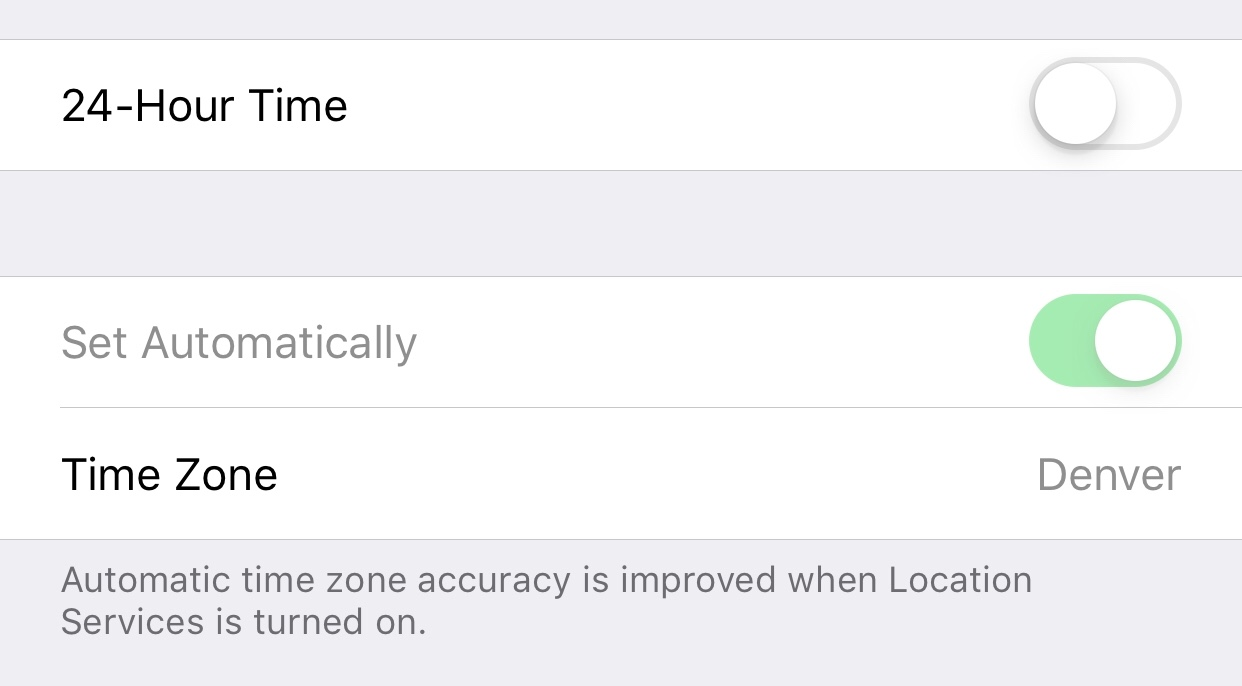
Assuming you have tried all the basic checks and iOS 26 iMessage still isn't working, you're ready to try some stronger fixes. These solutions are great for more stubborn problems like iMessage activation unsuccessful, group chat not working, or general issues after installing the iOS 26.
You’d be surprised how often a simple restart solves weird glitches. If my iMessage isn't working, this is usually the first thing to try. When you restart your iPhone, it clears temporary system bugs, refreshes background processes, and can help iMessage re-connect with Apple’s server.
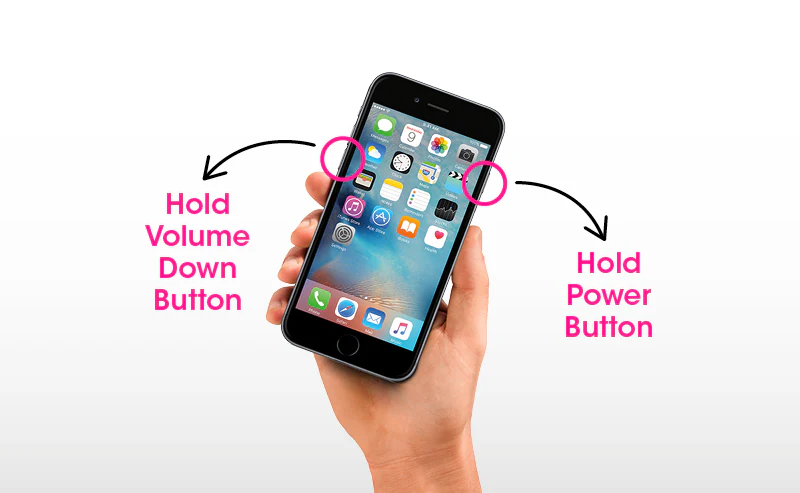
If iOS26 iMessage not working even after a restart, try turning iMessage off and then back on. This refreshes the service and triggers a new connection to Apple’s servers. It's a simple trick that works well for many users especially if you're stuck on “Waiting for Activation”.
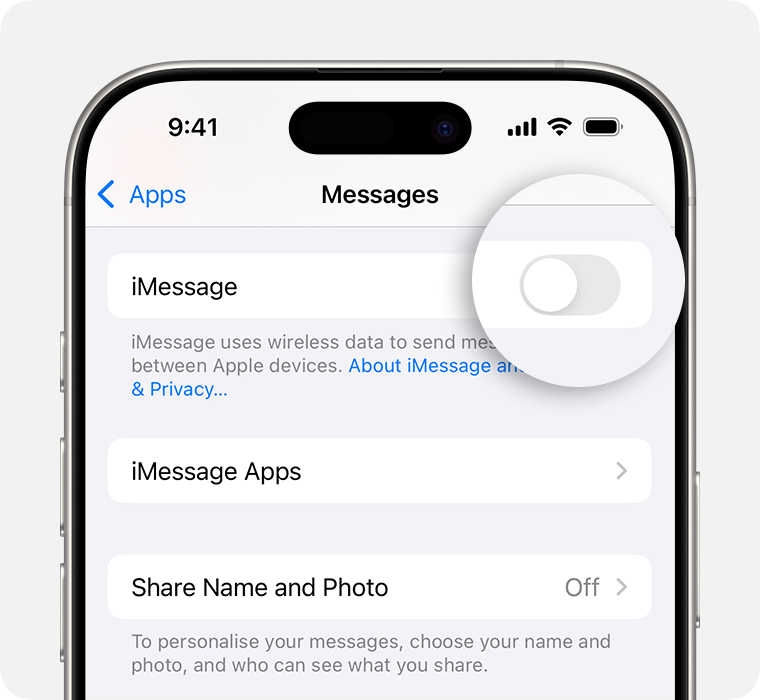
My iMessage isn’t working even after trying the usual things, signing out of your Apple ID and signing back in can reset the entire messaging service on your device. This is especially useful if you’re using the iOS 26 and encountering activation problems or broken group chats.
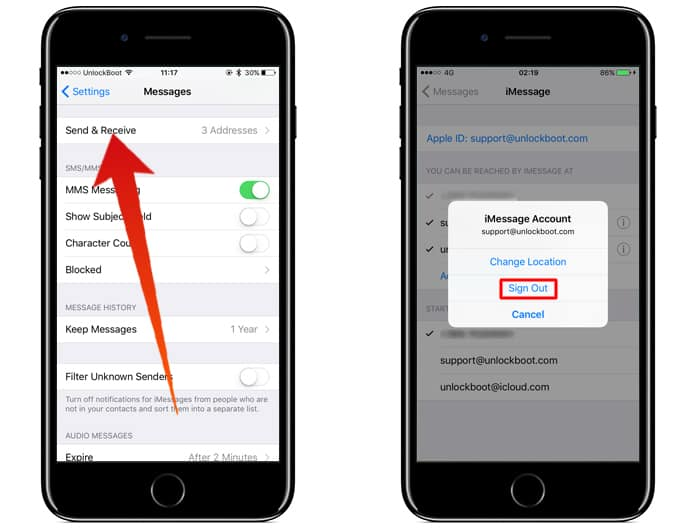
Network glitches can definitely cause iMessage not working on iOS 26, especially if you’ve just updated. Resetting your network settings won’t delete your files, but it will clear saved Wi-Fi networks, passwords, and other settings. Once it’s back on, reconnect to Wi-Fi and open iMessage, it should now try a fresh connection.

Outdated carrier settings can cause problems too like iMessage activation not working or messages not being delivered. Luckily, checking for updates is easy. Just go to Settings > General > About, and wait for a few seconds. If there’s a pop-up saying a carrier update is available, tap “Update.” That’s it! This makes sure your phone is using the latest messaging settings from your mobile provider.

Once you've tried every fix and iOS 26 iMessage still isn't working, you might want to go one step further. System bugs from recent iOS updates or versions can disrupt key features like iMessage, FaceTime, and Apple ID syncing.
In such cases, a dedicated iOS repair solution like Tenorshare ReiBoot can be incredibly helpful. It offers a Standard Repair mode that fixes system-related iOS issues without deleting your data. This mode is designed to repair system errors such as failed iMessage activation, freezing apps, iOS update problems, and more. It also supports downgrading or upgrading iOS versions without the need for iTunes or jailbreaking, making it a powerful tool.
Try ReiBoot – Fix iOS 26 iMessage Problems in One Click
Key Features of ReiBoot :
How to Fix iOS 26 iMessage Issues with ReiBoot:
Step 1: Download and install Tenorshare ReiBoot on your Windows or Mac computer. Then launch the software and connect your iPhone using a USB cable.
Step 2: Once your device is detected, click the “Start” button on the ReiBoot home screen.
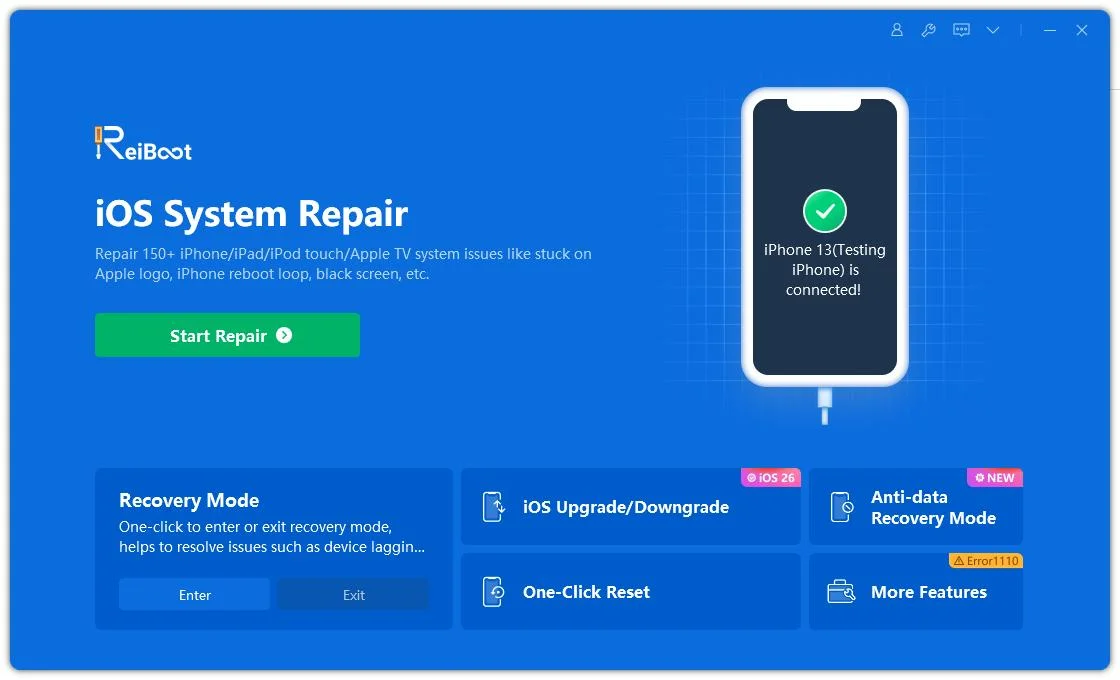
Step 3: Choose “Standard Repair” from the available options. This mode ensures your iPhone data stays intact during the process.
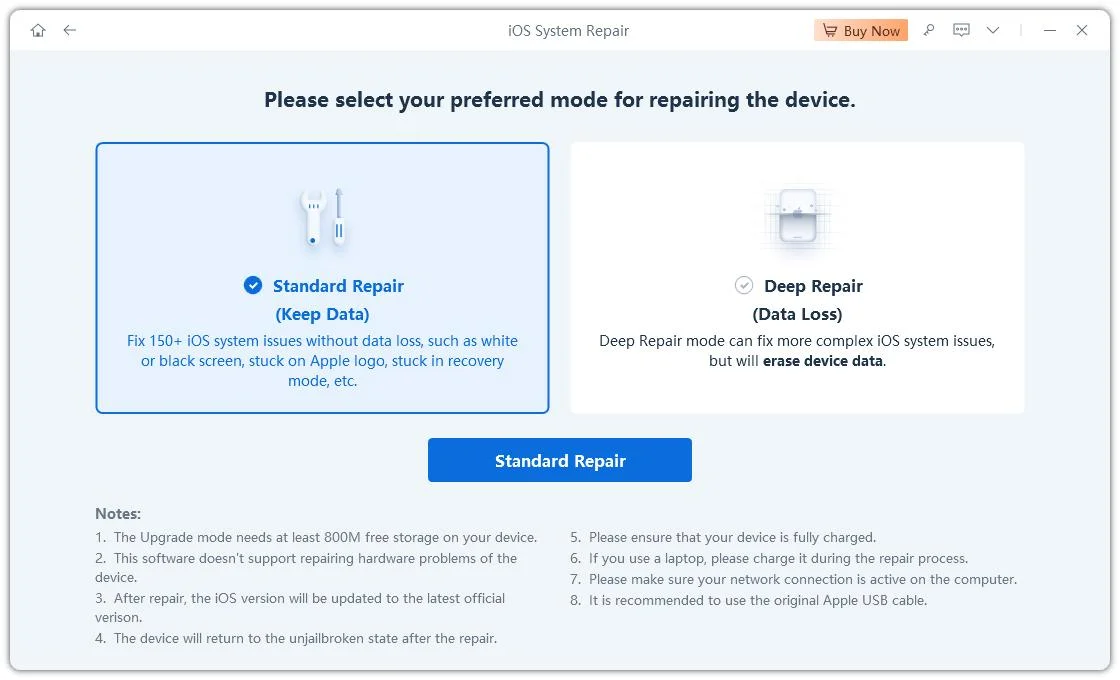
Step 4: ReiBoot will now prompt you to download the appropriate firmware for your device. Click “Download” to begin the process.
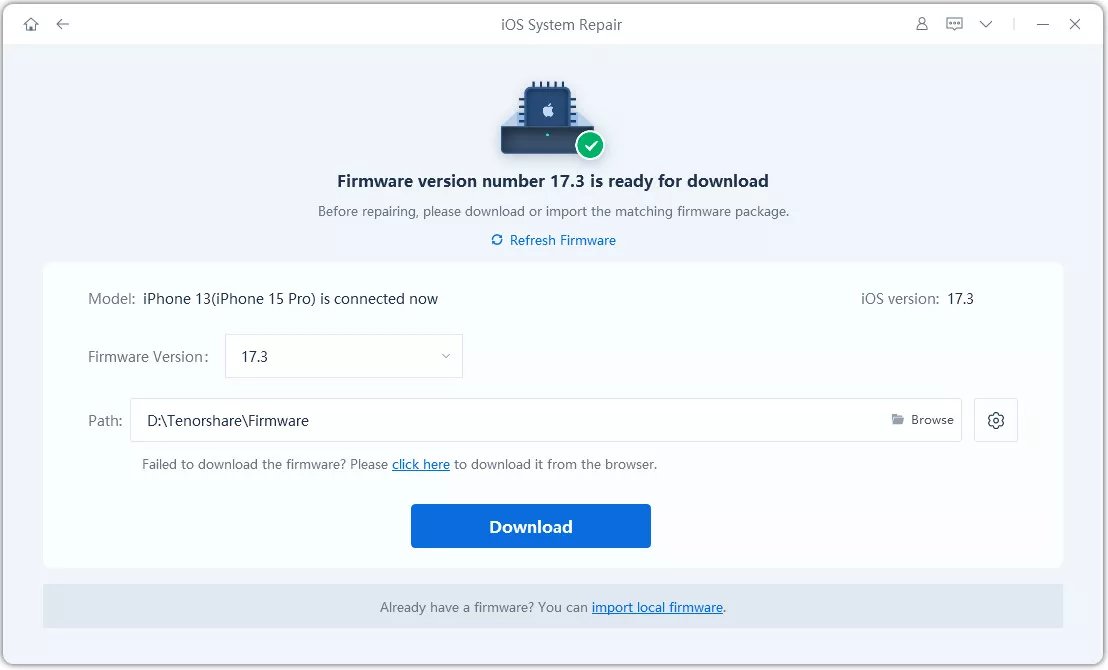
Step 5: After the firmware is downloaded, click “Start Standard Repair” to begin fixing your iOS system.
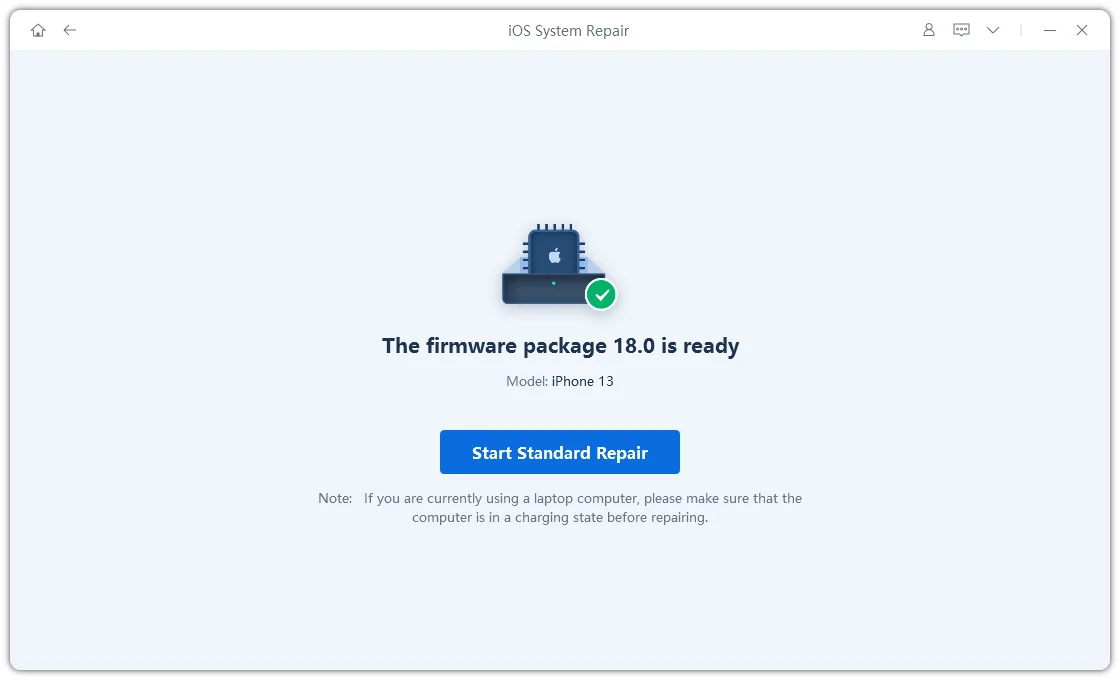
Step 6: Wait a few minutes while ReiBoot repairs your iPhone. Once completed, your device will restart, and iMessage should be working again without errors.
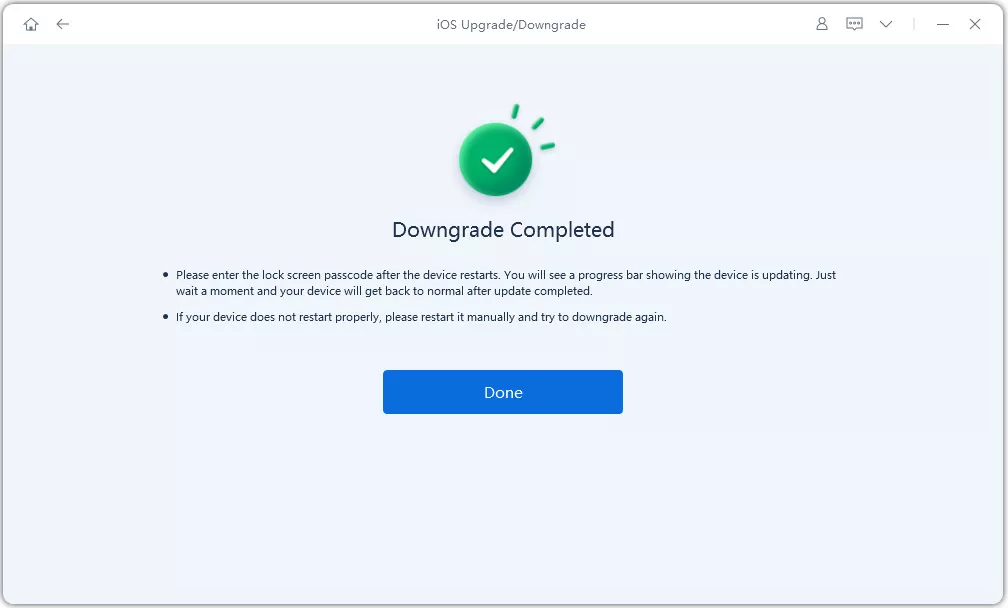
Downgrading back to a stable iOS version like iOS 18 might solve the problem. This is especially helpful if you're facing multiple system glitches or if iMessage won’t activate no matter what you try.
With Tenorshare ReiBoot, downgrading is simple and doesn’t require iTunes or jailbreaking. It guides you through the entire process, making it safe even for non-technical users. You can easily roll back from iOS 26 or iOS 26 to iOS 18 without data loss, as long as you choose the right mode.
How to Downgrade iOS 26 to iOS 18 Using ReiBoot:
Download and open Tenorshare ReiBoot on your computer. Connect your iPhone via USB and click iOS Upgrade/Downgrade.

After Choosing iOS Upgrade/Downgrade from the main menu, then select Downgrade iOS.

ReiBoot will detect your device and display the available firmware. Select iOS 18 from the list and click Download.

After the firmware is downloaded, click Start Downgrade. Wait a few minutes while ReiBoot completes the process and your device reboots with iOS 18 installed.
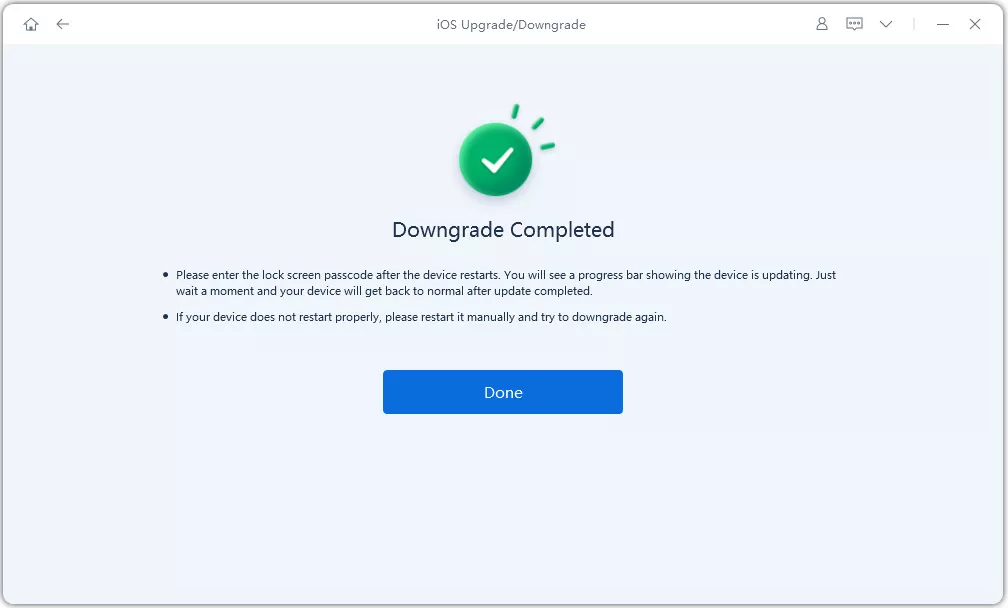
You’re not getting message alerts; it could be due to Do Not Disturb, Focus Mode, or notification settings being turned off. Go to Settings > Notifications > Messages and make sure alerts, sounds, and banners are enabled.
Haptic feedback is the slight vibration you feel when you tap or press something on your iPhone. It’s used to give a more responsive feel when typing, unlocking, or using certain features. If your iMessage isn’t working and you’re not feeling any haptics, it might be a system bug after the iOS 26 update.
Your iPhone might not vibrate if Vibrate on Ring/Silent is turned off. Go to Settings > Sounds & Haptics and make sure both options are enabled. Also, check that the Mute switch on the side of your iPhone isn't turned on.
Glitches like iOS 26 iMessage not working can quickly turn convenience into frustration. Whether it’s failed activations, missing alerts, or group messages refusing to deliver, these issues often go deeper than basic settings allow.
That’s where Tenorshare ReiBoot stands out. From repairing system errors without wiping your data to safely downgrading from iOS 26 to iOS 18, ReiBoot handles it all fast and effectively. It supports every major iOS version and fixes over 150 iPhone problems, making it a smart choice for users who want control without complexity.

then write your review
Leave a Comment
Create your review for Tenorshare articles

By Sophie Green
2025-12-01 / iOS 26