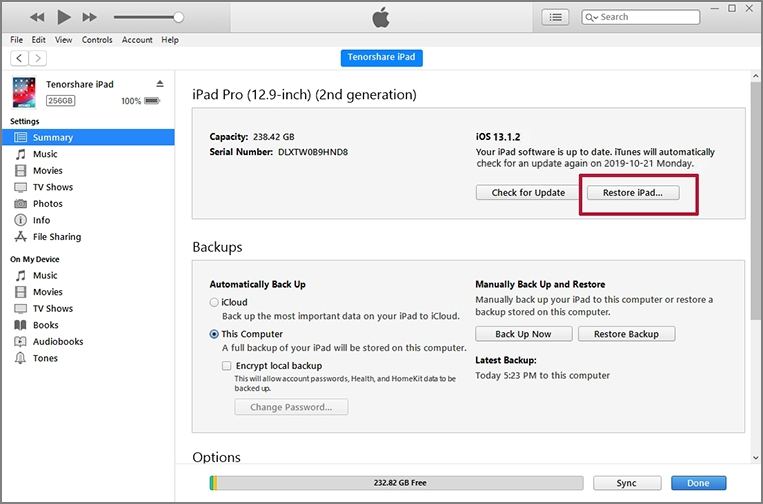4 Proven Ways to Fix iPad Activation Error
by Sophie Green Updated on 2020-08-22 / Update for iPad
Are you continuously facing an activation error on iPad every time you try to activate it? If so, then you’re in the perfect place! In this article, I’ll discuss why you might be facing this error. Moreover, I’ll also elaborate on simple and reliable techniques that you may use to overcome this problem. Without further ado, let’s dive straight into how you can instantly get past this issue.
Why I Get iPad Activation Error?
Before getting to the solutions, let’s first understand the cause of your issue. You need to know what’s causing this activation error on your iPad. Only then will you be able to counter this with a relevant fix. With that said, here is a list of reasons most likely to be the cause of this activation error on iPad.
- An activation error can occur when you’re running a developer version of iOS on your iPad.
- Apple servers might be down at the moment due to the activation of numerous iPhones and iPads at the same time.
- Your Wi-Fi network might be blocking gs.apple.com on your shared port.
- There is a chance that your activation error might be caused by a software issue.
Fix Activation Error iPad with 4 Methods
Assuming that you’re aware of the cause of your iPad activation error, let’s talk about how you can actually solve this problem. Be sure to go through all 4 methods and follow the one which best relates to your issue.
Method 1: Check Network Connection
“Your iPad could not be activated because the activation server is temporarily unavailable.”
“Your iPad could not be activated because the activation server cannot be reached.”
If you encounter activation error on iPad with the above messages, then ensure that you have a stable internet connection. If you’re on cellular data or hotspot, I’d suggest you switch to proper Wi-Fi instantly.
- First, move close to a Wi-Fi router.
- From the home screen, go to ‘Settings’ and then ‘Wi-Fi’.
- You’ll see the list of Wi-Fi networks available at the moment. Select your network, enter the password and connect to the new network.
- Try to activate your iPad once again. It shouldn’t show the same activation error again.
Method 2: Fix Activation Error on iPad via iTunes - Data Loss
"Activation could not be completed. Please restore the phone and install the latest version of iOS and attempt activation again”
If you encounter the above message during the activation process, then you need to perform an iTunes restore on your iPad or iPhone through iTunes.
Note that restoring your device through iTunes and fixing the iPad 2 activation error comes at the cost of data loss. Follow the steps below to successfully restore your device through iTunes.
- Ensure that you have installed the latest version of iTunes on your computer before starting to restore your iPad.
- Connect your iPad to the computer and run iTunes. Allow iTunes to identify and recognize your iPad.
- Once recognized, go to the summary page of the iPad by pressing the small iPad icon in the top right corner.
- From here, select ‘Restore iPad’.
You’ll need to press ‘Restore’ again to confirm the command. The restoration process has now successfully begun and can take several minutes.

Method 3: Do a Factory Reset to Solve Activation Error iPad - Data Loss
“Activation Error – Activation request could not be completed”
For those who are getting the above message, this method might be the only resort to solve this issue. You need to manually perform a factory data reset to get past this error message during iPad activation. All iPhone users facing the same message can follow this method to solve this issue as well. Follow these steps to successfully perform a factory data reset.
- From the home page, go to ‘Settings’ and then ‘General’.
- Next, select ‘Erase All Content and Settings’ to start the factory reset.
- Press ‘Erase Now’ to instantly erase all data on the iPad. Press ‘Erase iPad’ and finally, press ‘Erase’ to confirm the command.
Once the data is cleaned, your iPad will restart as a new device.

Method 4: How to Solve iPad Activation Error without iTunes
Do you want to effectively fix the iPad activation error without wasting too much of your time? Allow Tenorshare ReiBoot to solve the activation error for you. This is the most efficient and preferred method among all as it is extremely easy to perform. ReiBoot won’t give you a reason to be disappointed! Follow these steps to solve the iPad activation error in just a few clicks.
Note that this method works with all activation error messages stated for the previous methods.
Download and install Tenorshare ReiBoot. Connect your iPad to ReiBoot, click on ‘Repair Operating System’.

Then, Press “Fix Now” as shown below to initiate the process.

Next, you’ll be taken to the firmware download page. Select the path and press ‘Download’ to begin downloading iOS firmware.

Select ‘Start Repair’ after the firmware is successfully downloaded. The repair may take a few minutes. After completion, you’ll be able to activate your iPad.

Conclusion
And just like that, you can solve the issue of iPad activation error with the help of a few simple and reliable methods. Once again, I’d recommend you to use Tenorshare ReiBoot for all iOS problems as it is the most easy-to-use and reliable software capable of doing wonders. With that said, this will be a good place to wrap up today’s topic. I hope you benefitted from this guide. Thanks for reading!