UltData - Best iPhone Data Recovery Tool
Recover Deleted & Lost Data from iOS Devices Easily, No Backup Needed!
UltData: Best iPhone Recovery Tool
Recover Lost iPhone Data without Backup
Voicemail is easily one of the most prestigious things that ever happened to modern technology. While driving a bike or car, you might not like to respond to the incoming call, so sending the voicemail to get the context and substance of the communication comes into play.
Unfortunately, while updating the iOS device, you may face issues like "lost Voicemail on iPhone after update," which could halt the functioning of voicemail on the iOS device. Tune into this guide to recover lost voicemails iPhone without extra effort.
Several reasons could cause voicemails to disappear from the iOS device, and a few of the major ones are given below.
Get into this exciting part to explore the brilliant solutions to fix the ''Voicemail disappeared on iPhone after update'' issue.
If you've deleted or lost the voicemails recently, you can visit the Recently Folder to access the lost voicemail on iPhone after update. Here's how to retrieve lost voicemail via Recently Deleted Folder.
Now, you can see all the deleted voicemails, select the most appropriate ones, and restore them to the iOS device.
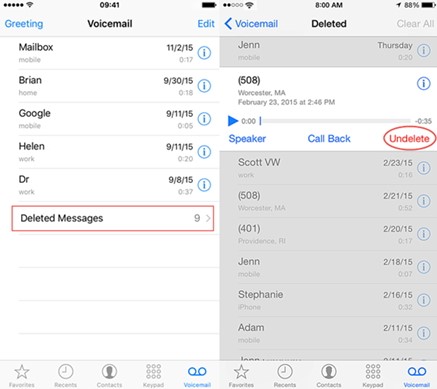
If after losing the voicemails from the iOS device, you've come to know that there is no backup prepared of voicemails,Tenorshare UltData can rescue you. With this third party data recovery tool, you've got the leverage to recover the permanently lost data, and it doesn't affect the quality of data even one bit.
Some features of UltData Data recovery software
Here's the detailed guide to recover lost voicemail on iPhone after update iOS 26/18 without backup via UltData for iPhone.
Start the Tenorshare UltData for iPhone and click the ''Recover Data from iOS devices'' button. Proceed ahead by connecting the iOS device to the computer.

Once UltData for iPhone detects the iOS device, you'll need to hit the Scan button to begin scanning for the lost data.

In this phase, you must choose the data types you wish to get back and hit the Recover button to fix the ''Voicemail disappeared on iPhone after update'' issue.
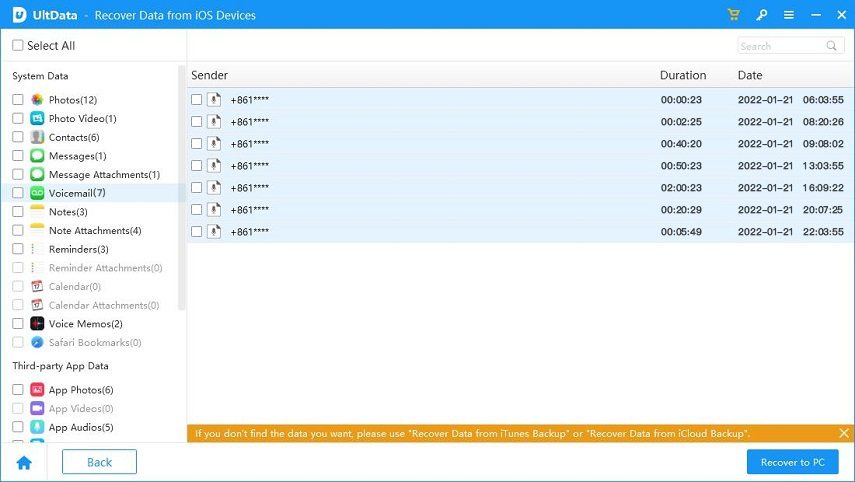
If you've prepared the backup of iTunes or iCloud on the iOS device, you can still retrieve the lost Voicemails by restoring the backup. Unfortunately, by following the traditional method to restore iCloud or iTunes, you'll lose important data. Thus, opting for Tenorshare UltData is important to restore the iCloud and iTunes backup without losing any important data.
1: Retrieve iPhone Deleted Voicemail from iCloud Backup
Creep into the official website of Tenorshare UltData and install the software. Click on the ''Recover Data from iCloud'' button after launching the tool.

Login with the iCloud credentials, and this way, you'll be able to see all the data out there.

Select the file type you wish to recover and the Download button. After downloading the data you want to get back, you'll need to select the ''Recover to PC'' button to find all the lost voicemails.

2: Recover iPhone Deleted Voicemail from iTunes Backup
After starting the Tenorshare UltData for iPhone, you must choose the ''Recover Data from iTunes Backup'' button. Now, you can see all the backed-up data on iTunes.

Select the file type you wish to retrieve and tap the Next button to proceed.

Click on the Scan button, and doing so will help you start scanning for the lost data.

Preview the data you're willing to get back and tap on the ''Recover to PC'' button. After a few moments, you'll be able to get back all the lost voicemail on the computer.

If nothing works and the ''Voicemail disappeared on iPhone after update'' issue remains, you can consult Voicemail support. To access Voicemail support, you'll need to navigate to the service provider's website on your mobile device before searching for the voicemail support page. After reaching the voicemail support service, you'll need to submit a ticket urging the Voicemail support to retrieve the lost voicemails.
Regardless of what caused the "lost Voicemail on iPhone after update" issue, seeing voicemails disappear from the iPhone doesn't please anyone. Fortunately, this post proves to be a game changing thing, enabling you to recover lost voicemails iPhone quickly. With UltData iPhone Data Recovery arriving to the scenes, you can recover deleted Voicemail iPhone with or without backup, offering the highest recovery rate and user friendly interface.


Tenorshare UltData - Best iPhone Data Recovery Software
then write your review
Leave a Comment
Create your review for Tenorshare articles

By Jenefey Aaron
2025-12-19 / iOS Data Recovery