UltData - Best iPhone Data Recovery Tool
Recover Deleted & Lost Data from iOS Devices Easily, No Backup Needed!
UltData: Best iPhone Recovery Tool
Recover Lost iPhone Data without Backup
Voicemails are usually preferable to business owners as they want to communicate with their workers due to a shortage of time. Some may want to leave their messages through voicemails as they don't want to write lengthy texts. Most people want to know how to recover permanently deleted voicemails from iPhones. Are they gone when deleted from the phone or is there any way to recover permanently deleted voicemails? There are a few methods that would help users find their lost voicemails even if they are deleted permanently.
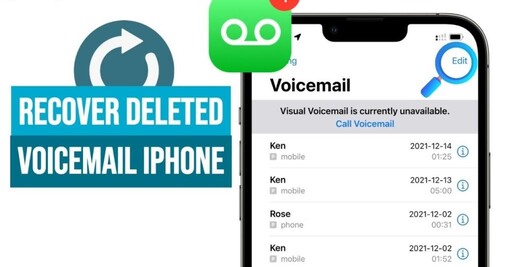
The answer to this question is a simple yes. iPhone keeps the voicemails for the next 30 days after when you delete them. After this period, the files are deleted automatically. If you need more space, you will be able to delete them permanently from your iPhone immediately.
But what if you delete the important ones with them too? It could lead you to stress and you would start thinking about getting them back. Wait and don’t panic. There are multiple solutions for you to recover permanently deleted voicemails on your iPhone.
Whether you've accidentally deleted important voicemails or they were removed due to a software update or other reasons, several methods exist to attempt recovery. The techniques used in these methods might be different. However, they would help you recover permanently deleted voicemail iPhone messages. Let's discuss them one by one.
This method involves accessing your iPhone's backup files and selectively restoring the voicemail data you need. This method works if you've previously synced your device with your Mac. Here are the two steps you need to follow.
Click on your iPhone's name under the "Locations" section. Then, navigate to the "General" tab and select "Restore Backup.
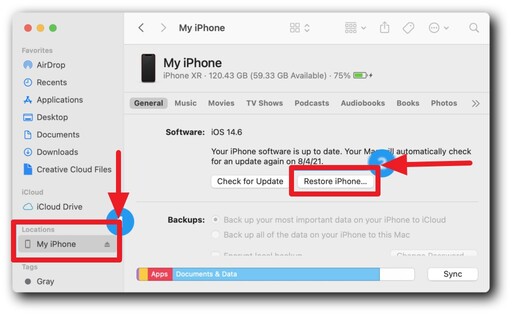
It gets difficult to recover permanently deleted voicemails on your iPhone if you have not made a backup plan for your phone. But, Tenorshare UltData helps you when you need help in such cases. The most prominent features of the Tenorshare UltData software are given below.
Here are a few steps you need to follow if you want to recover permanently deleted voicemails on your iPhone.
Download and install UltData recovery software on your computer. Launch the software after the installation process.
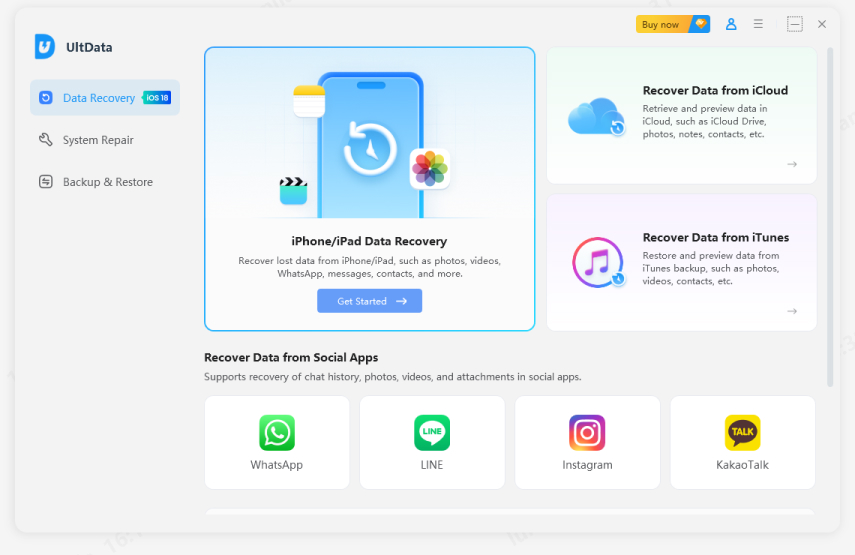
Connect your device to your PC via USB cable. You can attach any iPhone device to the PC to recover deleted files.
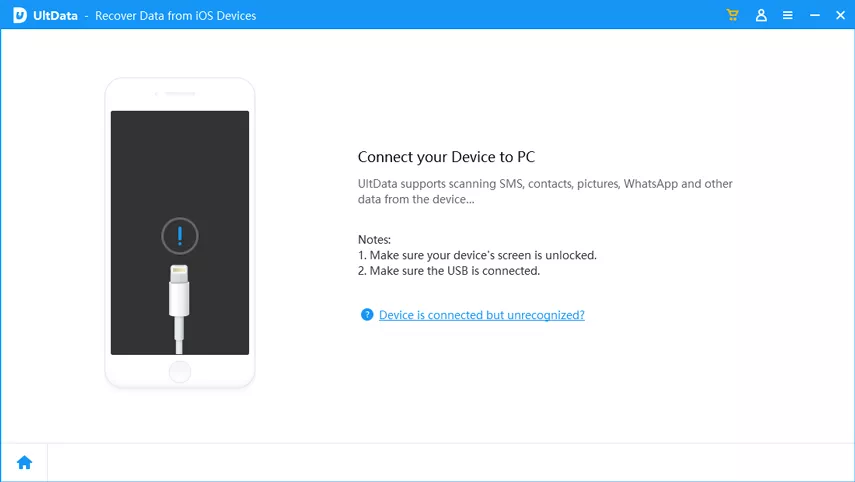
Select voicemails to recover permanently deleted voicemails on iPhone. You are allowed to choose other file types if you want.
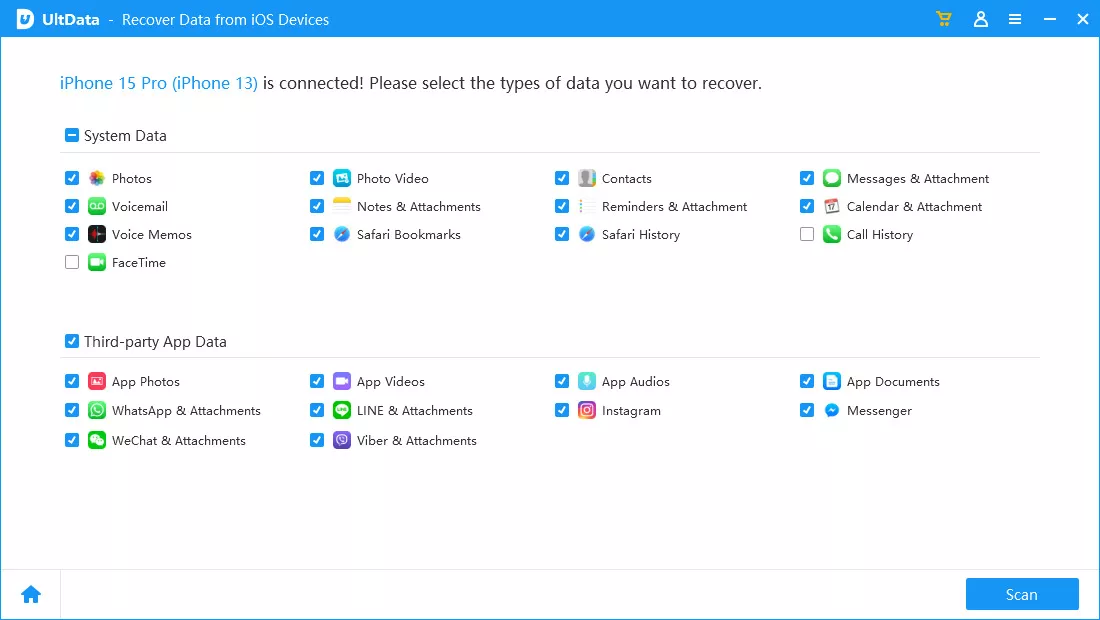
The screen will show all the voicemails deleted from your device after the scan and will be available to recover from there quickly.
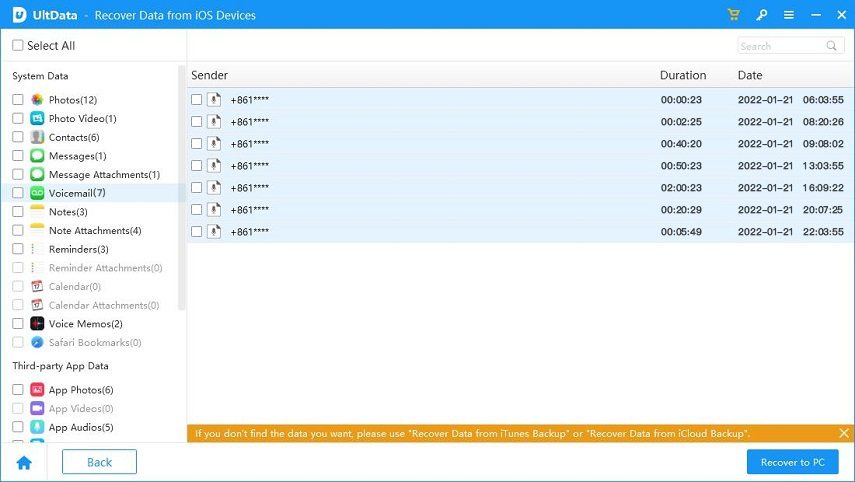
Sometimes a software update could lead you to lose data from your phone, especially after an update to iOS 17.4. iTunes backup could help you recover deleted voicemail iPhone after updating to iOS 26/18/17. Here is how you can do it.
Click “Restore Backup” now and click Restore. Your file will be restored.
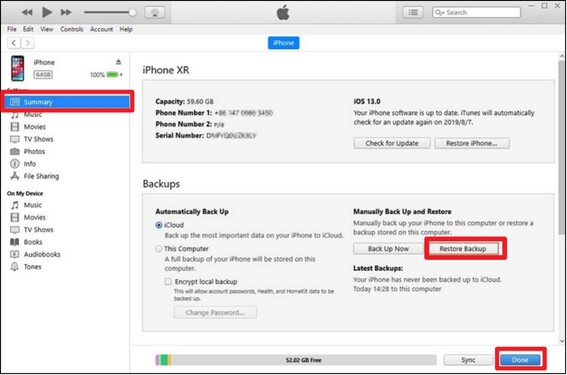
This process also works in cases when you have backed up your device with iTunes backup. If you have not, you won’t be able to restore your voicemails.
iCloud backup is another great option to recover permanently deleted voicemails on iPhone devices. If you have backed up your data with iCloud, you need to follow these steps to recover your voicemails.
Visit iCloud.com on your iPhone or open settings > Apps and Data > Restore from iCloud backup. Make sure your iCloud backup is turned On.
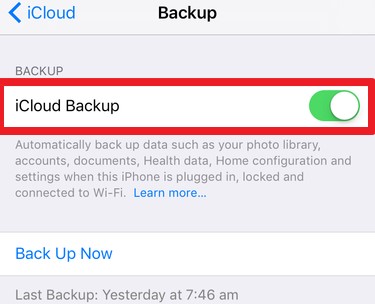
Sign in to your account using your login credentials. Check the last backup date and time and restore your data.
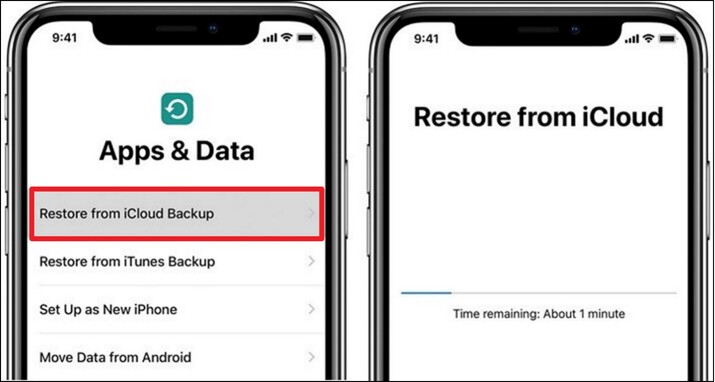
The system will update the whole data from iCloud and you will be able to recover voicemails there with ease. Again, this method is feasible for those people who have backed up their data through iCloud.
Your carrier is the one that can help you retrieve your voicemails. The servers might contain your voicemails and other data for a few days so if you request your carrier, you might get your voicemails back. But there is no guarantee that you will get back your voicemails or other files even after requesting your carrier as they might have their rules and regulations too. However, if anything doesn't work, you need to try contacting the carrier.
It is important to recover permanently deleted voicemail from an iPhone, especially when valuable messages are involved. While methods like using iTunes or Finder backups can be effective, they may not always guarantee success. In such cases, third-party recovery tools like Tenorshare UltData can be a reliable solution.
Tenorshare Ultdata offers advanced features designed specifically for iPhone data recovery, including voicemails. With its user-friendly interface and comprehensive scanning capabilities, Tenorshare Ultdataprovides a convenient and efficient way to retrieve lost voicemail messages on iPhone devices.


Tenorshare UltData - Best iPhone Data Recovery Software
then write your review
Leave a Comment
Create your review for Tenorshare articles

By Jenefey Aaron
2025-12-01 / iPhone Data