UltData - Best iPhone Data Recovery Tool
Recover Deleted & Lost Data from iOS Devices Easily, No Backup Needed!
UltData: Best iPhone Recovery Tool
Recover Lost iPhone Data without Backup
Instagram is undoubtedly one of the most visited and used social media platforms nowadays, and many people love sharing pictures and videos. What if the Instagram posts you've uploaded got deleted for some unforeseen reason? Fortunately, we'll answer this particular question, and we'll help you know how to find deleted Instagram posts even from years ago.
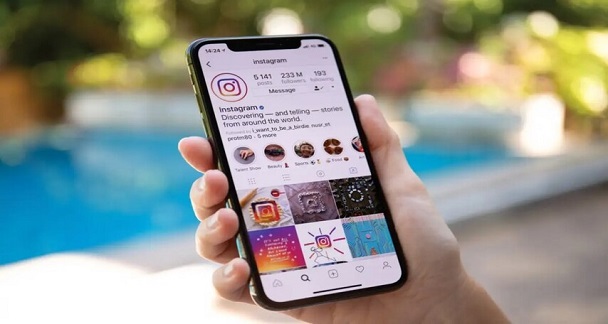
Deleting important Instagram posts isn't a good sight, and no one likes to be in this situation. The good thing is that recovering the deleted saved posts on Instagram is possible, and we'll introduce immaculate ways to retrieve the lost Instagram posts.
Here's a list of some of the most reliable ways to help you know how to find deleted Instagram posts from years ago.
If you want to see the deleted posts on Instagram, going into the Instagram draft is always handy as it can contain similar images or videos you uploaded earlier.
Get the IGTV drafts on board by visiting the profile page.

You can also access the Instagram draft after visiting the content uploading menu. Now, you can access the images or videos you wish to get back.

Deleted videos, photos, or posts on Instagram could be moved and stored in Instagram's archive. Hence, recovering the data from the Instagram archive features is simple.
Tap on the Archive button after starting Instagram.

Click on the Posts Archive or Stories Archive button.

Click on the image button before selecting the "Three dots icon''. Press the "Show on file" icon and now you can see the files stored in there.

With Tenorshare UltData making the mark in the market, recovering the deleted Instagram posts has become a reality. This tool can help you find deleted instragram posts without backup easily.
How to Find Deleted Instagram Posts through Tenorshare Ultdata iOS Device Function
Start the Tenorshare UltData and choose the Recover Data from iOS devices.

Connect the iOS device to the computer and upon getting the iOS device connected with the computer, you'll need to tap on the Scan icon to start the proceedings.

After scanning the data, you'll need to preview the files and hit the Recover icon to get back the lost data.

How to Find Deleted Instagram Posts through Tenorshare Ultdata Recover Data from iCloud Function
Tenorshare UltData also support iCloud data recovery. Compared with iCloud's official solution, tenorshare ultdata supports previewing and selectively recovering only the data you need to save your scanning time and accurately find deleted instagram posts.
Start the Tenorshare UltData and choose the Recover Data from iCloud.

Log in to iCloud. Before we start, please sign in to iCloud with your Apple ID. If you forget it, please click “Forget your Apple ID or password” to find.
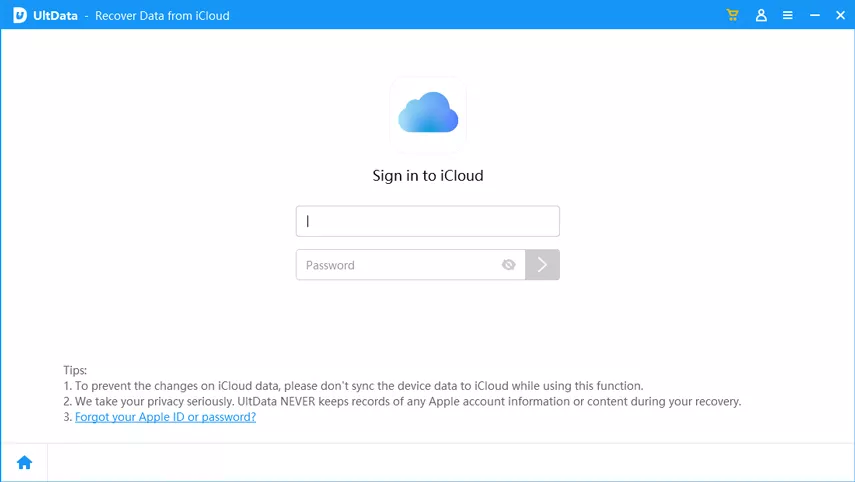
Now you’ll see the main data types. Just select any one of them, and then Click the “Download” button to start to download iCloud data.

Wait for the sanning, after finish Select the data you want to restore and click “Recover to PC” or “Recover to Device” (Note: Currently, only contacts support to recover data to device.)
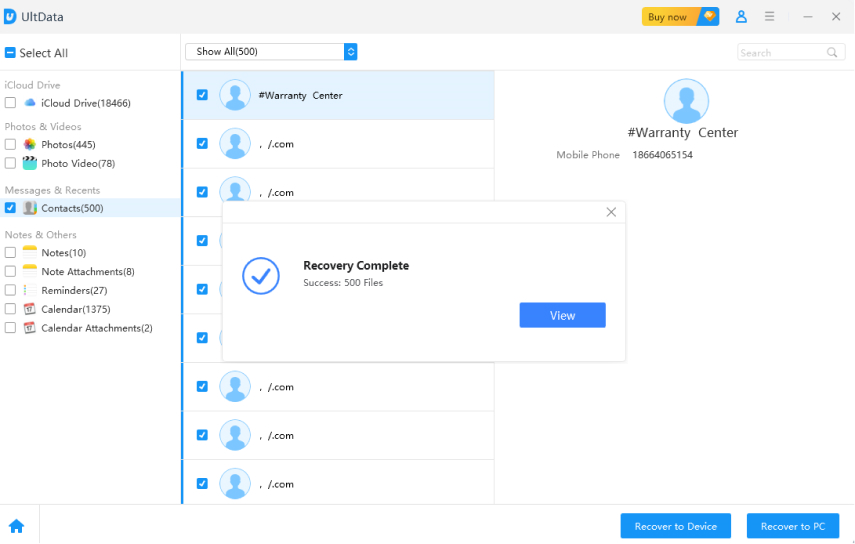
Instagram prompts the new feature, Recently Deleted feature, that helps you to recover the removed files from Instagram. It implies that if you've deleted Instagram posts recently, you can learn how to find deleted posts on Instagram via the Recently Deleted feature.
Launch Instagram and tap on the Settings button.

Tap on the Account icon to begin the proceedings.

Select the Recently Deleted button, and then you can recover the deleted posts.

If you've deleted the Instagram posts and want to repost the same images on Instagram, you can check the Photos app on the iOS device and see whether you can find the deleted photos there.
Here are the detailed guidelines to know how to recover Instagram photos on iPhone through the Photos app.
Launch the Photos and click on the Album button afterwards.

Select the Instagram photos icon on your album. Now, you can see all the deleted Instagram posts photos there.

You can also access the deleted Instagram videos and photos after visiting the File Manager. Here's how to recover deleted Instagram posts via File Manager.
Choose the Instagram folder and restore the images if you see the deleted Instagram posts there.

Having the eagerness to know how to find deleted Instagram posts isn't a new thing. Although finding reliable ways to retrieve deleted Instagram posts isn't simple, this guide reveals brilliant methods to help you quickly find deleted Instagram posts. Of all the methods in this post, opting for the UltData iPhone Data Recovery is the best way to get back the lost Instagram posts. It prompts the highest recovery rate and lets you get back the 1000+ file types.


Tenorshare UltData - Best iPhone Data Recovery Software
then write your review
Leave a Comment
Create your review for Tenorshare articles

By Jenefey Aaron
2025-12-30 / iOS Data Recovery