ReiBoot - No.1 Free iOS System Repair Software
Fix 150+ iOS Issues without Data Loss & Safely iOS 26 Upgrade/Downgrade
ReiBoot: No.1 iOS Repair Tool
Fix 150+ iOS Issues, No Data Loss
If you recently updated to iOS 26 and noticed that videos on Instagram Reels, YouTube, or Facebook suddenly show a black screen while playing—you're not alone. A growing number of users have reported video playback issues where the audio continues, but the screen stays blank.
Whether you're scrolling through your feed or watching content in full-screen, this bug is making it nearly impossible to enjoy short-form video content. Here's what’s going on and how to work around it for now.
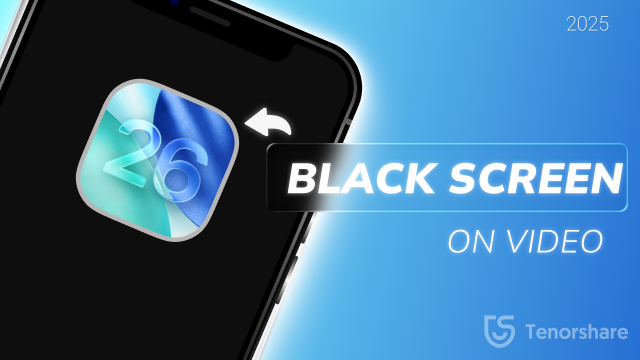
This strange bug started appearing after the iOS developer 3 update. On any social media app like Instagram, Twitter, or YouTube, the videos go black, and I have to scroll down and back up to see the video.
While Apple hasn’t officially acknowledged this bug, early reports suggest that the issue might be related to graphics rendering glitches introduced in iOS 26. Apps like Instagram, YouTube, and Facebook rely heavily on video decoding and GPU acceleration—and when the system update interferes with those processes, you’re left with a blank screen and working audio.
Affected users describe the issue as:
This bug seems to impact all iPhones running iOS 26, regardless of model (though older devices may be more susceptible).
This may sound simple, but it's often the fastest way to temporarily clear the bug:

In many cases, the video black screen disappears after a fresh launch. However, the fix may only be temporary—especially if you switch apps or lock your screen.
If the issue returns immediately, try restarting your iPhone after force quitting the app.
Low Power Mode restricts background activity and visual effects to conserve battery. Unfortunately, in iOS 26, it may be interfering with GPU-based rendering.
Steps:
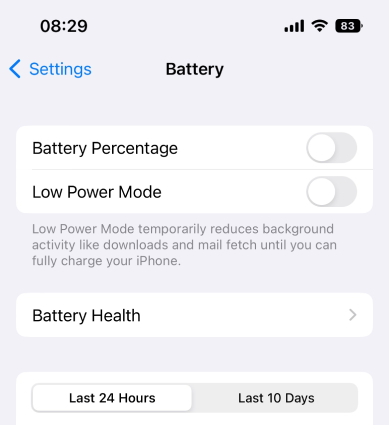
Some users reported that simply turning this off restored smooth video playback—particularly on Instagram Reels and Facebook.
If your battery is running low, charge your phone before turning off Low Power Mode to avoid unwanted shutdowns.
iOS offers motion control options under Accessibility that can subtly affect how media content is displayed. On, these settings appear to interact unexpectedly with video rendering.
How to adjust:

Why it might work: These toggles reset system animation parameters and could refresh how video layers are loaded and displayed.
After changing these settings, restart your app or even reboot your phone to maximize the effect.
If app-based playback continues to fail, you can often bypass the problem entirely by watching videos in Safari instead of the native app.
Steps:
Open Safari.
Visit mobile versions of the sites:
While the mobile web experience isn’t as feature-rich, video playback in Safari uses a different rendering path that’s less affected by the iOS 26 bug.
Watching Reels or YouTube Shorts without switching accounts or reinstalling anything.
Good news—Apple has released iOS 26, and early reports suggest that the video black screen issue affecting Instagram Reels, YouTube, and Facebook has been partially or fully resolved.
If you're still on and experiencing playback issues, updating to may fix the problem without needing any workarounds.
How to update:
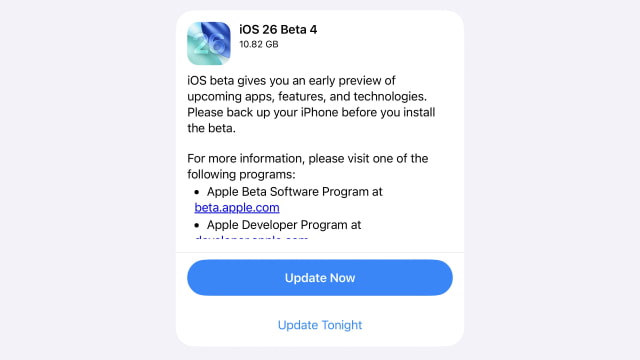
After updating, reboot your phone and test the apps again. Many users have noted that videos now play normally without black screens, though performance may still vary slightly depending on the app and device model.
If you're part of the Apple Beta Software Program, you should receive the update automatically. If not, double-check that the Beta Updates option is enabled under Settings > General > Software Update > Beta Updates.
If none of the workarounds worked for you—or you’ve updated to iOS 26 and the video black screen issue still persists—there may be deeper system glitches affecting your device’s media playback. In such cases, the most effective solution is using a professional iOS system repair tool - Tenorshare ReiBoot to fix system-level issues without erasing your data.
Unlike simple restarts or toggling settings, a system repair tool can dig into underlying iOS bugs and rebuild broken system components, such as:
All of this can be fixed without restoring your iPhone or losing personal data.
Download and install ReiBoot on your Mac or PC.

Click "Start Repair" to fix verifying iPhone restore problem.

Then, donwload the firmware package.

With the downloaded firmware package, you can resolve iOS 26 video black screen.

Thousands of users have already used ReiBoot to resolve system bugs during iOS testing periods, making it a trusted option when regular troubleshooting doesn’t work.
The video black screen bug in iOS 26 has made watching content on Instagram, YouTube, and Facebook frustrating for many users.
If basic fixes don’t work, using a tool like ReiBoot offers a quick and safe way to repair iOS system bugs—without losing data. Choose the solution that works best for you and get back to smooth video playback.

then write your review
Leave a Comment
Create your review for Tenorshare articles

By Anna Sherry
2025-12-12 / iOS 26