ReiBoot - No.1 Free iOS System Repair Software
Fix 150+ iOS Issues without Data Loss & Safely iOS 26 Upgrade/Downgrade
ReiBoot: No.1 iOS Repair Tool
Fix 150+ iOS Issues, No Data Loss
Many iPhone and iPad users have recently noticed something strange after updating to iOS 26 they can no longer clear their Safari history. Whether you're trying to protect your privacy or simply want to start fresh, being unable to clear history after iOS 26 update can be frustrating.
This article will explain why it happens and how you can fix it step-by-step. We’ve gathered information from user forums, official Apple support, and third-party experts to help you solve this problem easily even if you're not tech-savvy.
If you're unable to clear history after iOS 26 update, it’s likely due to Screen Time restrictions. Go to: Settings > Screen Time > Content Restrictions > Web Content, then select Unrestricted Access.
If that doesn't help, try force-closing Safari, restarting your iPhone, or checking for MDM profiles that might be blocking the feature.
Many iPhone users started reporting this issue after installing iOS 26. When trying to clear Safari history, the “Clear History and Website Data” option is either grayed out or doesn’t work.
Here are real user complaints:
In previous versions, this issue only happened if Web Content in Screen Time was set to something other than “Unrestricted.” But now, you need to turn off the Screen Time passcode, clear the history, and then turn the passcode back on. Hopefully, this is just a bug.
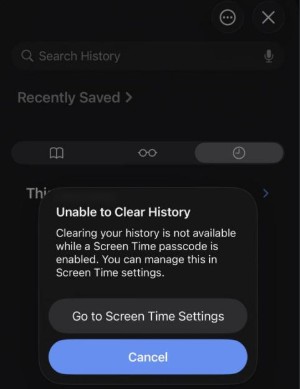
There are several reasons why Safari history won’t delete after updating to iOS 26. Here are the most common ones:
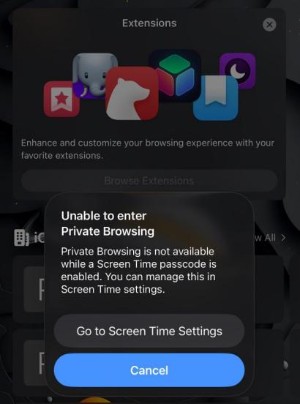
If you're unable to clear history after iOS 26 update iPhone 11, don’t worry. Below are some simple troubleshooting steps to help fix the issue and get the 'Clear History' option working again.
The solution above works for most users. But if the “Clear History and Website Data” option is still grayed out or if you never had Screen Time enabled try restarting your iPhone or iPad.
You can shut it down using the physical buttons, or go to Settings > General > Shut Down. Wait a few seconds, then turn it back on.
If you're unable to clear history after the iOS 26 update, it may be because Screen Time has limited web access, causing the 'Clear History and Website Data' option to appear grayed out. Follow these steps to enable it:
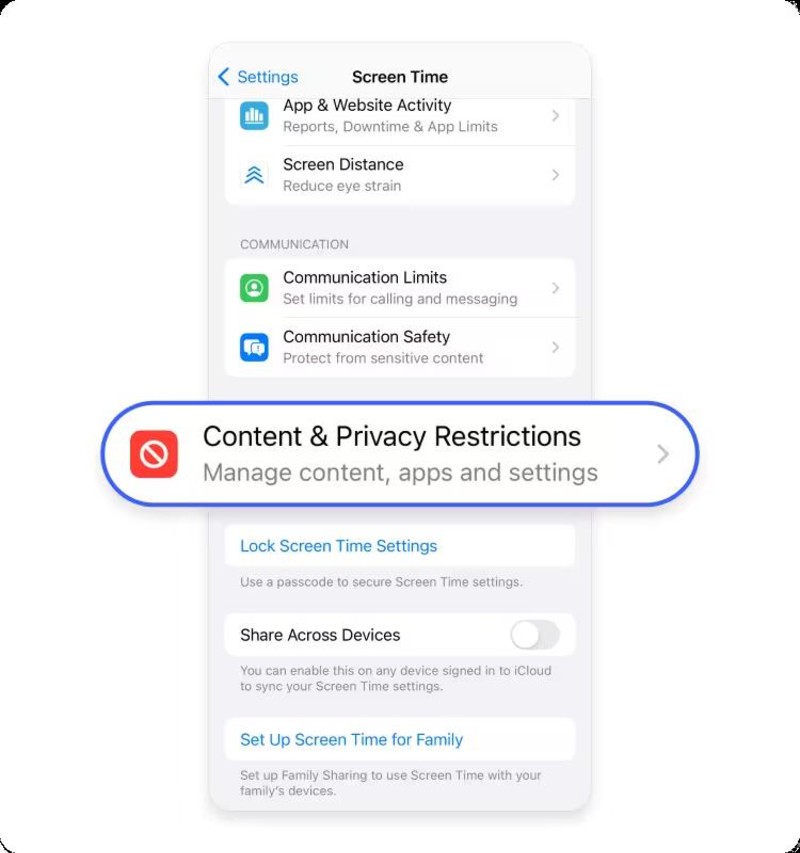
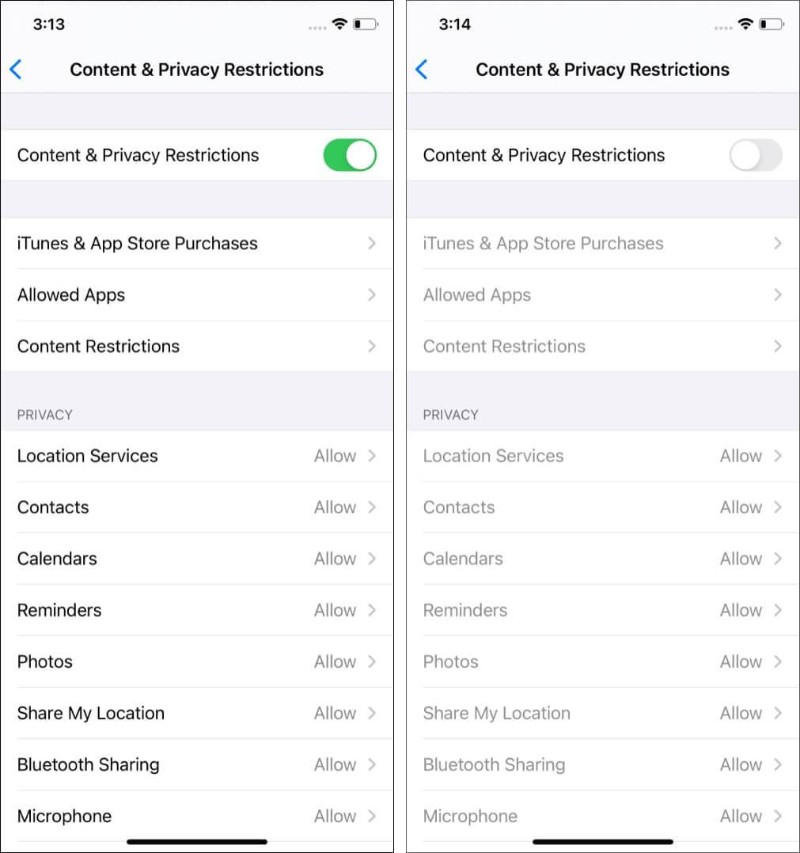
If you forgot your Screen Time passcode or can’t remove an MDM profile manually, you can use Tenorshare 4uKey for a quick solution. It helps bypass Screen Time and remove MDM locks without needing the password or contacting IT administrators.
Apple may fix bugs related to Safari in future updates. Keeping your iOS up to date is important.
If the main option is still grayed out, try this:
This doesn't remove history but does clear cookies and saved files.
If basic fixes didn’t work, you might need more advanced solutions to solve the Safari history issue after the iOS 26 update. Below are methods that go deeper into system repair and settings reset to help fix the problem.
If none of the basic steps fix the problem, your iPhone may be facing a deeper system issue related to iOS 26. In such cases, using a trusted repair tool like Tenorshare ReiBoot is highly recommended.
ReiBoot is designed to fix various iOS problems such as bugs, freezing, or unresponsive settings including issues with Safari history. The best part is that it performs a system repair without erasing your data. It’s easy to use, even for beginners.
Download and install Tenorshare Reiboot on your PC or Mac.

Open the tool and connect your iPhone using a USB cable. On the home screen, select “Start Repair” to fix iOS 26 issues without data loss.

Now choose standard repair. Download the required firmware when prompted.

Click “Start Standard Repair” and wait for the process to finish.

Your iPhone will restart, and the issue of iOS 26 unable to clear history after update should be gone.

If the steps above didn’t fix the problem, you can try some basic troubleshooting methods. Start by restarting your device. If that doesn’t help, reset all settings. If the issue still remains, consider restoring your iPhone to factory settings.
If you're using iOS 26 and still can’t clear your Safari history, don’t worry. Below are several working methods that can help you learn how to clear safari history on iOS 26, whether it's caused by restrictions, iCloud sync, or system settings.
If you're still unable to clear Safari history through Settings or facing persistent sync/cache issues, a professional iPhone cleaner like Tenorshare iCareFone can help. Unlike built-in options, iCareFone gives you deeper control over Safari cache, cookies, website data, and
Try Tenorshare iCareFone for free to clear Safari history and manage your iPhone’s storage with precision.
If Restrictions are enabled, they may prevent you from clearing Safari history. Try this:
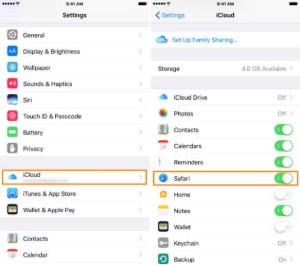
iCloud sync may bring back deleted history from other devices. Here's how to turn it off:
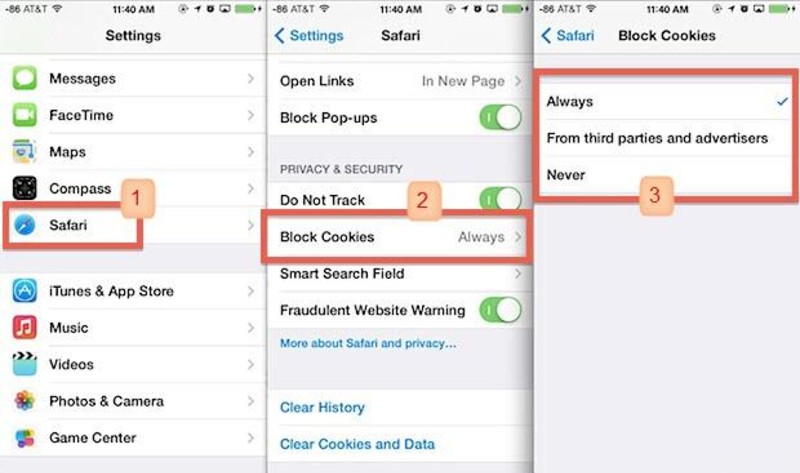
Cookies store browsing data and logins. Blocking them can help remove extra website data:
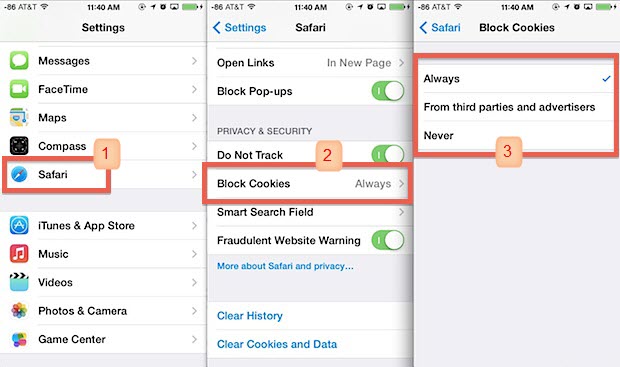
If you're facing the issue of unable to clear history after iOS 26 update, you're not alone and it's usually easy to fix. Start with simple steps like restarting your device or changing your content settings.
If that doesn't help, try advanced tools like Tenorshare ReiBoot, which can repair iOS problems without losing your data.
then write your review
Leave a Comment
Create your review for Tenorshare articles

By Jenefey Aaron
2025-12-30 / iOS 26