ReiBoot - No.1 Free iOS System Repair Software
Fix 150+ iOS Issues without Data Loss & Safely iOS 26 Upgrade/Downgrade
ReiBoot: No.1 iOS Repair Tool
Fix 150+ iOS Issues, No Data Loss
Looking to try out the latest iOS 26 features before the official release? The iOS 26 public beta is expected to be released around July 14, 2025, allowing anyone to explore new updates ahead of time — no developer account needed. Compared to the developer beta, the public beta is more stable and better suited for regular users who want early access without the risks of major bugs.
In this guide, we’ll walk you through what’s new, how to download iOS 26 public beta safely, and how to downgrade if needed.
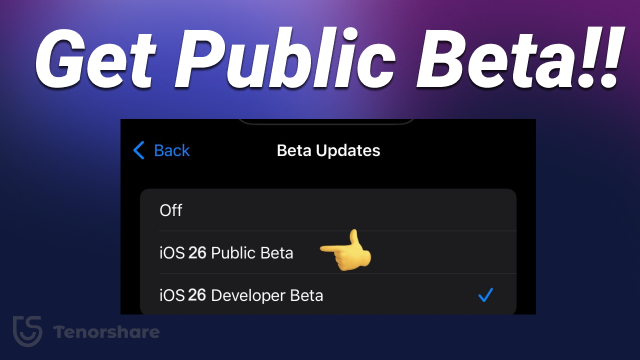
iOS 26 brings some exciting updates, especially for users with newer iPhones. Here’s a quick look at what you can expect:
Not all features are available on older iPhones, like Apple Intelligence — for full functionality, iPhone 15 and newer models are recommended.
Keep in mind that the public beta is a pre-release version designed for testing purposes. Those who choose to install it should expect possible bugs, performance issues, and some apps that may not work as expected.
You don’t need to be a developer to install iOS 26 Public Beta. Just follow these steps:
Before installing any beta, back up your iPhone via iCloud or Finder/iTunes to avoid data loss. Also you can use ReiBoot to backup.

One-click to backup & restore iPhone data before iOS 26 public beta download with ReiBoot.
If you encounter errors like “Unable to Check for Update”, or simply want a faster and safer way to upgrade, try using Tenorshare ReiBoot. It lets you update to iOS 26 without iTunes or a developer profile, and keeps your data safe.
Download and install ReiBoot on your computer. Choose "iOS Upgrade/Downgrade" on the interface.

You’ll see two options on the screen: Upgrade and Downgrade. Choose "Upgrade".
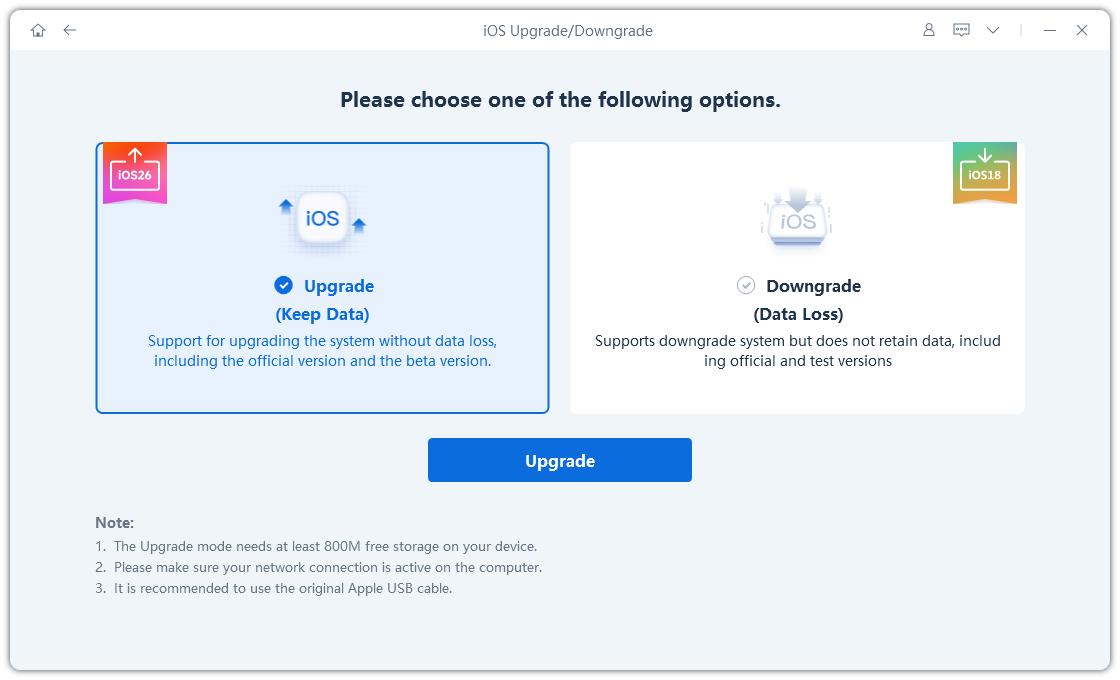
Click on "Download" to let ReiBoot download the latest iOS 26 public beta firmware. ReiBoot will automatically detect the correct firmware package for your device.
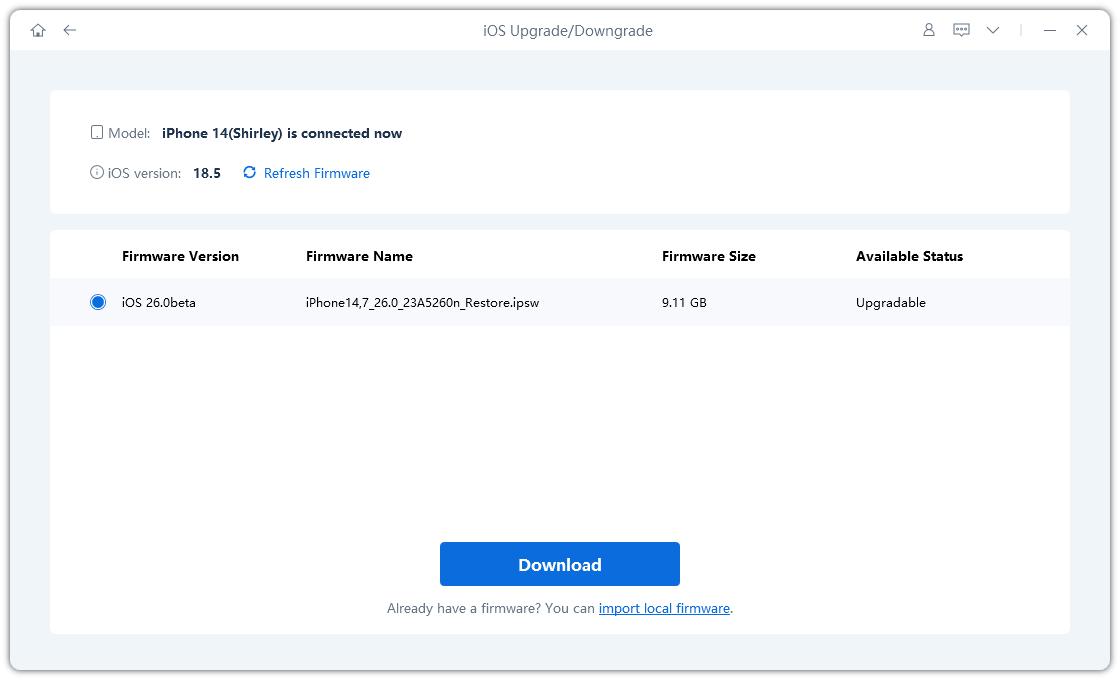
Once the firmware is ready, click "Initiate Upgrade."
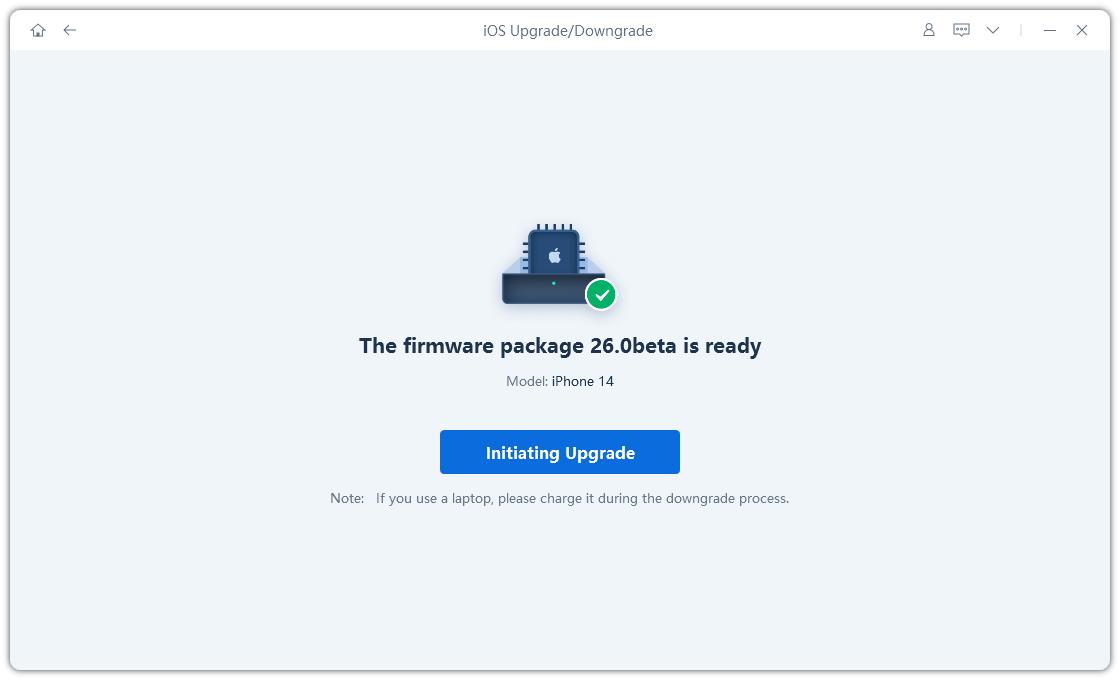
Your iPhone will reboot with iOS 26 installed — no data lost, no headaches.

Installing a beta version comes with potential risks. Here are common issues reported by users:
I recommend that don't install iOS 26 Public Beta on your main device unless you're comfortable dealing with potential bugs.
Not satisfied with iOS 26 Public Beta? Whether you're facing unexpected bugs, app crashes, or performance issues, it’s completely possible to roll back to a stable iOS version — and keep your data intact.
The easiest and safest way to downgrade without losing data is by using Tenorshare ReiBoot. Unlike traditional iTunes-based methods, ReiBoot offers a one-click downgrade process that’s beginner-friendly and doesn’t require a developer profile or manually downloading IPSW files.
Watch the video guide to see how to downgrade from iOS 26 public beta.
It’s safe but may include bugs. We recommend backing up before installation.
Yes. The public beta is available to all users via Apple’s beta program.
Not if you back up beforehand or use ReiBoot’s standard upgrade.
Yes, downgrading is possible using Finder/iTunes or ReiBoot.
Installing iOS 26 Public Beta is a great way to explore Apple’s newest features early — just make sure you prepare properly. Whether you're installing manually or using Tenorshare ReiBoot for a smoother, no-data-loss upgrade, always back up your data and proceed with caution.

then write your review
Leave a Comment
Create your review for Tenorshare articles

By Jenefey Aaron
2025-12-01 / iOS 26