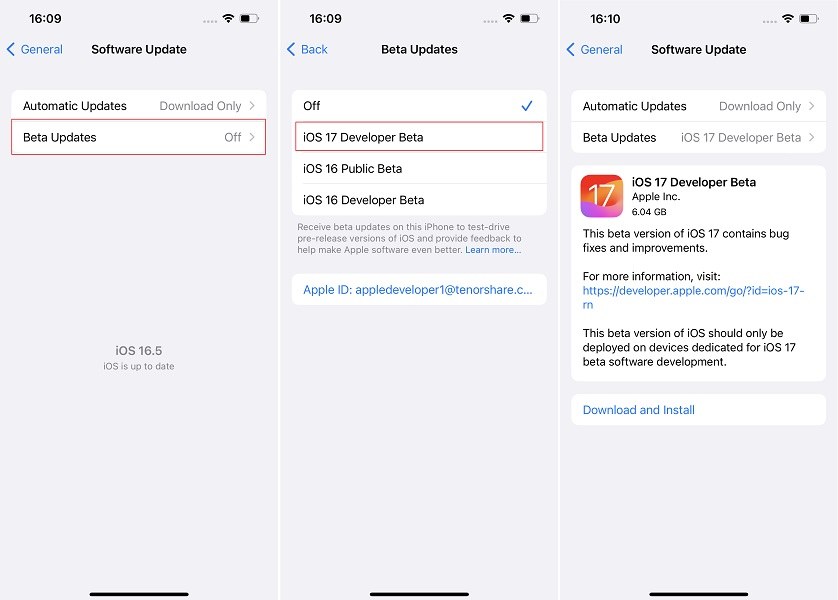What iPhones Are Getting iOS 17? Check List Here
by Jenefey Aaron Updated on 2023-09-19 / Update for iOS 17
Apple has officially announced iOS 17, the newest software update for iPhones.
With that, many people are now wondering whether their iPhone model supports the new update. That’s because, after every few years, Apple drops support for some older iPhone models.
You must also be wondering whether your iPhone supports iOS 17. So, in this post, we’re going to talk about what iPhones will get iOS 17.
- Part 1: iOS 17 Compatible List
- Part 2: Tips Before Installing iOS 17 Beta
- Part 3: iOS 17 New Features Quick Look
- Part 4: How to Install iOS 17 Beta Free
- Part 5: Use ReiBoot to Remove iOS 17 Quickly
Part 1: iOS 17 Compatible List
So, what iPhone will get iOS 17? Here’s the full compatibility list.
- iPhone SE 2020
- iPhone SE 2022
- iPhone XS, XS Max, and XR
- iPhone 11 Series
- iPhone 12 Series
- iPhone 13 Series
- iPhone 14 Series
- iPhone 15 Series will come with iOS 17 preinstalled
With iOS, Apple has dropped support for iPhone 8, 8 Plus, and X. If you have one of these devices, you will no longer get iOS 17.
Part 2: Tips Before Installing iOS 17 Beta
Now that you know what phones are getting iOS 17, it’s time to talk about some important things you must know before updating to iOS 17 Beta.
Let’s get right in.
-
Backup your data: iOS 17 beta can be buggy and unstable. Especially the first few betas are likely to be very buggy and might break system functionality. So, if something goes wrong and you have to reset/restore your iPhone, you may lose your important data. So, it’s advised to take a backup of your data before updating.
You can back up your data to computer using iTunes or iCareFone (free to back up).
-
New features may not work properly: If you’re installing the beta to try out all the new features, you might want to wait a bit longer. In the developer beta 1 of iOS 17, many new features don’t work properly. For example, you can set a contact poster for your contact, but no one will see it when you call them. Furthermore, features like Name Drop and improved AirDrop aren’t available at all yet.
-
Make sure to have enough storage space: You need at least 8GB of storage space to install iOS 17 developer beta 1. Furthermore, after the update has been installed, the system may take additional storage space to keep beta files inside your system. So, it’s advised to have at least 30GB of space available on your iPhone.
-
Charge your iPhone: Normally, you need at least 20% battery to install an iOS update. However, since iOS 17 is still in its first beta, it’s advised to have at least 50% charge available on your iPhone. This can prevent any unpredicted problems like bootloop.
Part 3: How to Downgrade from iOS 17 to iOS 16
Since you now know what iPhones are getting iOS 17, you might want to know all the features coming in iOS 17. Here’s a quick look at the biggest iOS 17 features.
- Contact Posters: You can set a unique, customized poster for your contact. People will see it when you call them.
- NameDrop: When you meet someone for the first time, you can easily exchange contact information by bringing your iPhone close to theirs.
- iMessage Updates: You can now swipe right on a message to reply to it. There’s also a new and cleaner interface on the chat screen.
- Stickers: You can now create a personalized set of stickers on your iPhone, which you can use on any app that supports stickers.
- Lock Screen: You can now change the weight of fonts on your iPhone’s lock screen.
- Live Voicemail: When someone is sending you a voicemail, you can read what they’re saying on your screen on the spot.
- Interactive Widgets: Widgets on iOS are now interactive. This means you can interact with certain parts of them to perform different actions.
- Improved Keyboard: iOS 17 comes with a new and improved autocorrection model. Typing on your iPhone should be a lot easier now.
Related read A Summary of iOS 17 New Features.
Part 4: How to Install iOS 17 Beta Free
Since you now know what devices will get iOS 17, you must be wondering how to install it on your iPhone.
Well, it’s pretty easy. All you have to do is sign up for an Apple Developer account, and you can instantly download the beta on your iPhone. Here’s how to do this.
- Visit developer.apple.com on your browser.
- Select iOS 17 from the main page.
- Log in with your Apple ID. It’s recommended to use the same Apple ID that you use on your iPhone.
- Now, you have an Apple Developer account, and you can use it to download beta updates.
Open the Settings app on your iPhone.

- Go to General > Software Update > Beta Updates.
- Choose iOS 17 Developer Beta from the available list of options.
- Press the back button to go back to the update page.
Tap the “Download and Install” button to download and install the update on your device. Wait for the process to complete. It may take a while depending on your internet speed.

Part 5: Use ReiBoot to Remove iOS 17 Quickly
If you have already installed iOS 17 but find it buggy, you can use Tenorshare ReiBoot to quickly roll back to iOS 16. Don’t worry, using ReiBoot is a piece of cake and you don’t need any technical know-how to do it.
Here’s what you need to do.
-
Download and install ReiBoot on your computer. Open ReiBoot. Connect your iPhone to the same computer using a USB cable. Choose the Upgrade/Downgrade option.

-
Choose the Downgrade option as shown below.

-
Now, you need to download the firmware package for iOS 16. To do that, simply click the download button.

-
Wait for the download to complete. It may take a while depending on your internet speed. When it’s done, hit the Initiate Downgrade button to install iOS 16.

-
Wait for the process to complete, and you’re good to go!

Be noted that downgrading your iOS version resets your device and erases your data. So, use the backup you took earlier to get it back.
Wrap Up
There you have it! Now you know what phones get iOS 17.
Furthermore, you have also learned what new features are coming to iOS 17, and how can install or uninstall it from your device (use ReiBoot to downgrade from iOS 17 to iOS 16).