then write your review
ReiBoot - No.1 Free iOS System Repair Software
Fix 150+ iOS Issues without Data Loss & Safely iOS 26 Upgrade/Downgrade
ReiBoot: No.1 iOS Repair Tool
Fix 150+ iOS Issues, No Data Loss
Before the release of iOS 26 next early June, you may catch Tech enthusiasts and developers mentioning that it can be installed with an “iOS 26 IPSW download.” So what’s an IPSW file, can it be trusted, and how do you get the free iOS 26 IPSW download?
If you’ve been contemplating these things, you’ve landed on the right post. We will answer all these queries and will give you useful advice to solve any frequent issues you may face while installing the iOS 26 IPSW on your device.
An IPSW file is a firmware file used to manually install or restore the iOS on Apple devices like iPhones with Apple silicon chipsets. It contains the full version of the device’s software. While most people update their devices wirelessly (OTA), IPSW files let you manually install or restore the software using iTunes (on Windows) or Finder (on macOS Catalina and newer). This method is helpful when you need more control, are troubleshooting issues, or doing a full restore.
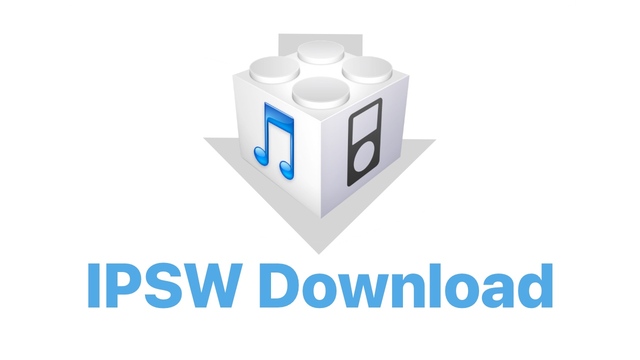
People use IPSW files instead of standard Over-The-Air (OTA) updates in certain situations:
IPSW files are generally safe as long as you get them from trusted sources like ipsw.me or ipsw.dev, as they link directly to Apple’s official servers. Apple signs all IPSW files to make sure they haven’t been changed. If a file isn’t signed or has been tampered with, iTunes or Finder won’t install it.
Pros
Cons
Before you get the iOS 26 firmware download, there are some prerequisites you must follow. They are necessary for a no-hindrance installation procedure for iOS 26. Here they are:
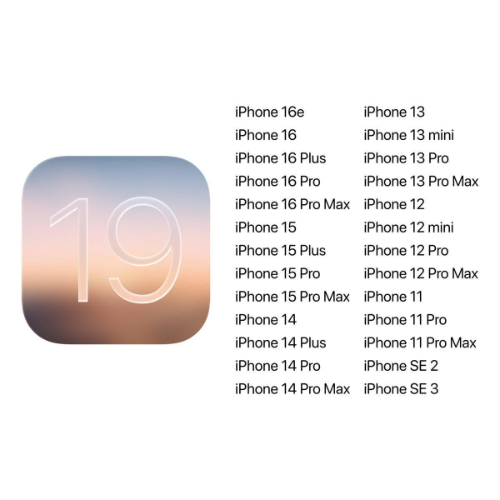
If any problems occur in the IPSW iOS 26, you might need to do a full restore to a stable version, which isn’t possible without a computer.
Thus, if something goes wrong and you need to restore your iPhone, a backup to iCloud or iTunes guarantees you don’t lose your files and settings.
It’s linked to your Apple ID and enables Activation Lock, which blocks restores if active.
To deactivate it, head to Settings > [Your Name] > Find My > Find My iPhone, switch it off, and enter your Apple ID password.
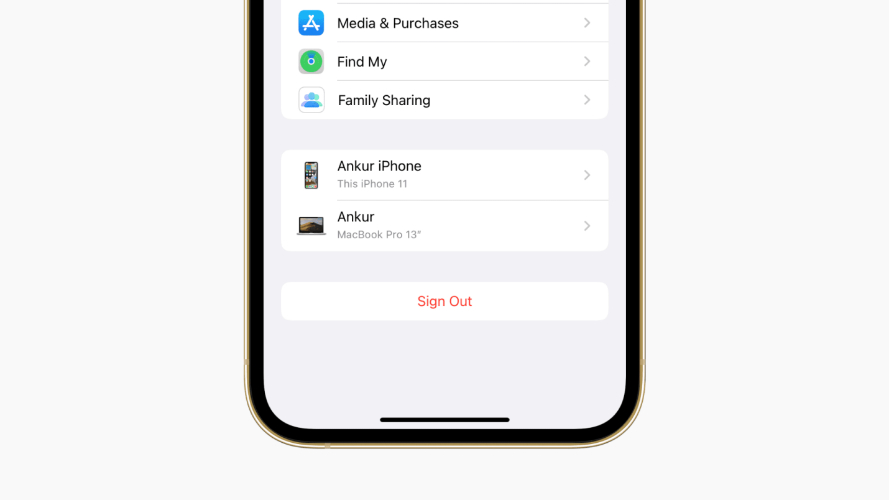
You can download iOS 26 IPSW by visiting the ipswbeta.dev website. You’ll see many iOS 26 IPSW files for numerous devices like iPhone, iPad, etc. Only download the file for your device based on its model. Here’s an example of how to get an iOS 26 IPSW download and install it on your iPhone:
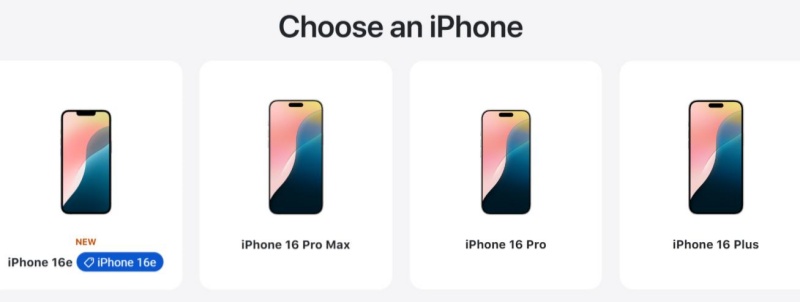
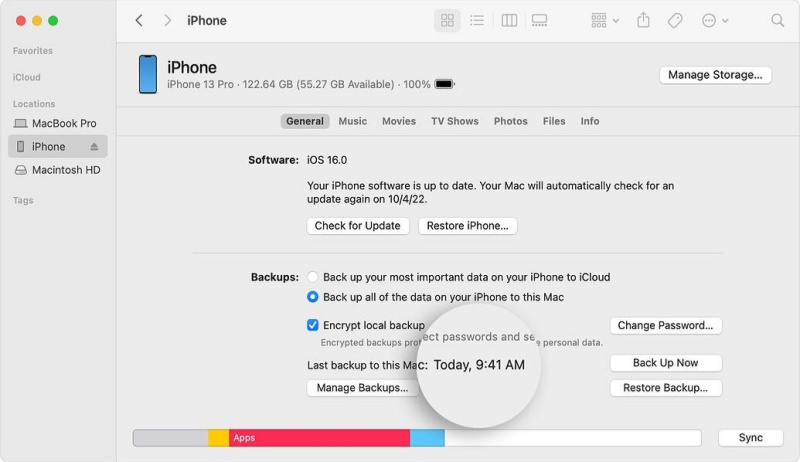
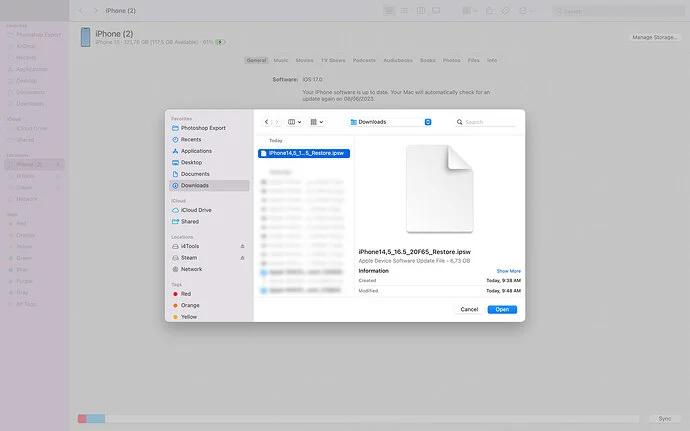
If you don’t want to use IPSW with iTunes, then there’s another way to get iOS 26. Use a third-party tool like Tenorshare ReiBoot, which doesn’t require manual steps, iTunes, or jailbreaking to install iOS 26 on your device. It can upgrade without data loss as well. Here are this tool’s other functions:



Another way to get an iOS IPSW download is through an iOS Profile site. A Configuration Profile is a small file you install on your iPhone or iPad to join Apple’s Program. It won’t directly download an IPSW file but will tell your device to check for and download updates instead of just the regular public versions. Here’s how you can download iOS 26 via a Profile site:

Sometimes, after downloading the IPSW file, you may find that it won’t install or shows a compatibility error. This usually happens if the IPSW doesn’t match your exact iPhone model.
Fix: Check your device model and re-download the correct IPSW version.
During the installation process, iTunes or Finder may show error codes like 3194 or 4013, indicating problems with the connection, firmware, or restore process.
Fix: Ensure iTunes/Finder is updated, check your network, and try another USB cable or port.
Your iPhone may get stuck on the Apple logo or enter a recovery loop during or after the installation.
Fix: Try a force restart or use recovery/DFU mode to restore via iTunes or Finder.
If these issues are hard to solve manually, you can use Tenorshare ReiBoot to handle them quickly and without data loss.It helps fix over 150 iOS system problems — like update failures, stuck screens, or recovery mode — without erasing your data. Whether your device is stuck, showing errors, or not responding during the upgrade, ReiBoot offers a one-click solution to get things back to normal quickly and safely.
Best tool to fix common issues like stuck on apple logo when installing iOS 26 IPSW.
An IPSW file is used to install iOS updates manually. You can get the iOS 26 IPSW download through various methods, like downloading it directly or using a profile. However, the Tenorshare ReiBoot foregoes the manual way.
It can automatically download and install iOS 26 without an IPSW file, iTunes, jailbreaking, or data loss. While installing the iOS 26, if your device gets stuck or has problems like crashing/freezing, Tenorshare ReiBoot can also fix severe iOS issues without losing your data.
then write your review
Leave a Comment
Create your review for Tenorshare articles

By Jenefey Aaron
2026-01-15 / iOS 19