UltData - Best iPhone Data Recovery Tool
Recover Deleted & Lost Data from iOS Devices Easily, No Backup Needed!
UltData: Best iPhone Recovery Tool
Recover Lost iPhone Data without Backup
At its WWDC on June 6, 2022, Apple unveiled the new iOS 16 operating system and introduced three of the most highly-requested features to its Messages app: editing iMessage, unsending iMessage and marking threads as unread. This new update will help iMessages to compete with other applications, including WhatsApp and Telegram.
If you don't know enough about the Apple iOS 16 unsend message feature yet, then this article is for you. Below we'll we shed light on how to edit iMessages and how to unsend an iMessage on iPhone with iOS 16. Plus, We will also provide you with solutions to retrieve deleted text messages on iPhone.
Before the release of iOS 16, there is no official way for iPhone users to unsend an iMessage or text message once it gets delivered to the recipient. However, with the new iOS 16 update, the updated Messages app gets big changes, offering you options to edit and unsend an iMessage on iPhone.
"Users can edit or recall a message for up to 15 minutes after sending it, or recover recently deleted messages for up to 30 days after deletion," according to Apple, which gave an answer to one of the iPhone users'most burning questions— "Will iOS 16 let you unsend messages?" Also, this feature is available for iMessages only which means traditional SMS messages won't get this option. In other words, users can enjoy this feature on the blue bubbles and the green bubbles will remain unchanged.
Below we have created an in-depth guide that will explain everything from how to edit iMessages to how the "iOS 16 unsend iMessages" feature works on iPhone.
Can you edit an iMessage once sent? Yes, it is possible, but you'll have to update your iPhone to iOS 16 which is currently available as a developer first, to enjoy the editing and unsending iMessages feature. Learn more about how to download and install iOS 16 beta in our detailed guide.
Once you get the iOS 16, you can follow the steps below to edit iMessages in iOS 16.
Note: Currently only those messages which are sent within 15 minutes can be edited.
Long-press on the message until a menu pops up. Then select the "Edit" option.
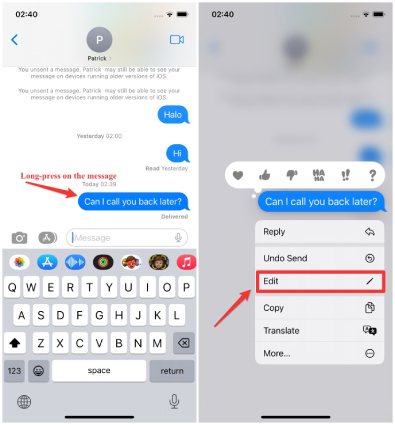
The edited iMessage will be marked with "Edited" below the message bubble for everyone in the conversation.

It can be embarrassing when you send a personal message to a wrong person. If you've sent iMessages to someone you wish you had not, don't panic. The iOS 16 unsend iMessage feature allows you to recall or unsend a message for up to 15 minutes after sending it.
To learn how to unsend a message on iMessage, we suggest checking out the steps below.
Once you successfully undo send the message, you'll see the text saying "You unsent a message."

Something important to keep in mind, if the person to which you sent an iMessage and undo send isn't on iOS 16, you'll get a notice that they "may still be able to see your message." If the person who received the original message is on iOS 16, they will get an alert in the thread that a message was unsent.
The new iOS 16 not only allows you to edit and undo sent Apple messages, but also lets you mark text message as unread.
Here's how you can mark messages as unread in iOS 16.
Now, swipe right to mark it as unread.

Finally, you have unmarked the messages. You can also check this conversation from the unread category.
iMessage users can delete the messages, but it won't unsend it from the recipients unless you select the Undo send option and unsend the iMessage. That means the message you delete will be deleted from the sender's side only.
Yes, all parties in a conversation will be notified that a message has been edited or unsent. What's more, Apple will give a notice to the sender that the recipient might still be able to see the original message if they're running older versions of iOS.
To unsend iMessage before delivered, you can disconnect your phone from network connection or enable Airplane mode as quickly as possible before the blue progress hits the right-hand side.
When using the iOS 16 unsend messages feature, what if you delete some important messages that you wish you hadn't? How can you get back the deleted text messages from your iPhone?
To help you retrieve iPhone deleted text messages, we recommend you using Tenorshare UltData, an iOS data recovery tool that can quickly recover permanently deleted photos, contacts, calls, and much more on iPhone. Below is the process that you can follow to retrieve deleted text messages on your iPhone, without facing any problems.
Download and launch the application. Click the "Recover Data from iOS Devices" option once the applictaion is launched.

Connect your iPhone with the PC and let it detect your iOS device. In case your iOS device is stuck, you can use the recovery mode option to fix this problem.

Once the mobile detects your device, you'll see different options on the screen. Choose the messages that you want to recover and click the "Scan" option.

You can choose "Show All" or "Show Only Deleted" options to recover the deleted data. Once selected, click the "Recover to PC" option.

Within a few seconds, your deleted text messages will be recovered on your iPhone.
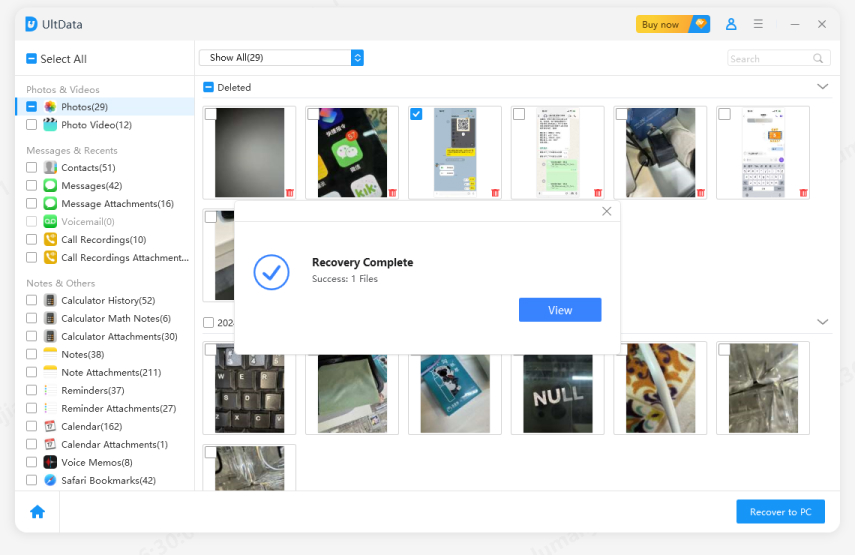
The iOS 16 unsend iMessages feature is a big update to Apple users who have been requesting the change for years. In this complete guide, we have explained everything about iOS 16 edit messages and how to unsend a message on iPhone. In case you want to recover text messages during the undo send process, we suggest downloadingTenorshare UltData which helps recover messages quickly. You can also use this software to recover images, files, and much more.


Tenorshare UltData - Best iPhone Data Recovery Software
then write your review
Leave a Comment
Create your review for Tenorshare articles

By Anna Sherry
2025-12-12 / iOS 16