ReiBoot - No.1 Free iOS System Repair Software
Fix 150+ iOS Issues without Data Loss & Safely iOS 26 Upgrade/Downgrade
ReiBoot: No.1 iOS Repair Tool
Fix 150+ iOS Issues, No Data Loss
Curious about what Apple has planned next for iPad users? The ipados 26 download is almost here, giving you early access to exciting new features and improvements. While iOS 18.5 and iPadOS 18.5 beta 4 are already live for developers, many users are eagerly waiting for the next big update.
In this guide, you'll learn how to download ipados 26 profile free of cost. Get ready to explore the future of iPad with this simple step-by-step process.
The iPadOS 26 brings exciting upgrades that focus on intelligence, efficiency, and user convenience. With a sleek new look and smarter tools, your iPad is about to feel more powerful than ever. Here are some standout features:
Key Features:
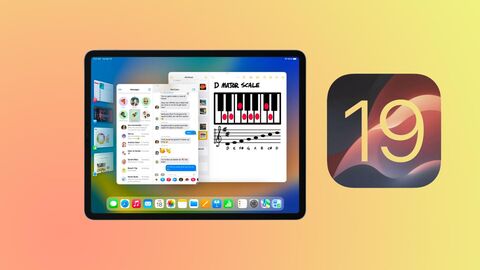
Supported iPad Models:
Thinking about installing the iPadOS 26? It's an exciting opportunity, but it's not for everyone. Before you go ahead with the iPadOS 26 profile download.
Pros:
Cons:
The Apple Developer Program lets you ipados 26 profile download directly from Apple. This is the safest and most official way to get the beta version. It is perfect for developers or users who want early access to test new features. However, there are some limitations. You must pay $99 per year to join the program. Also, because it is a beta, you might face bugs, crashes, or app problems.
How to download ipados 26
Step 1: Go to developer.apple.com and sign in with your Apple ID. Click “Join the Apple Developer Program” and follow the instructions. Pay the $99 fee to complete your enrollment.
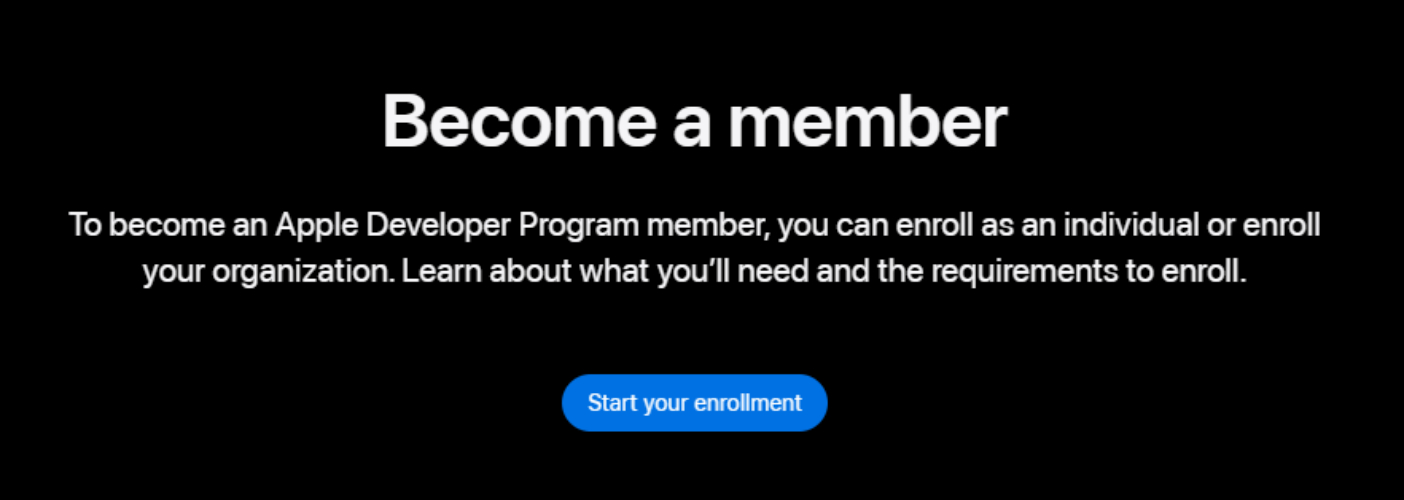
Step 2: After signing in, open the Downloads section. Find the iPadOS 26 pofile and download it to your iPad.
Step 3: On your iPad, open Settings > General > VPN & Device Management. Tap on the downloaded iPadOS 26 profile and select Install.
Step 4: After restarting, go to Settings > General > Software Update. The iPadOS 26 will appear. Tap Download and Install to begin the update.
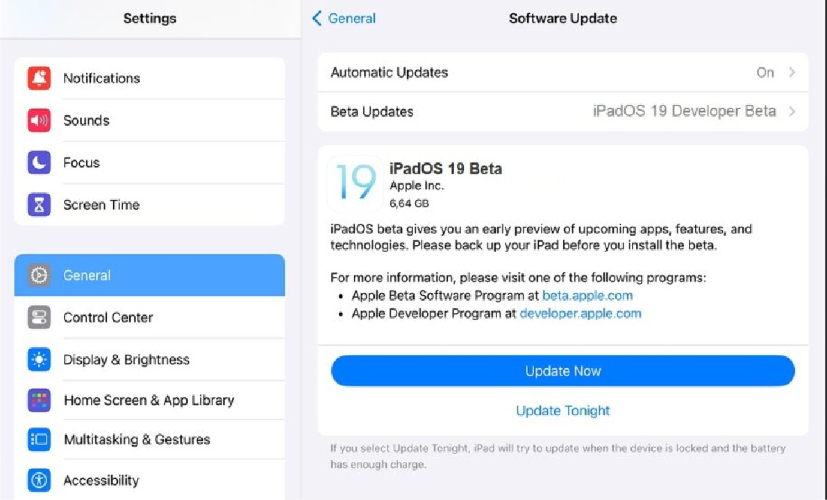
Tenorshare ReiBoot offers a hassle-free way to download and install ipados 26 on unsupported ipad without needing a developer account, iTunes, or any technical knowledge. This all-in-one system repair tool supports one-click iOS/iPadOS upgrades and downgrades even for the latest iPadOS 26 and iOS 18 versions.
It’s perfect for everyday users who want early access to new features without dealing with complicated steps or the risk of data loss. Whether your device is stuck on the Apple logo, frozen, or boot-looped during the update, ReiBoot can fix over 150+ iOS issues in minutes.
How to install ipados 26 Using ReiBoot





Manually installing the iPadOS 26 using iTunes (Windows) or Finder (macOS) is a traditional yet effective method. It gives users full control over the update process using the official IPSW firmware file.
However, this approach has its drawbacks. It can be complicated for beginners, requires downloading large firmware files manually, and if the wrong IPSW is used, your device could get stuck or bricked. Also, a full device backup is essential, as the process might erase your data.
How to download ipados 26 manually:
Step 1: Visit a trusted IPSW site like ipsw.me and download the correct iPadOS 26 file for your iPad model.
Step 2: Use a USB cable to connect your iPad to your computer. Open iTunes (for Windows or macOS Mojave and earlier) or Finder (for macOS Catalina and later).
Step 3: Put your iPad in Recovery Mode (optional but recommended). This helps the update install smoothly. Use the right button combo for your model.
Step 4: In iTunes or Finder, select your device to open the summary screen.
Step 5: Hold Option (Mac) or Shift (Windows) and click ‘Check for Update’. This lets you browse for the IPSW file.
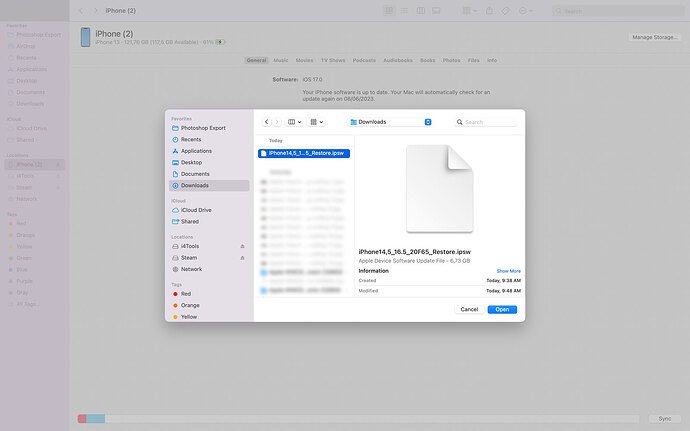
Step 6: Choose the IPSW file you downloaded and click Open to begin.
Step 7: Wait while iTunes or Finder installs the beta. Your iPad will restart once it’s done.
Before you begin the iPadOS 26 download free, it's important to prepare your device to avoid any problems during installation. Here are the key steps you should take:
1. Back Up Your iPad
Always back up your iPad using iCloud or iTunes/Finder. This makes sure you don’t lose your photos, apps, or files if something goes wrong during the beta installation.
2. Check Compatibility
Make sure your iPad is compatible with iPadOS 26. Apple usually supports recent models, but older ones might not be eligible. Check Apple’s official compatibility list.
3. Free Up Storage Space
Beta updates often need several gigabytes of space. Delete unused apps, clear large files, and remove old photos or videos to make room.
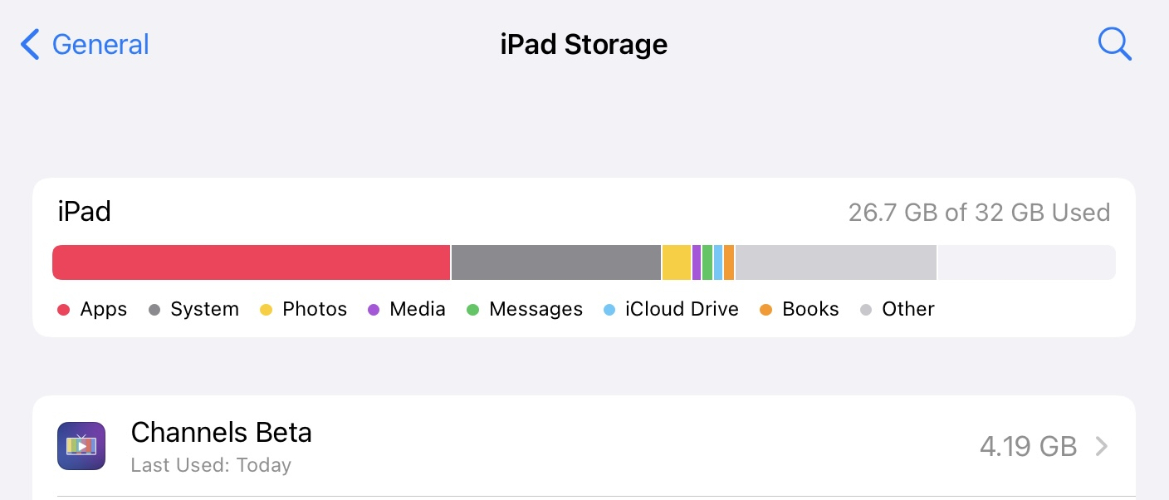
No, not officially. Apple only supports newer iPads for beta updates. However, some advanced users try to install the beta on unsupported models using jailbreak and custom tools.
No. iPadOS is made exclusively for Apple devices like iPads. It cannot be installed or used on Android phones or tablets.
Getting early access to new features is exciting, and with the iPadOS 26 download, you can explore Apple’s latest updates before the official release. Whether you choose the official Apple Developer Program, the manual IPSW method, or an easier one-click tool like Tenorshare ReiBoot, it’s important to prepare your device properly and understand the risks of using beta software. For the smoothest and safest experience especially if you're not a tech expert Tenorshare ReiBoot is a smart choice.

then write your review
Leave a Comment
Create your review for Tenorshare articles

By Jenefey Aaron
2026-01-05 / iOS 19