ReiBoot - No.1 Free iOS System Repair Software
Fix 150+ iOS Issues without Data Loss & Safely iOS 26 Upgrade/Downgrade
ReiBoot: No.1 iOS Repair Tool
Fix 150+ iOS Issues, No Data Loss
Upgraded to iOS 26 but now facing bugs, battery drain, or performance issues? You’re not alone. Whether you're using the iOS 26 beta or the official release, this guide will walk you through how to safely remove or uninstall iOS 26 and revert to a more stable iOS version — without losing your data.

Yes, but it depends on different situations:
Here’s a quick comparison of the three methods to uninstall or downgrade iOS 26:
Before you remove iOS 26, do the following:
Use iCloud or Finder/iTunes to back up your device. This ensures you can restore your personal data later.
Go to Settings > [Your Name] > Find My > Find My iPhone, and toggle it off.
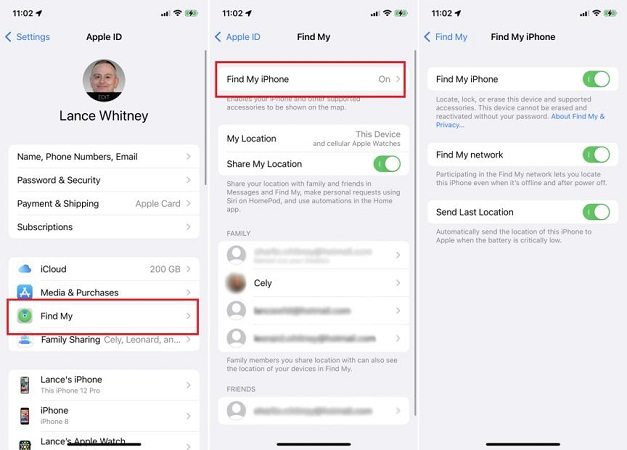
Why turn it off? Find My iPhone is linked to Apple’s Activation Lock. If it’s on, your device stays tied to your Apple ID—even after a reset or downgrade. This can cause the restore to fail or require your Apple ID and password to complete setup. Disabling it avoids these issues.
Visit ipsw.me to check if Apple is still signing the iOS version you want to install.
Watch the video first for a step-by-step guide on how to uninstall iOS 26 quickly and safely.
If you installed iOS 26 Beta using the Apple Beta Software Profile, you can remove this profile to stop receiving beta updates. Removing the profile makes your iPhone or iPad only get official iOS updates, so you’ll stay on the stable version when it’s released. This is the easiest way to exit the beta program and switch back to regular iOS updates.
Let's see how to remove ios 26 beta without computer:

✅ This won’t downgrade immediately, but ensures you no longer receive beta updates.
The fastest, safest way to remove and uninstall iOS 26 on your iPhone or iPad.
This method is suitable if you are running the official iOS 26 version or want to revert to a stable iOS version immediately. Unlike removing the beta profile, this process will completely erase your device and install a fresh version of iOS, so be sure to back up your data before starting.
Visit ipsw.me and download the correct iOS 26 IPSW firmware file for your specific iPhone or iPad model. Make sure to choose the right device to avoid errors.
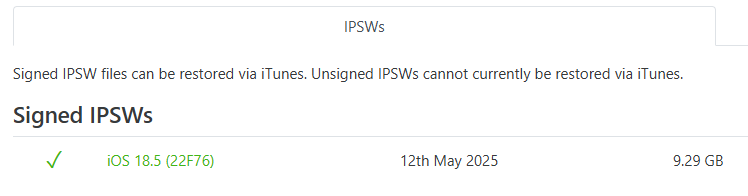
You can enter Recovery Mode for free with just one click, making the process quick and easy.
Use a USB cable to connect your iPhone or iPad to a Mac or Windows PC.
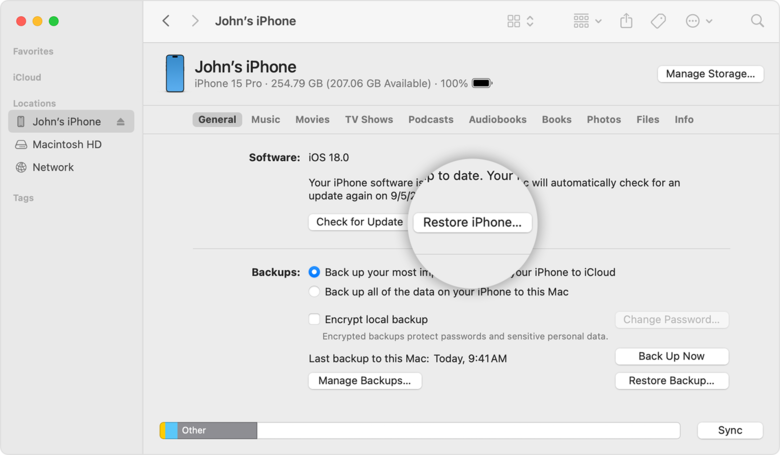
iTunes or Finder will erase your device and install the iOS version from the IPSW file. This may take some time, so keep your device connected and do not interrupt the process.
If you want to avoid the complicated iTunes steps and manual processes, iOS Downgrade tool - Tenorshare ReiBoot is an excellent and reliable tool for uninstalling iOS 26. It not only supports one-click iOS downgrades but also repairs system issues — all without data loss, making it perfect for both beginners and advanced users.
Download Tenorshare ReiBoot now to uninstall iOS 26 smoothly and keep your iPhone running perfectly.
How to Use Tenorshare ReiBoot to Uninstall iOS 26: Step-by-Step
Download and Install ReiBoot. Access the “iOS Upgrade/Downgrade” Feature

Select "Downgrade." on the interface

Click Download to fetch the correct IPSW file. ReiBoot will display the appropriate firmware versions for your device.

Once the package downloads, choose "Initiating Downgrade."

Once completed, your iPhone or iPad will reboot running the downgraded iOS version.

If the iOS version you want to return to is no longer signed by Apple, you won’t be able to downgrade using iTunes, Finder, or any third-party tool. In this case, here are your best alternatives:
Apple may release a new iOS version soon that fixes current bugs and improves performance.
Go to Settings > General > Transfer or Reset iPhone > Reset > Reset All Settings.
This won’t delete your data but can fix common issues like lag, overheating, or battery drain.
As a last resort, go to Settings > General > Transfer or Reset iPhone > Erase All Content and Settings.
Be sure to back up your data first. This will return your iPhone to factory settings.
Although downgrading may not be possible, these steps can still help improve your device’s performance and fix many iOS 26 issues.
Only if you're using the beta version — remove the beta profile and wait for the next public update.
Yes, you will loss all data after downgrading. So don't forget to backup first.
Usually 10–20 minutes, depending on your internet and device model.
Reboot your device and try again, or switch to a tool like ReiBoot which can resolve downgrade errors automatically.
Whether you're facing bugs, regret installing the iOS 26, or just miss the stability of earlier iOS versions, removing iOS 26 is possible — but timing matters.
Use iTunes or Tenorshare ReiBoot to downgrade safely, and always back up your data before making any major system change.

then write your review
Leave a Comment
Create your review for Tenorshare articles

By Sophie Green
2025-12-01 / iOS 26