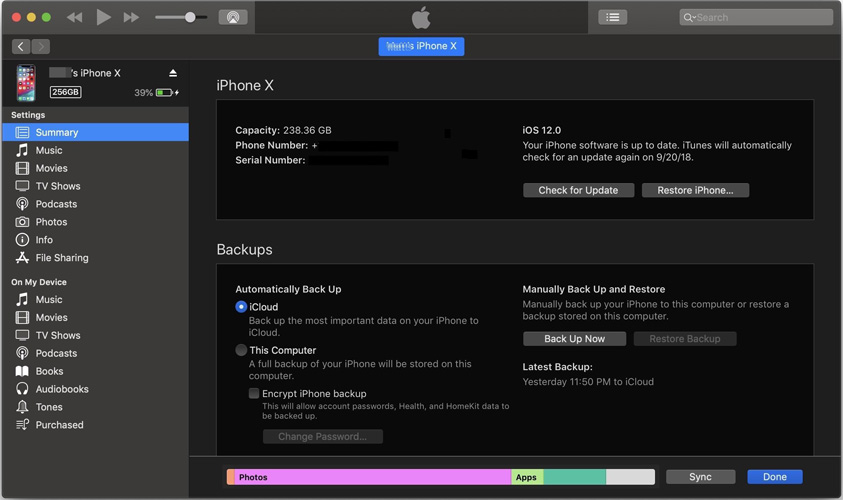How To Fix Phone App Not Working on iPhone iOS 16
The new iOS 16 is something that most of the users were eagerly waiting for. And now, users are happy that they were capable of installing iOS. But with the new iOS, come new bugs. And one of the issues that the users are facing with the arrival of new iOS is Phone app not working. If you are also one of the users that are facing "iPhone Phone app not working" issue, then here are some solutions that can help you.
- Solution 1: Turn on and Off Airplane Mode
- Solution 2: Check Do Not Disturb
- Solution 3: Reset Network Settings
- Solution 4: Restart iPhone
- Solution 5: Reinstall iPhone in iTunes
- Solution 6: Fix Phone App Issue on iPhone without Data Loss
- Solution 7: Restore iPhone in iTunes
Solution 1: Turn on and Off Airplane Mode
If are facing "Phone app not working on iPhone" issue, then this might be due to the network problem. Hence, at such times, you can always try your luck by turning on and off the Airplane Mode. Here are the steps that you need to follow.
- Swipe up to open the Control Center on your iPhone.
Click on the Airplane Mode icon. This will put your iPhone in Airplane Mode. After a couple of minutes click on the icon again. This will take your device out of Airplane mode.

Solution 2: Check Do Not Disturb
Do Not Disturb mode stops notifications, alerts, and calls from making any noise, vibration, or lighting on the screen. Hence, if you are facing face "iPhone Phone app freezes iOS 16" issue, then Do Not Disturb mode might be responsible for it. All you need to do is follow the given steps below to switch it off.Go to Settings. Click on Do Not Disturb. Toggle off the switch if it is on.
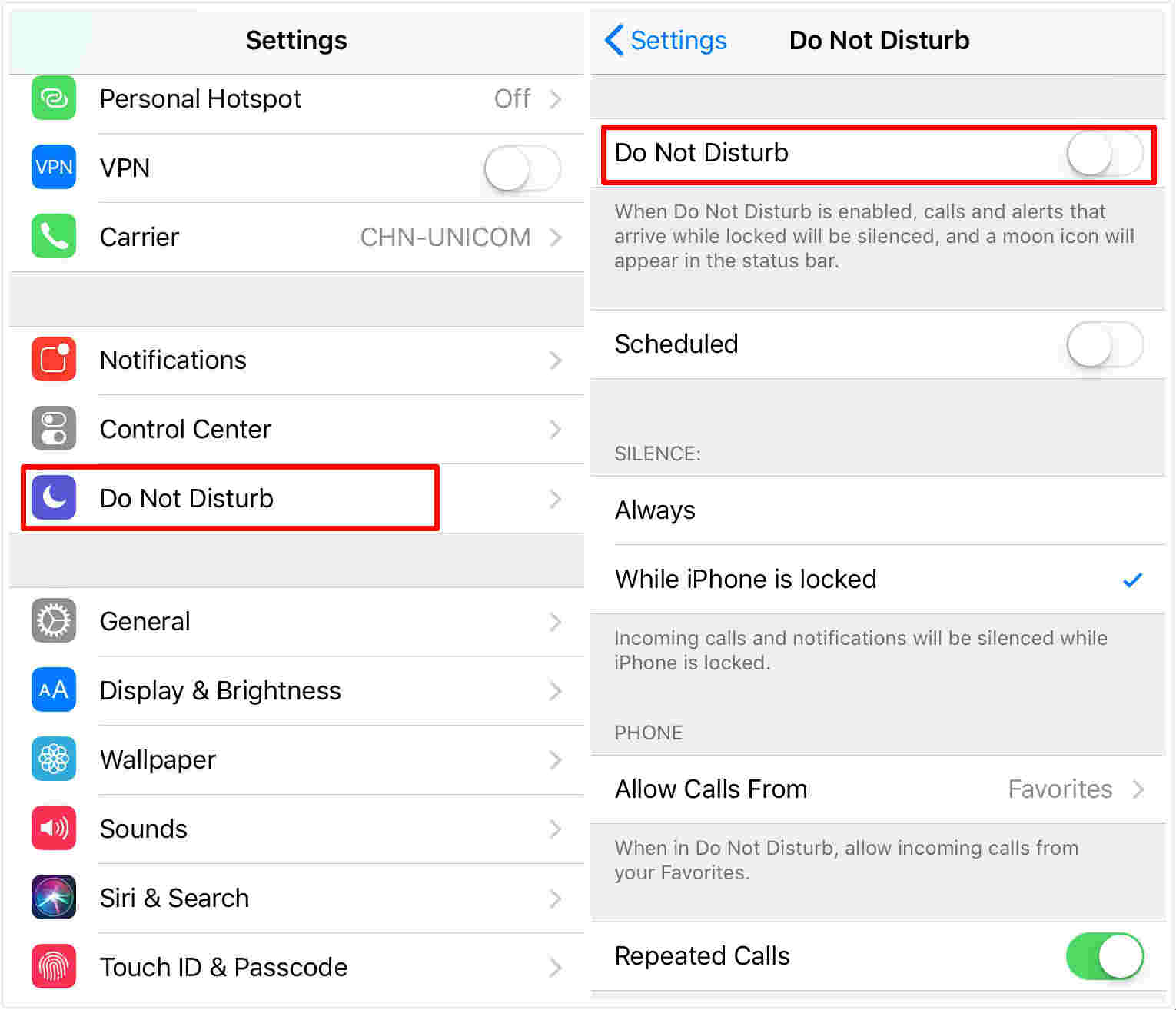
Solution 3: Reset Network Settings
If your iPhone phone app not responding, then one of the method that you can use is resetting network settings. This is very simple. All you need to do is follow the given below steps.
- Go to Settings and click General.
- Now click the Reset option and tap Reset Network Settings.
Click on the Reset Network Settings again to confirm the decision. This will reset your network settings.

Solution 4: Restart iPhone
Restarting the iPhone is also one of the methods that can be used to solve this issue. All you need to do is long press the Sleep button and slide the slider to turn off the iPhone. Again long press the Sleep button to start your iPhone. If this does not help, you can also hard reset the iPhone. Here are the steps that you need to follow.
If you are using the latest iPhone 11/XS, XS Max, XR or the 2017 iPhone X, 8, 8 Plus then:
Press the volume up and down button. Then, long press the side button till the Apple logo appears and the device restarts.
If you are using iPhone 7/7 Plus:
Long press the volume down and side button till the Apple logo appears and the device restarts.
If you are using iPhone 6s or earlier model
Long press the home button and the sleep button till the Apple logo appears and the device restarts.

Solution 5: Reinstall iOS in iTunes
Yu might also face this issue due to error while installing the new iOS 16. Hence, you will need to reinstall the iOS again, but this time using iTunes. Here are the steps that need to follow to solve Phone app not working iPhone iOS 16 issue.
- Make sure you have the latest version of iTunes. Connect your iPhone to the PC.
- Open iTunes and select your device.
Go to Summary >> Check for Updates. Now tap "Download and Update."

Solution 6: Fix Phone App Issue on iPhone without Data Loss
Tenorshare ReiBoot is a tool that can surely get you out of this issue. It solves all such issues related to iOS with a single touch. All you need to do is follow the given below steps to solve the issue.
Run the software once you have connected your device to the computer and click on "Repair Operating system" option. Next, click "Start Repair" option.

Click Download to install the latest firmware package online.

Next, select "Repair Now" to start the recovery of your device. After the procedure ends, your device will reboot and the issue will be resolved.

With several steps, this iOS system fix software aims to fix 50+ iOS related problems like iPhone recovery mode, iPhone stuck on Apple logo, iPhone crash, iPhone apps stuck on loading after restore, etc. without data loss.
Solution 7: Restore iPhone in iTunes
Restoring iPhone is also one the methods that you can use if you face such issue. The only issue is that you will lose all your data. Here are the steps that need to follow.
- Connect your iPhone to the computer and run the latest version of iTunes.
- Choose your device when it appears in iTunes. Click on "Restore iPhone" option.
Bottom Line
Long story short, you just had a look on the top 7 solutions that can be used if Phone app is not working on iPhone. You can use turn on and off airplane mode, check do not disturb, reset network settings, restart iPhone, reinstall iOS in iTunes, restore iPhone in iTunes. In the end, you can always depend on Tenorshare ReiBoot to solve the issue with a system repair. In the end, let us know your feedback on the article by commenting below.
Speak Your Mind
Leave a Comment
Create your review for Tenorshare articles