then write your review
ReiBoot - No.1 Free iOS System Repair Software
Fix 150+ iOS Issues without Data Loss & Safely iOS 26 Upgrade/Downgrade
ReiBoot: No.1 iOS Repair Tool
Fix 150+ iOS Issues, No Data Loss
Recently, a lot of users complained that their iPhone app waiting after restore from iTunes or iCloud backup. Some even encountered app stuck on downloading or installing and cannot be deleted. Luckily, we've gathered some useful tips to help fix the issue on iPhone 16/15/14/13/12/11/XR/Xs/X/10/8/7/6s/6/5s completely.
Before talking about the solutions, you may want to know why do all my iphone apps say waiting after a restore? There are several different reasons and we list some most possible ones for you to check:
When iPhone app update hangs on waiting or installing, you can try to put iPhone into recovery mode and then get it out to fix this issue. Using free iPhone recovery mode software -Tenorshare ReiBoot to put iPhone into or out of recovery mode with only one click is the best choice.
Download and launch Free Tenorshare ReiBoot on your PC/Mac and connect your iPhone to computer. Click "Enter/Exit Recovery Mode" on the main interface once your iOS device is detected.

On the following step, click on One-Click to Enter Recovery Mode. After that, you'll see iTunes logo on your iPhone screen.
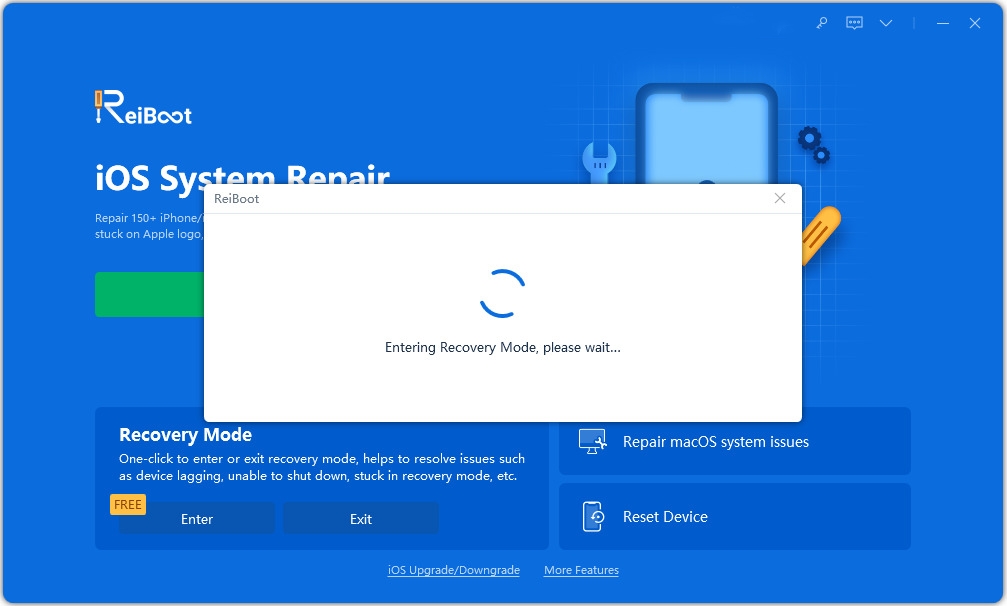
Then, click "One-Click to Exit Recovery Mode" to reboot the device forcibly.
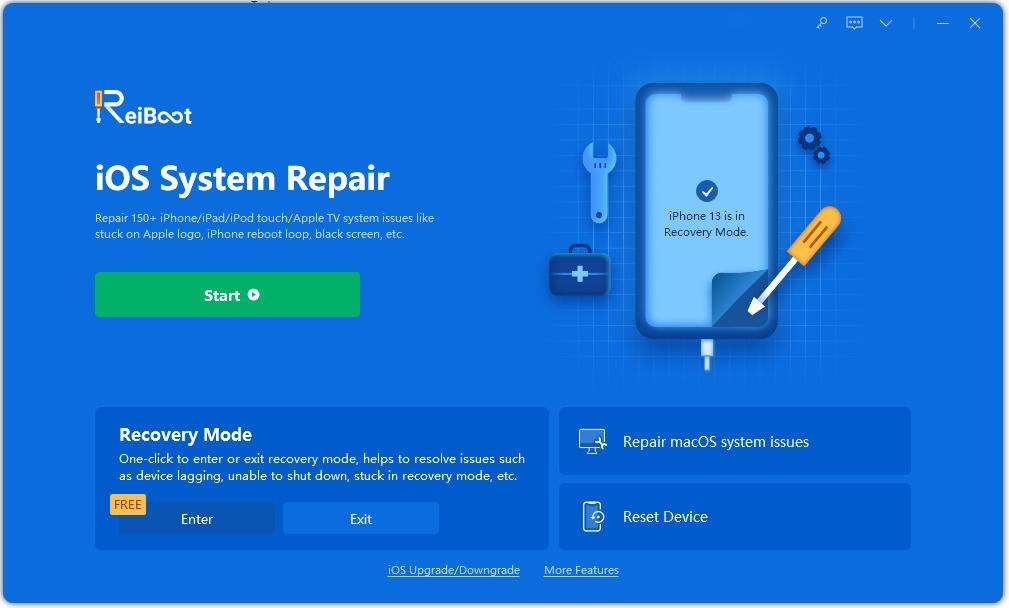
Note: If recovery mode does not fix the problem, you can try to use ReiBoot Pro which supports fixing 150+ types of iOS problems without data loss, including iPhone stuck in recovery mode, iPhone keeps restarting, iPhone frozen, etc.
Bad and unstable network condition may result in iPhone apps in waiting mode. Check your network connection and make sure it is stable and well. And you'd better choose a strong Wi-Fi instead of cellular data.
iPhone apps greyed out after restore could also occur when there is not enough storage on your iPhone/iPad/iPod. You can delete some apps you rarely use. Go to Setting > General > Usage& iCloud Usage> Manage Storage, select the app and tap Delete App.
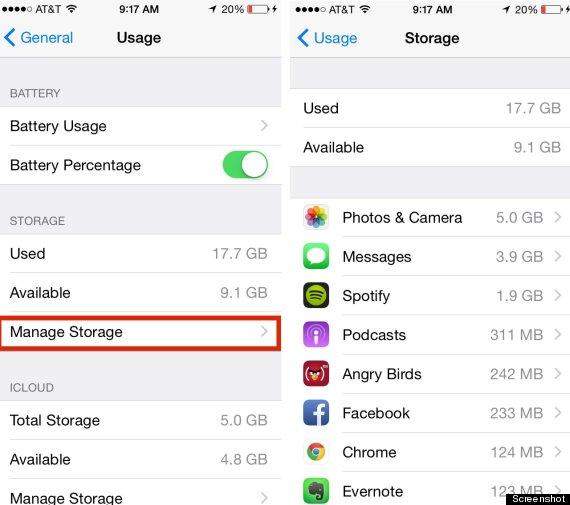
Usually, we open up many apps on iPhone at the same time. When we're using one app, the others will keep running in the background, which will slow down the iPhone and may result in iPhone app waiting stuck.
To remove all running programs in background, you can double press the home button and then slide all the programs off. After that, you can try again to download and install apps.
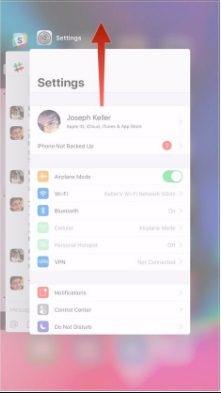
If your iPhone apps still say waiting after iTunes restore, you can restart it to turn off unknown background programs and release temporary memory caches. Restart iPhone: Hold Sleep/Wake button > Slide to Power off >Hold Sleep/Wake button again.
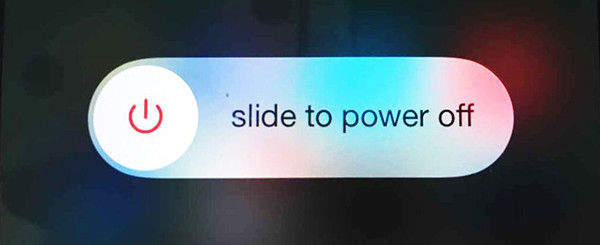
After the reboot, you can resume updating the dark and waiting apps by tapping one app at a time to update each app.
If you have no idea about how to restart your device, please check How to Reboot iPhone.
If iPhone app waiting forever, you can go to App Store on your iPhone/iPad/iPod not PC/Mac to download and install them again. Go to App Store > Update > Purchases, and you will find all those Apps, just click the iCloud icon with arrow to download apps again.
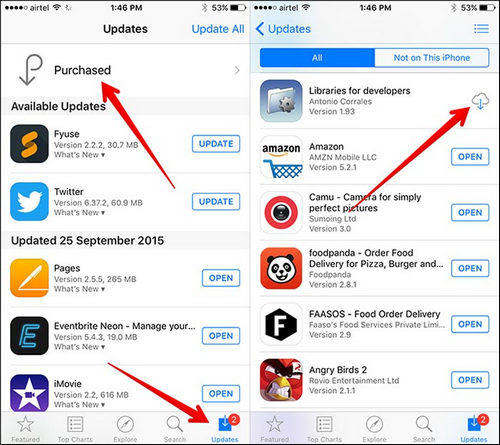
If you see your Facebook, email, Messenger and other apps frozen on installing, you can update them in iTunes library follow the steps below.
Here is a way I saw on a forum that has helped some Apple owners get rid of iPhone apps waiting after update. Go to Settings > General > Language & Region > iPhone Language, selecting another language, which will force Spring Board to restart.
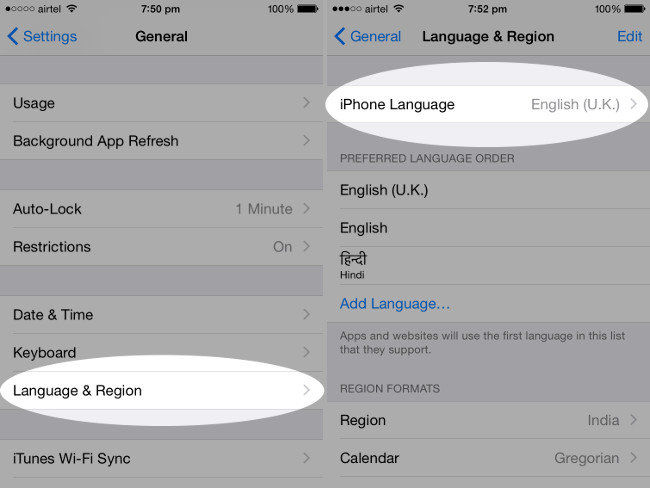
Once the home screen appears again, you can tap on one of the apps that previously failed to restore. And these apps will start loading and installing without needing to tap on them individually.
Some Apple users encountered apps greyed out and can't delete after restoring from iTunes or iCloud backup. They eventually fixed the issue by logging out of App Store and then logging back into it. When you resign into your App Store, the waiting apps will be downloaded again.
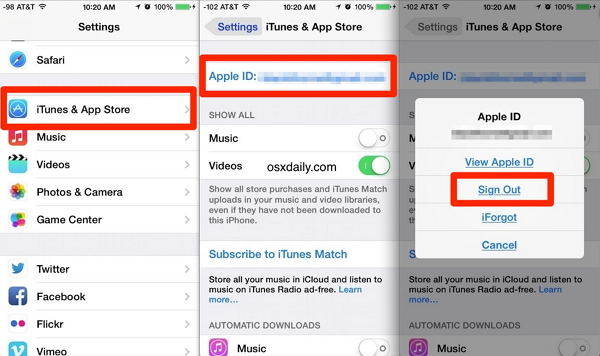
As is well known, resetting iPhone can fix various stuck issues, but it will wipe all the data on your iPhone and become unrecoverable.
Reset iPhone: Settings > General > Reset > Reset All Settings.
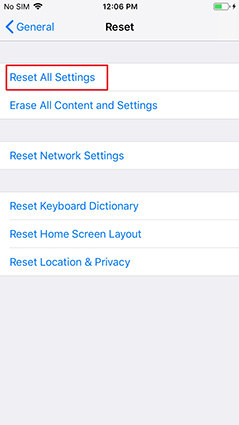
You can try this way if you don't mind data loss. After the reset, you should fix iPhone apps black out waiting.
In this article, we've shown you how to fix iPhone apps stuck in waiting mode after restore from iTunes backup or iCloud. Tenorshare ReiBoot is the top recommended method as it will surely fix the problem without erasing data. If you have other methods, please do let us know by leaving a comment below.
then write your review
Leave a Comment
Create your review for Tenorshare articles

By Jenefey Aaron
2025-12-30 / Fix iPhone