(7 Tips) How to Speed up iPhone after Updating iOS 15/14/13/12
The new iOS update always comes with various improvements and features. Most of the users are benefitted with improved speed but still, some of the users are not clearly satisfied with the performance of the new iOS. They are claiming about iPhone running slow after update iOS 15/14/13/12. Well, the problem with iOS update is nothing new and realizing that we are offering a few tips that will help you to speed up your iOS device. You can read these tips in details below in this article.
- Part 1: The Easiest Solution to Fix iPhone Lagging after Update iOS 15/14/13/12
- Part 2: Other Feasible Solutions to Speed up iPhone/iPad
Part 1: The Easiest Solution to Fix iPhone Lagging after Update iOS 15/14/13/12
Tenorshare ReiBoot is an iOS system repair tool. It can instantly detect the software problem caused by iOS 15 Update error. This tool also provide the free function to put your iPhone in recovery mode. If you want to speed iPhone up, try the following ways:
- Download and install it on your computer.
- After you have installed it successfully, you can get a data cable and connect the computer to the laggy iOS device.
Go ahead click on “Start” to proceed.

Choose "Standard Repair" to start the repair.

Next, you need to download the latest iOS 15 firmware package.

Lastly, click "start standard Repair" to fix iPhone lagging after update iOS 15/14/13/12.

The process will end up in 3 minutes.

Part 2: Other Feasible Tips to Speed up iOS 14/13/12
The Tenorshare ReiBoot is the simplest solution available to your slow iOS device problem but if you are not comfortable enough to use a third-party app to fix an iPhone slow after update 12 then you can go through the following tips and maybe they will help you speed up iOS 13/12.
Tip 1: Reboot the Device to Speed Up iPhone
It is quite possible that you haven’t switched off the device for quite some time, so, if you just reboot the device even once then you might see a difference in the performance of the device.
Step 1: If you are using iPhone 8 or any earlier version of iPhone or even iPad then the reboot sequence will be the same. You just have to press and hold the Side button until you see the Slider on the screen, then swipe it to restart the device.
Step 2: If you are using iPhone X then the reboot sequence will be a bit different. You have to hold the Side button along with any of the Volume buttons until the Slider is visible on the screen.

Tip 2: Clear out App Cache to Fix a Slow iPhone
When you use or even install an app, the app cache and related data get stored in your iPhone or iPad. Normally, it is nothing to worry about, it happens to everyone but if too much data gets stored in your device then it might affect the performance. So, it will be great if you just clear the app caches from your iPhone or iPad, it will definitely improve the speed of your device.
Step 1: Go to Settings > then, General > and finally to iPhone Storage.
Step 2: Find apps which are taking up a lot of space and delete them.
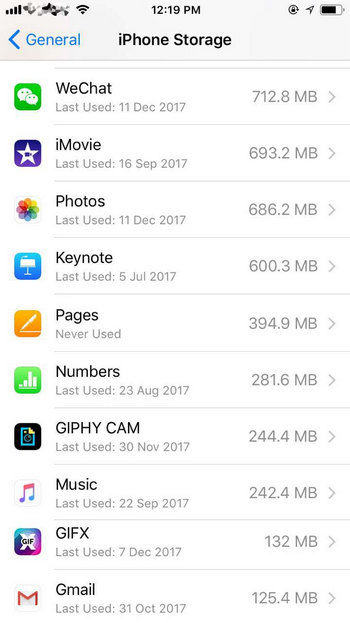
Step 3: Reinstall from App Store.
Tip 3: Deactivate Unused Features
You can always deactivate some of the features of your Operating System to speed up iOS 15 slow on iPhone. Here are the things you can do:
Step 1: You can disable Motion from the Settings, first, go to "General" and then head to "Accessibility". After that navigate to "Reduce Motion" and then turn it on.
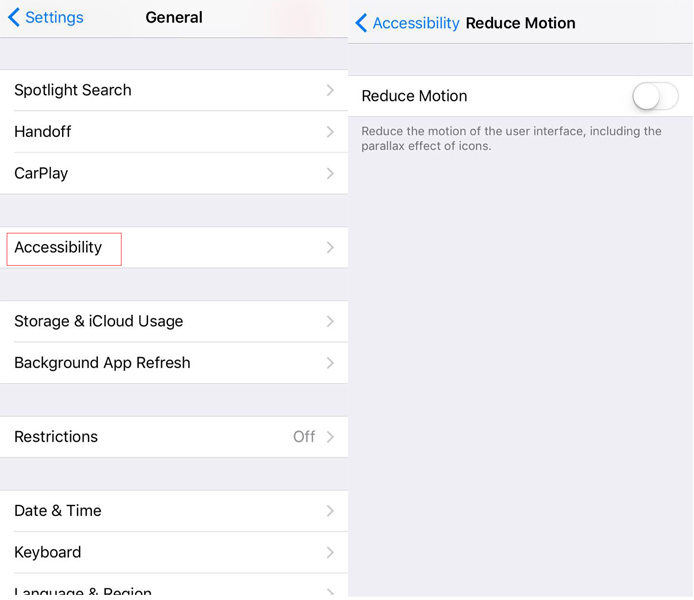
Step 2: Again visit "Accessibility and find the option called "Reduce Transparency" inside "Increase Contrast" and turn on, reduce Transparency.
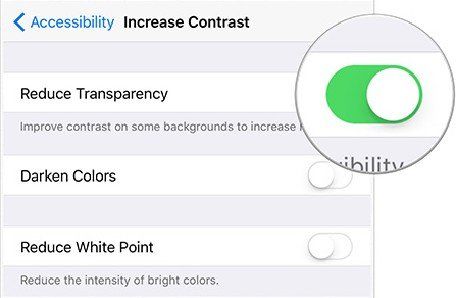
Step 3: You will also need to deactivate Background App Refresh from General and Location Services from the Settings.
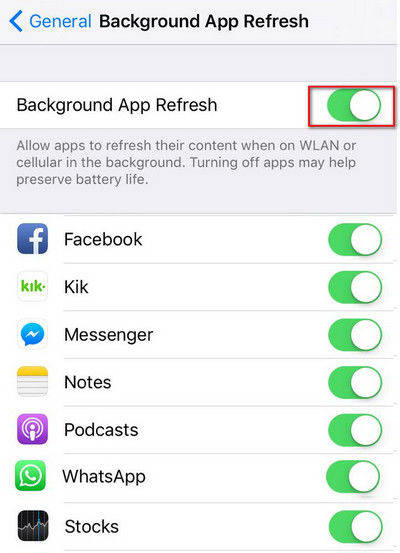
Step 4: Also, if possible you can turn off Automatic Downloads as well.
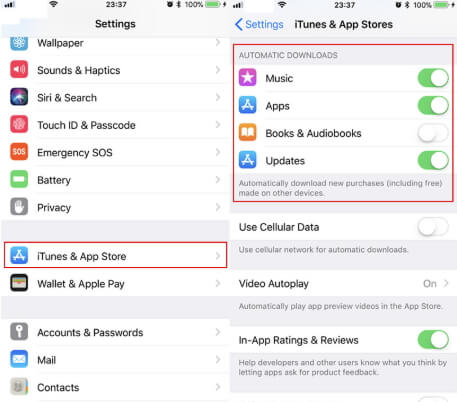
All these will lighten up the overall processes on your iPhone leading to much-improved performance as a whole.
Tip 4: Reset All the Settings
iOS 15 is very slow? You can just reset the device and try to fix the problem. Beware that resetting the iPad or iPhone will mean that your Wi-Fi passwords and the logins will be eliminated but your files will still be available. So, you need to tap on the Settings icon and then head for "Reset" via "General". There you will find the option to "Reset All Settings".

Tip 5: Disable Siri Suggestions and Siri Look Up
You can also speed up your iOS device by disabling Siri suggestions and Siri Lookup. Such features often stop the device from using its full potential. So, you might get enhanced performance after you disable them.
Step 1: Open your iPhone and go to Settings.
Step 2: Look for Siri & Search then go to "Suggestions in Search" to OFF and "Suggestions in Look Up" to OFF.
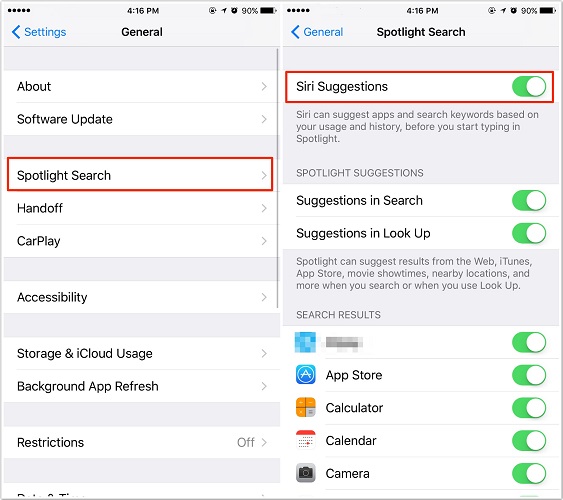
Tip 6: Backup and Restore iOS
Lastly, you can opt for a total backup and restore of your iOS. This can troubleshoot and solve the issue. You can go for the iCloud Backup and Restore process.
Step 1: First backup your device. Settings, tap your name> iCloud > and enable iCloud Backup. Tap Back Up Now.
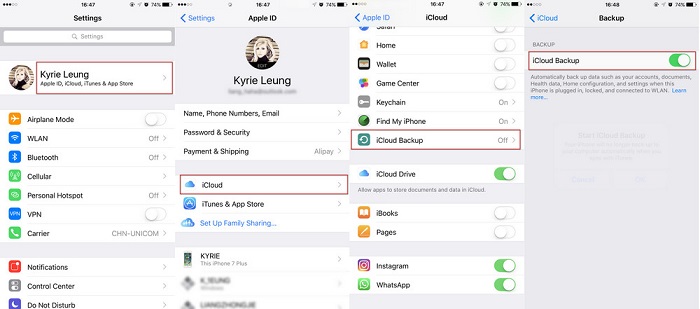
Step 2: Now navigate to Settings > General > Reset, and then click “Erase all content and settings.”
Step 3: Turn on iPhone, on the Apps & Data screen tap "Restore from iCloud Backup" and carefully put in your Apple ID. Choose the backup file you have just done.
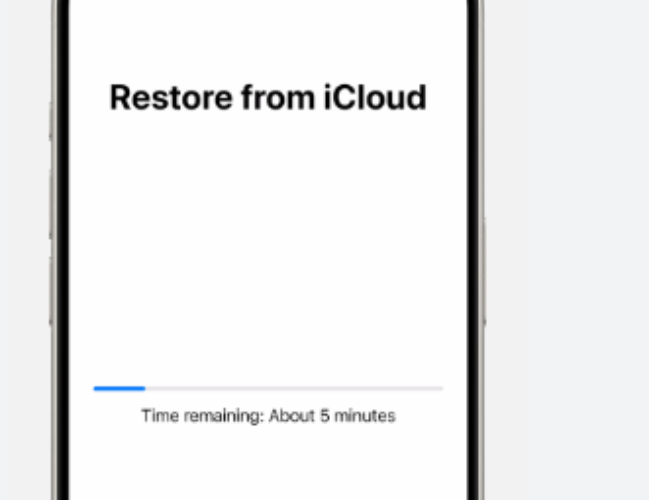
Conclusion
These are all the things you can do to fix an iPhone or iPad if it has gotten slow after the iOS 15/14/13/12 update. As you can see in the article we have provided 7 very effective ways to speed up a slow iOS device. You can go through them and fix the device in the process. But if you are willing to use a third-party app and looking forward to fixing the problem in just a few steps, then use Tenorshare ReiBoot to clear the storage and dramatically accelerate the device. Highly recommended!
Speak Your Mind
Leave a Comment
Create your review for Tenorshare articles














