Top 2 Ways to Fix iOS 15/14/13/12 Constant Update Prompt Bug
Have you ever updated to iOS 12 beta? Then you may be greeted with iOS 12 update notification bug saying “A new iOS version is now available. Please update from the iOS 12 beta” each time when unlock the iPhone or iPad. And even if you close the prompt, it will still keep poping up constantly. Apparently, there isn’t any update of iOS 12 at all.
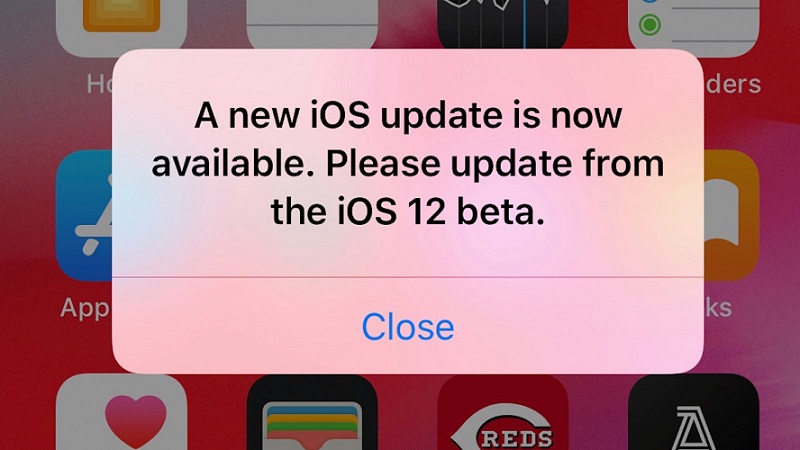
What is the Reason to Cause iOS 15/14/13/12 Never-ending Notification to Update
The pop-up message is caused by a data calculation bug in iOS 12 beta 11, which thinks its expiration date is nearby and therefore keeps prompting users to upgrade to the newest software.
“It looks like this method in Springboard does some date/time calculations to determine if the current build is about to expire, every time the cover sheet gets dismissed. For some reason, the latest builds of iOS 12 think they're about to expire. ” developer Guilherme Rambo said in tweet.
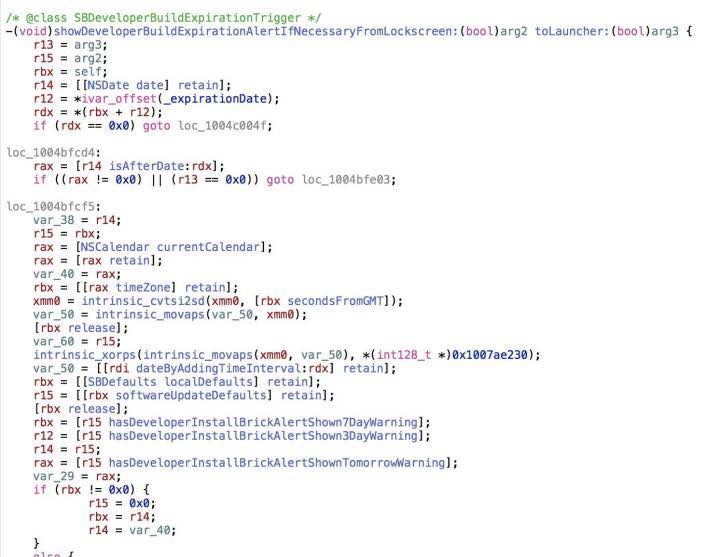
This is definitely frustrating, and Apple has yet to fix this problem. It seems like users can just sit tight and wait for Apple to release the new iOS 12 beta to fix this potential bug. However, in this article, you will find 2 feasible ways to fix iOS 12 update prompt bug.
Solution 1: Manually Roll the Time Back to Earlier Time
Since this bug is caused by false data calculation, a simple way to fix is to disable Set Automatically in Date & Time, then manually change the date to the day before you receive annoying iOS 12 update notification.
1. Simply open Settings app > Tap on General.
2. Select Data & Time then turn off Set Automatically tab.
3. Manually set the time to the day before you get this error, for example, 29th August, 2018. Also, it’s recommended to change Time Zone to Wellington.
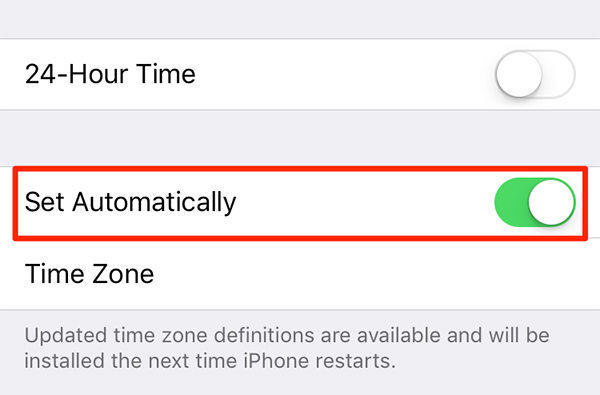
Solution 2: Fix iOS 12 Update Prompt Error by Downgrading to iOS 11
Another feasible solution is to remove iOS 12 beta and go back to iOS 11.4 official versions. This job can be done easily by a professional tool called Tenorshare ReiBoot. It will enable to safely downgrade iOS 12 beta to iOS 11.2 without any hassles. The whole process is very smooth and will only take a few minutes.
In the following part, I will show you how to stop receiving iOS 12 update prompt with ReiBoot. Please make sure you download this software on PC/Mac first and make an up-to-date backup.


1. Connect your device with ReiBoot and select Fix All iOS Stuck to start.

2. Follow the instructions onscreen to download iOS 11.4 firmware online.

3. Once the firmware is ready, click Start Repair to fix the operating system and downgrade iOS 12 to 11.4.
Your iPhone or iPad will automatically restart after repairing. Then you can set up the device and restore from backup. In this way, you will be able to stop receiving erroneous “New iOS 12 update is now available” prompts.



There you have learned 2 ways to fix iOS 15/14/13/12 update notification errors. If you find any other solutions to work around, don’t hesitate to share below and help other uses. Or you can wait for Apple releasing the next iOS 12 beta to fix this problem.
Speak Your Mind
Leave a Comment
Create your review for Tenorshare articles





