Top 7 Ways to Fix iPhone 8/8P Not Receiving App Updates from App Store
I have a problem with the App Store on my iPhone 8 with iOS 11, which not receiving the notifications about new apps updates in App Store automatically unless I swap the updates tab to load all the available updates. "
Each year we will see plenty of users are bothered by app updates not showing in the iOS App Store, and the reasons behind vary from each other. Don’t be frustrated when you are in the same situation, find out 7 solutions here to deal with not getting app updates on iPhone 8/8 Plus.
- Option 1: Check Whether Auto Update is Enabled for Apps
- Option 2: Make Sure Network Connection is Functioning
- Option 3: Log out Apple ID from App Store and Log in Again
- Option 4: Update Payment & Shipping for App Store
- Option 5: Clear App Store Cache and Force Reload
- Option 6: Update to Latest iOS 11.X on iPhone 8/8+
- Option 7: Reset iPhone 8 to Factory Setting
Option 1: Check Whether Auto Update is Enabled for Apps
If iPhone 8 apps won't update automatically, you are good to check whether the auto updates option has been turned on in Settings > iTunes & App Store. If it’s enabled, App Store will automatically download available updates for both purchased and free programs without notifying you. Add a premise that your device connects to Wi-Fi network.
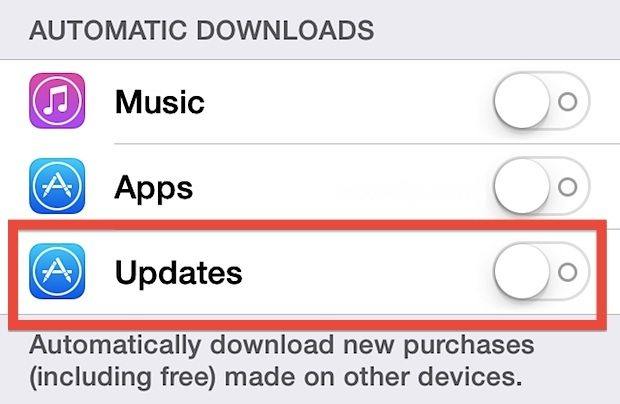
Option 2: Make Sure Network Connection is Functioning
A steady and strong Wi-Fi network is essential for iOS apps downloading and updating, otherwise app won't update on iPhone 8 or iPhone 8 Plus. If the Wi-Fi is not working well on your device, you can renew it in Settings > General > Reset > Reset Network Setting and then rejoin the network with password.
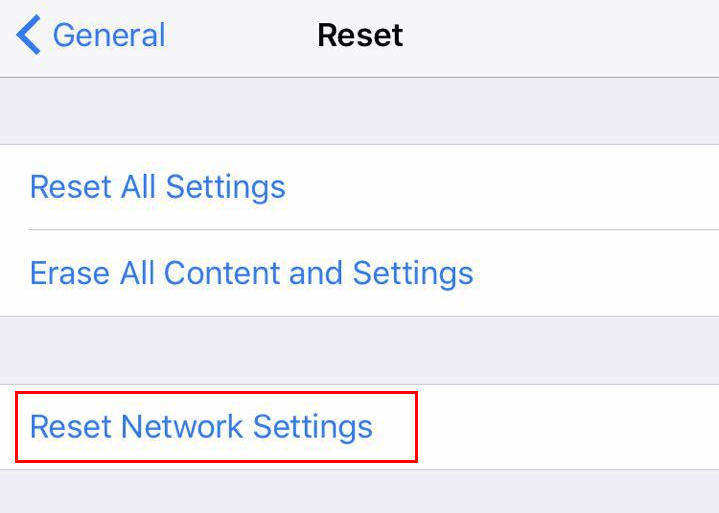
Option 3: Log out Apple ID from App Store and Log in Again
The problem iPhone not receiving app updates from App Store may be something related with your Apple ID. You can try to sign out Apple ID to see whether it would help. To do this, you can either head for Apps Store > profile icon or Settings > iTunes & App Stores > Apple ID and choose Sign Out. Wait for several minutes and sign in back again.
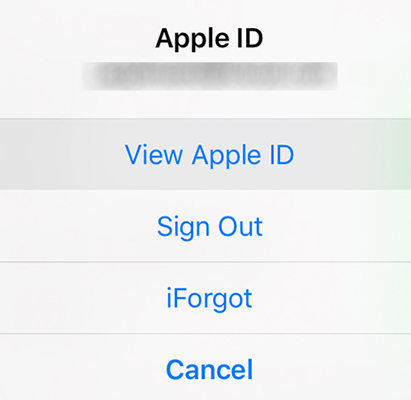
Option 4: Update Payment & Shipping for App Store
If your iPhone 8/8 Plus or iPhone X is newly bought and you haven’t completed the payment info and shipping address for your Apple ID, it’s possible that App Store not notifying of updates. In Setting > Your Name > Payment & Shipping you can add shipping details and payment method. Hopefully, it will fix the availability of updates not showing in App Store on iPhone.
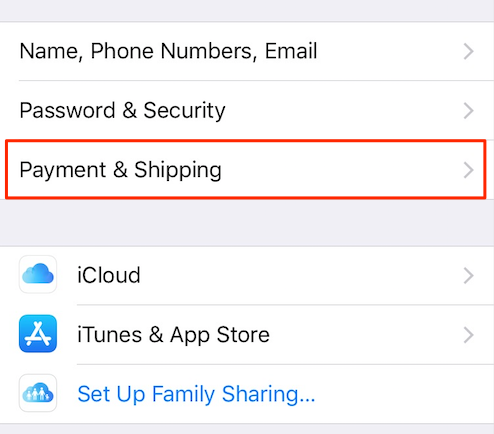
Option 5: Clear App Store Cache and Force Reload
App Store won't update apps on iPhone 8P/8? Not seeing new apps? A little trick may work fix common App Store issues. Launch the App Store from Home screen and tap 10 times on any button on the bottom toolbar (Today, Games, Apps, Updates, Search), and App Store will force remove all caches and reload new contents.
Option 6: Update to Latest iOS 11.X on iPhone 8/8+
We all know iPhone 8 and iPhone 8 Plus is shipped with iOS 11 preinstalled, so when all above trials failed to solve app updates not showing up in App Store, you are allowed to update to newest iOS firmware like iOS 11.1/11.0.3/11.0.2/11.0.1 to fix potential bugs. Both OTA and iTunes can get this job done.
Tip: If you encountered any problems during update iOS 11 software, like stuck on boot loop and more, Tenorshare ReiBoot is capable of repairing all kinds of iOS stuck issues on your device. Don’t forget to give it a try.
Option 7: Reset iPhone 8 to Factory Setting
The last resort is to reset your iOS 11 device as new. I understand that most of people don’t want to try this method, but if App Store won’t download and update apps properly, you might as well give it a shot. Before start, you are recommended to make a backup. Then go to Settings > General > Reset > Erase all Content and Settings. If that's not going to help, you can always restore from the backup files just made.
There you have learned how to solve iPhone 8/8 Plus not getting app updates automatically. Should you have any questions for apps installation and update, or iOS 11 related issues, feel free to comment below and we will reply you as soon as possible.


Speak Your Mind
Leave a Comment
Create your review for Tenorshare articles





